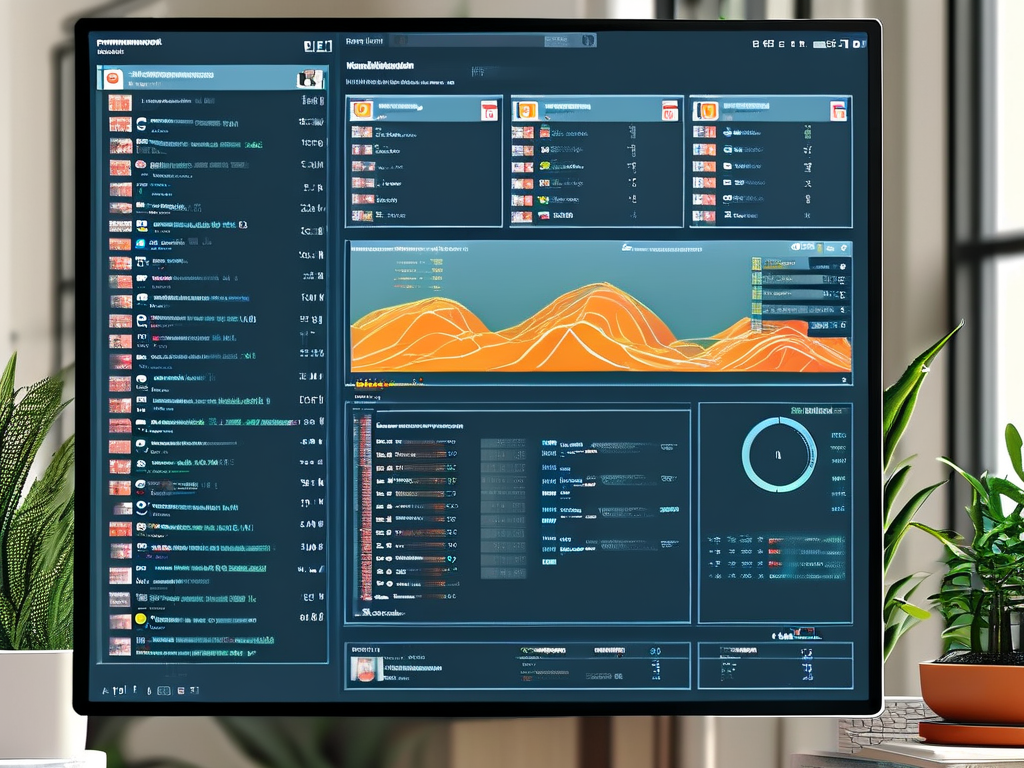Monitoring memory usage is a critical task for optimizing computer performance and diagnosing system issues. Whether you are troubleshooting slow applications or planning hardware upgrades, understanding how to check memory allocation helps maintain efficient operations. This guide provides step-by-step methods for viewing memory details across multiple operating systems while emphasizing practical scenarios.

Windows Operating System
For Windows users, the built-in Task Manager offers a straightforward way to inspect memory usage. Press Ctrl + Shift + Esc to open Task Manager, then navigate to the "Performance" tab. Under the "Memory" section, you’ll see real-time data such as total capacity, in-use percentage, and available resources. Advanced users can leverage PowerShell for deeper insights. Open PowerShell and run:
Get-Counter -Counter "\Memory\Available MBytes" This command displays available memory in megabytes. Additionally, the Resource Monitor (launched via resmon in the Run dialog) provides granular details like per-process memory consumption.
macOS Memory Inspection
Mac users can utilize the Activity Monitor for memory analysis. Open Spotlight Search (Cmd + Space), type "Activity Monitor," and select the "Memory" tab. The "Memory Pressure" graph visually indicates whether RAM is overburdened. For terminal-based checks, execute:
top -l 1 -s 0 | grep PhysMem This returns physical memory statistics, including active, wired, and free memory. macOS also logs memory usage trends in the Console app under "System Reports," helping identify long-term patterns.
Linux Command-Line Tools
Linux distributions rely heavily on terminal commands for system monitoring. The free command is a quick way to view memory metrics:
free -h The -h flag converts output to human-readable units (GB/MB). For dynamic updates, use top or htop (if installed), which refresh data every few seconds. The /proc/meminfo file contains raw kernel-level memory data accessible via:
cat /proc/meminfo This file includes details like MemTotal, SwapFree, and Buffers, useful for scripting or automation.
Interpreting Memory Metrics
High memory usage isn’t always problematic. Systems often cache data to accelerate processes, which may appear as "used" memory. Focus on "available" or "free" values to gauge true availability. For instance, Windows’ "Committed" memory shows both physical and virtual (page file) allocations, while Linux’s "buffers/cache" reflects temporary storage.
Third-Party Applications
Tools like CPU-Z (Windows), Memtester (Linux), or iStat Menus (macOS) offer enhanced visualization and historical tracking. These apps are ideal for users needing alerts, charts, or exportable reports.
Regularly checking memory usage prevents bottlenecks and extends hardware lifespan. By combining native utilities with occasional third-party tools, users can maintain system health across platforms. Always correlate memory data with application behavior—unexplained spikes may indicate software leaks or malware.