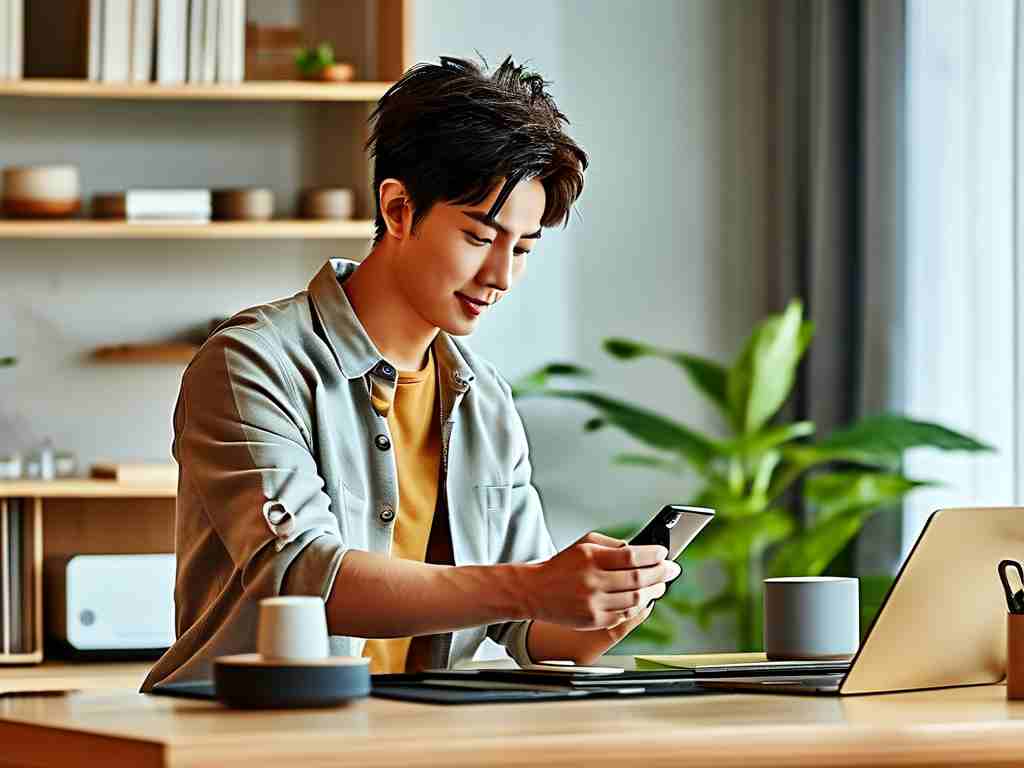In the world of computing, automatic memory cleanup serves as a built-in mechanism to manage RAM efficiently, freeing up space by removing unused data and preventing system slowdowns. However, there are scenarios where users might want to cancel this feature entirely—whether for specialized testing, performance tuning, or addressing specific application needs. This article delves into why and how to disable automatic memory cleanup on various operating systems, while highlighting potential risks and best practices to ensure stability. By the end, you'll gain practical insights for manual memory management without relying on automated processes.

Automatic memory cleanup is integral to modern operating systems like Windows, macOS, and Linux. It works silently in the background, scanning for inactive processes or cached data and reclaiming memory to maintain optimal performance. For instance, Windows uses tools like the Memory Diagnostic tool or scheduled tasks to handle this, while Linux relies on kernel parameters such as those controlled by sysctl. Although this automation enhances user convenience by reducing manual intervention, it can sometimes interfere with custom workflows. Developers running intensive simulations might find that cleanup routines disrupt their tests, or power users optimizing for gaming could experience lag due to untimely memory releases. In such cases, disabling automatic cleanup allows for finer control, enabling users to allocate resources precisely as needed.
To cancel automatic memory cleanup, the process varies significantly across different platforms. On Windows, one common method involves modifying system settings through the Task Scheduler or Registry Editor. For example, you can disable the built-in memory diagnostic task by opening Task Scheduler, navigating to "Task Scheduler Library > Microsoft > Windows > MemoryDiagnostic," and right-clicking to disable the relevant task. Alternatively, tweaking registry keys can achieve this—use the following PowerShell snippet to adjust settings cautiously:
Set-ItemProperty -Path "HKLM:\SYSTEM\CurrentControlSet\Control\Session Manager\Memory Management" -Name "DisablePagingExecutive" -Value 1
This code prevents Windows from aggressively paging memory, effectively reducing automatic cleanup. Always back up the registry before making changes, as incorrect edits can lead to system instability.
For Linux users, canceling automatic cleanup often centers on adjusting kernel parameters via sysctl. The swappiness value, which dictates how aggressively the system swaps memory to disk, can be tuned to minimize cleanup. Open the terminal and edit the sysctl.conf file with root privileges:
sudo nano /etc/sysctl.conf
Add or modify the line vm.swappiness=10 to lower the default value (typically 60), reducing swap usage and thus automatic cleanup. Save the file and apply changes with sudo sysctl -p. On distributions like Ubuntu, this approach curbs background activities without compromising core operations. Similarly, for macOS, disabling memory optimization involves terminal commands. Use:
sudo sysctl -w vm.swapusage=0
This command limits swap file usage, effectively turning off some automated cleanup features. Remember, these steps require administrative rights and should be tested in a safe environment first.
While canceling automatic memory cleanup offers benefits like improved control over resource allocation, it comes with notable risks that demand careful consideration. One major downside is the potential for memory leaks, where applications fail to release unused memory, gradually consuming RAM and causing system freezes or crashes. For instance, on a Windows PC, disabling cleanup might lead to bloated processes that slow down boot times or trigger blue screen errors. Additionally, without automated safeguards, systems become more vulnerable to performance degradation during high-load scenarios, such as multitasking with memory-intensive software. Security implications also arise; outdated or unpatched systems could exploit vulnerabilities if memory isn't regularly sanitized. To mitigate these issues, adopt a balanced approach: only disable cleanup for specific tasks, monitor memory usage with tools like Task Manager or htop, and re-enable automation afterward. Implementing regular reboots and using memory diagnostic utilities can help maintain system health.
In , while automatic memory cleanup is a valuable default for everyday computing, manually canceling it empowers users with greater flexibility for specialized needs. By following the steps outlined for Windows, Linux, and macOS—and heeding the risks—you can achieve optimized performance without unintended consequences. Always prioritize testing in controlled setups and consult official documentation for your OS. As technology evolves, understanding these nuances ensures you harness your computer's full potential responsibly. Share your experiences or questions in the comments to foster community learning.