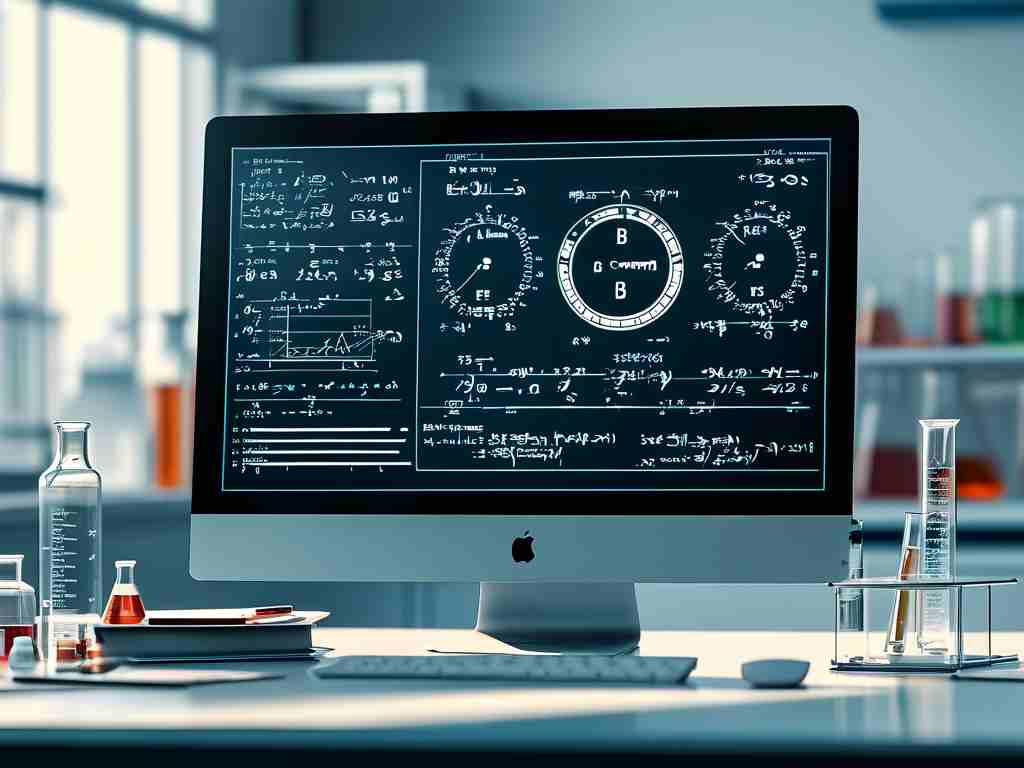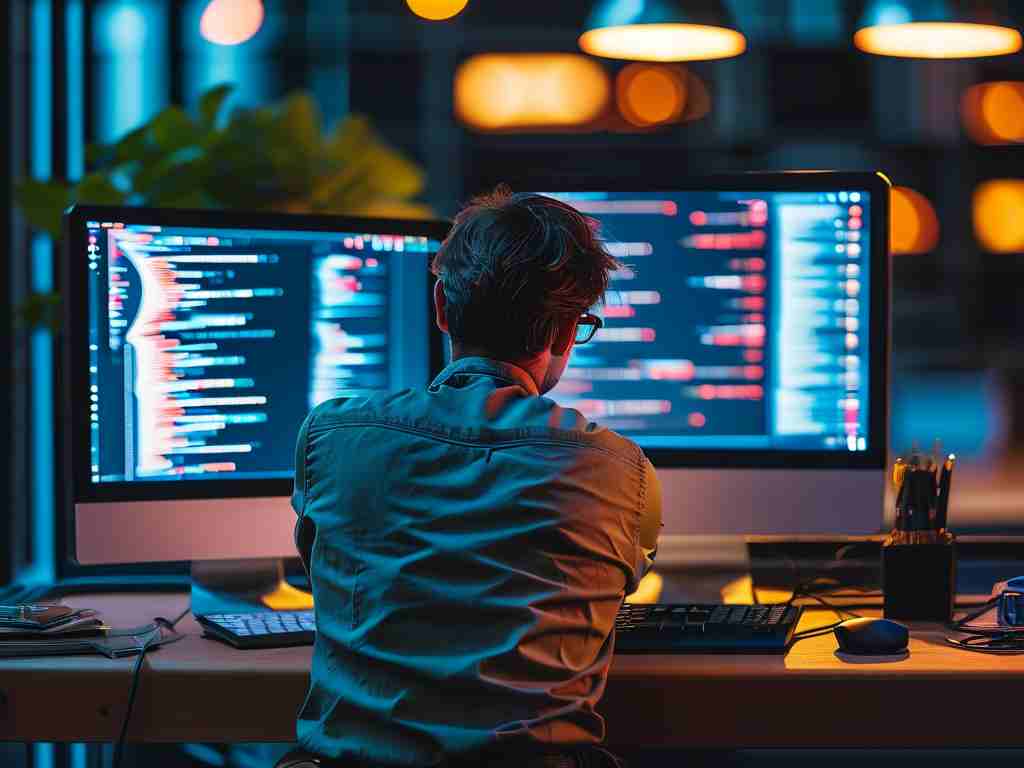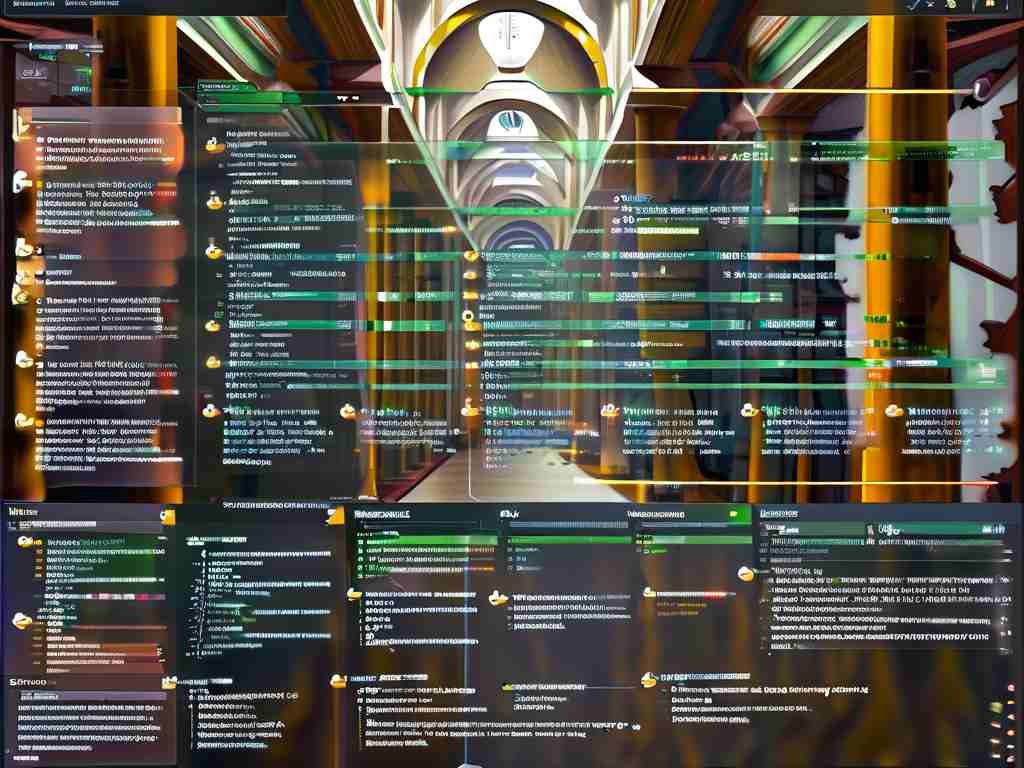Managing disk memory effectively is crucial for maintaining your computer’s performance and ensuring long-term reliability. Over time, files accumulate, temporary data clogs storage, and fragmented spaces slow down operations. This guide explores practical strategies to optimize disk memory, covering both manual techniques and built-in tools for Windows and macOS systems.

Understanding Disk Memory Basics
Disk memory refers to the storage space on your computer’s hard drive or solid-state drive (SSD). Unlike RAM (random access memory), which handles short-term tasks, disk memory stores permanent and semi-permanent data. When disk space runs low, your system may lag, crash, or struggle to install updates. Regularly managing this space prevents performance bottlenecks.
Step 1: Identify Storage Hogs
Start by analyzing what’s consuming disk space. On Windows, use the built-in Storage Sense tool (Settings > System > Storage) to view categorized data like apps, documents, and system files. For macOS, click the Apple menu > About This Mac > Storage to see a visual breakdown. Third-party tools like TreeSize (Windows) or Disk Inventory X (macOS) offer detailed file hierarchies, revealing hidden large files or duplicates.
Step 2: Clean Unnecessary Files
Temporary files, cached data, and outdated downloads often occupy significant space. Use platform-specific utilities:
- Windows: Open Disk Cleanup (search in the Start menu), select the drive, and check boxes for temporary files, recycle bin, and system archives.
- macOS: Navigate to About This Mac > Storage > Manage, then use recommendations like emptying the Trash automatically or reviewing large files.
For advanced users, terminal commands like del /q/f/s %TEMP%\* (Windows) or sudo rm -rf ~/Library/Caches/* (macOS) can clear cached data. Always back up critical files before running terminal commands.
Step 3: Optimize Disk Layout
Fragmentation affects traditional hard drives (HDDs), where files split into scattered pieces. Windows users can defragment drives using Optimize Drives (search in the Start menu). SSDs don’t require defragmentation—instead, ensure TRIM is enabled (Settings > System > About > Optimize Drives). macOS automatically handles SSD optimization via the APFS file system.
Step 4: Manage Virtual Memory
Virtual memory uses disk space as an extension of RAM. While systems handle this automatically, manual adjustments can help. On Windows, go to Control Panel > System > Advanced System Settings > Performance Settings > Advanced > Change Virtual Memory. Allocate 1.5x your RAM size for initial and maximum values. Mac users rarely need to adjust this, as macOS dynamically manages swap files.
Step 5: Expand Storage Strategically
If disk space remains insufficient, consider hardware upgrades. Adding an external SSD or replacing an internal HDD with a larger SSD boosts speed and capacity. Cloud storage services like Google Drive or OneDrive offload files while keeping them accessible. For developers, symbolic links (mklink on Windows or ln -s on macOS) can redirect bulky folders (e.g., game assets) to external drives without breaking paths.
Automating Maintenance
Schedule regular cleanups to avoid manual effort. Windows Task Scheduler can run Disk Cleanup monthly, while macOS users can create a cron job via Terminal (crontab -e) to clear logs or caches. Third-party tools like CCleaner automate these tasks across platforms but use them cautiously to avoid deleting essential files.
Troubleshooting Common Issues
- Low Disk Space Warnings: Free up at least 10-15% of total capacity to maintain performance.
- Corrupted Files: Run
chkdsk /f(Windows) ordiskutil verifyVolume(macOS) to check drive integrity. - Unexpected Usage Spikes: Monitor processes in Task Manager (Windows) or Activity Monitor (macOS) to identify rogue apps consuming resources.
By adopting these practices, you’ll ensure smoother operations, extend hardware lifespan, and reduce the risk of data loss. Regular disk memory management isn’t just troubleshooting—it’s proactive care for your digital workspace.