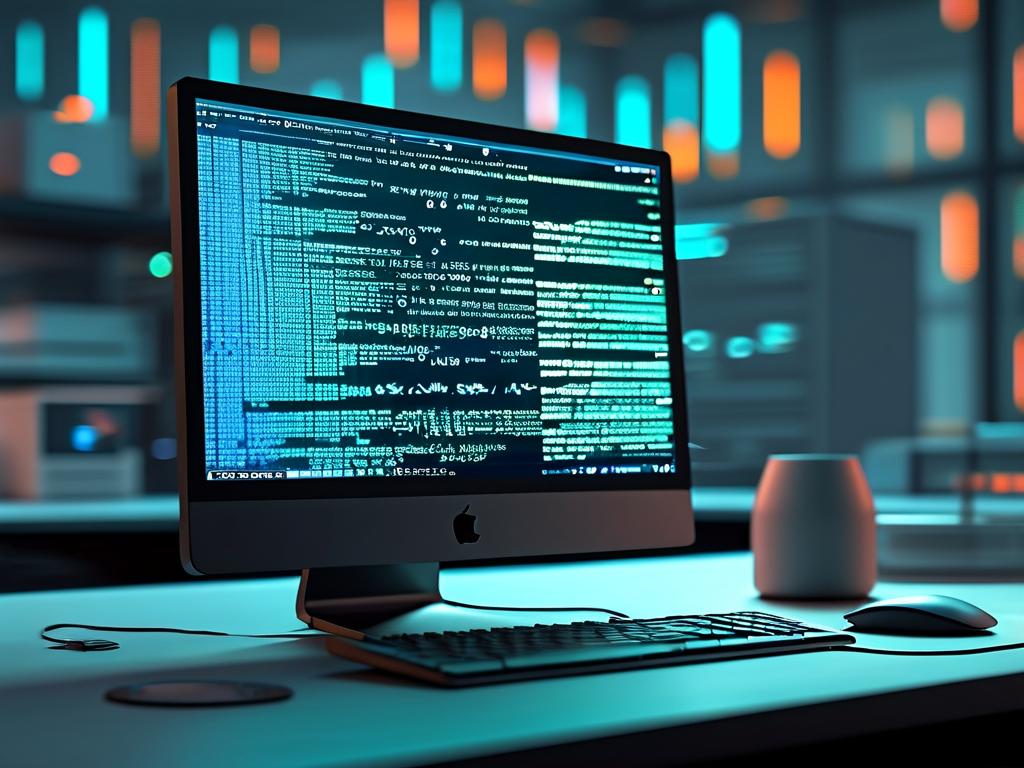Understanding how to calculate computer memory partitions is essential for optimizing storage allocation and system performance. While the term "memory partition" often refers to dividing RAM (Random Access Memory) for specialized tasks, this article focuses on storage drive partitioning—a critical process for organizing hard disks or SSDs. Below, we explore the principles, formulas, and practical considerations for effective partition calculations.

Fundamentals of Storage Partitioning
Storage partitioning involves splitting a physical drive into logical sections, each functioning as an independent unit. This practice helps manage files efficiently, isolate operating systems, or allocate space for specific applications. For example, a user might create separate partitions for Windows, personal data, and backup files.
Key Factors in Partition Calculation
- Drive Capacity: Total storage size (e.g., 1TB) dictates how much space can be allocated to partitions.
- Use Case: A gaming PC may require larger partitions for game installations, while a work computer might prioritize smaller partitions for document organization.
- File System Overhead: Formats like NTFS or FAT32 reserve a portion of space for metadata, reducing usable capacity.
- Future Expansion: Leaving unallocated space ensures flexibility for later adjustments.
Basic Calculation Formula
To determine partition sizes, start by defining priorities. Suppose you have a 512GB SSD and want to allocate:
- 150GB for the operating system
- 300GB for applications and games
- Remaining space for backups
Using the formula:
Remaining Space = Total Capacity - (OS + Applications)
Remaining Space = 512GB - (150GB + 300GB) = 62GB This leaves 62GB for backups. Adjust values based on individual needs.
Advanced Considerations
- Cluster Size: Smaller clusters reduce wasted space but increase file system overhead. For instance, a 4KB cluster size is standard for NTFS.
- Alignment: Proper partition alignment with SSD sectors enhances performance. Misaligned partitions can slow read/write speeds.
- Dual-Boot Systems: Allocating separate partitions for multiple OSes (e.g., Windows and Linux) requires careful planning to avoid conflicts.
Tools for Partition Management
Software like Disk Management (Windows), GParted (Linux), or Disk Utility (macOS) simplifies partition creation. Below is a command-line example using Linux’s fdisk:
sudo fdisk /dev/sda
Command (m for help): n
Partition type: p
Partition number: 3
First sector: [Press Enter]
Last sector: +50G This creates a 50GB partition on the /dev/sda drive.
Common Mistakes to Avoid
- Overallocating space to rarely used partitions.
- Ignoring recovery partitions, which are critical for system repairs.
- Using outdated file systems (e.g., FAT32) that limit file size and security.
Dynamic vs. Static Partitioning
Dynamic partitioning adjusts sizes automatically based on demand, ideal for servers with fluctuating storage needs. Static partitioning, however, offers stability for predictable workloads. Hybrid approaches, like reserving 20% of a drive for dynamic adjustments, balance both strategies.
Case Study: Optimizing a 1TB NVMe Drive
A video editor partitions their drive as follows:
- 500GB: Raw footage (high-speed access)
- 300GB: Editing software and cache files
- 150GB: Exported projects
- 50GB: System recovery
This structure ensures efficient workflow management without overprovisioning.
Calculating memory partitions requires balancing technical constraints with user needs. By understanding capacity allocation, file systems, and tool capabilities, users can create optimized storage layouts. Always back up data before modifying partitions to prevent accidental loss. As storage technologies evolve, adopting adaptable partitioning strategies will remain vital for maximizing hardware potential.