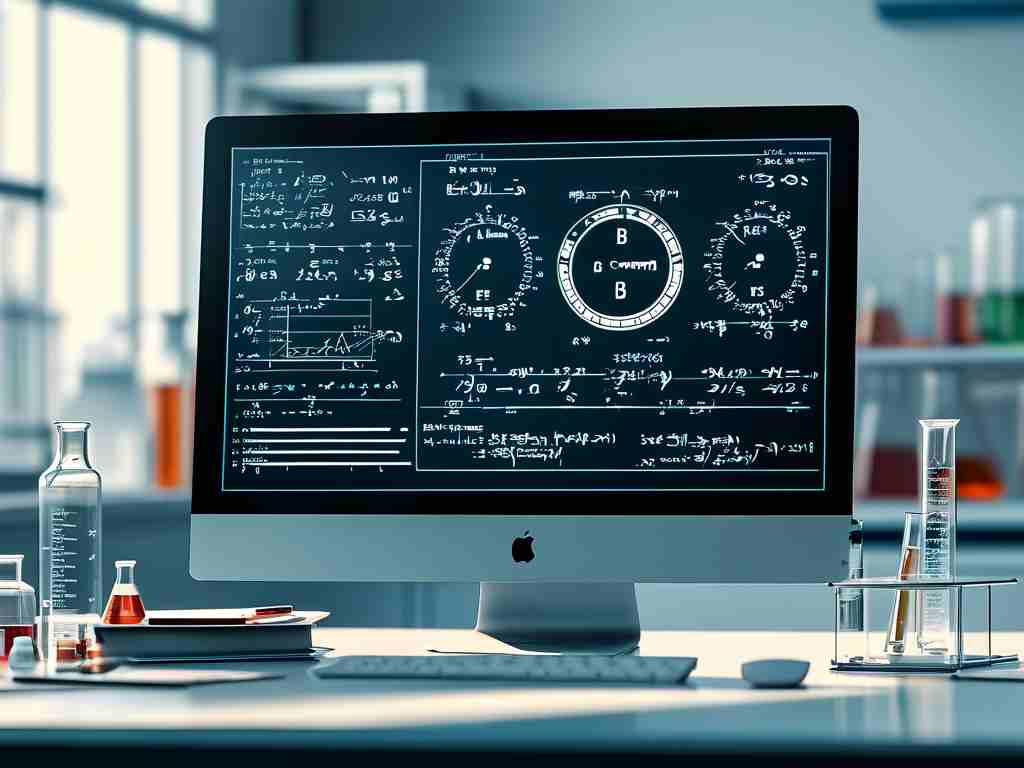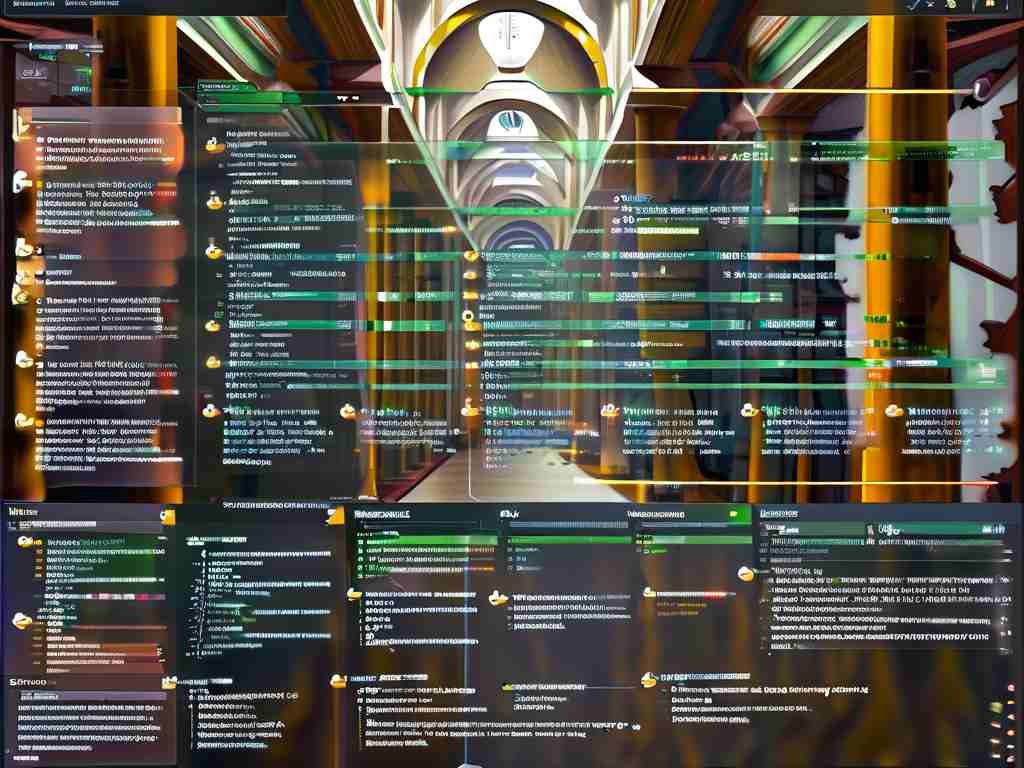As Apple continues to push the boundaries of technology with its innovative hardware and software integration, some users encounter performance bottlenecks related to memory speed. Whether using a MacBook, iMac, or even an iPad, slow memory responsiveness can manifest as app lag, delayed file transfers, or sluggish multitasking. This article explores practical strategies to mitigate memory-related performance issues in Apple devices while maintaining system stability.

Understanding the Memory Architecture
Apple’s unified memory architecture, particularly in M-series chips, delivers exceptional efficiency by sharing memory between the CPU, GPU, and neural engine. However, this design prioritizes energy savings over raw speed in certain scenarios. When handling memory-intensive tasks like video editing or machine learning workflows, users may notice performance dips. Unlike traditional PCs, upgrading physical RAM isn’t feasible in most modern Apple devices, necessitating alternative optimization approaches.
Software-Level Memory Management
Start by auditing active processes through Activity Monitor (macOS) or developer tools on iOS. Memory pressure indicators reveal whether the system is relying heavily on swap memory, which slows operations. Quit unnecessary background apps—especially web browsers with multiple tabs, which often consume disproportionate resources. Adjust settings in memory-hungry applications like Final Cut Pro or Xcode to limit cache sizes or enable auto-save intervals that reduce sudden memory spikes.
Swap File Optimization
macOS automatically manages swap files, but users can influence this behavior. Reduce swap reliance by maintaining at least 15% free storage space on your startup disk. For advanced users, terminal commands like sudo nvram boot-args="vm_compressor=2" modify virtual memory handling, though such tweaks should be applied cautiously after thorough research.
External Memory Solutions
While internal memory isn’t upgradable in most cases, external solutions can offload pressure. Use Thunderbolt/USC-C SSDs for active project files instead of internal storage. On iOS/iPadOS, leverage iCloud Drive’s optimized storage feature to keep less-used files in the cloud. For developers, tools like Instruments can profile memory leaks in apps, while end-users should regularly update third-party software to patch memory management issues.
Thermal and Power Considerations
Memory throttling often correlates with thermal constraints. Ensure proper ventilation for Macs by cleaning dust from vents or using cooling pads. Avoid covering iPad/iPhone sensors during intensive tasks. Disabling unnecessary visual effects (Settings > Accessibility > Display) reduces GPU memory usage, indirectly improving overall responsiveness.
Future-Proofing Strategies
When purchasing new Apple devices, prioritize models with higher unified memory capacities. For example, opting for 24GB instead of 16GB in an M3 MacBook Pro provides headroom for professional workloads. Developers should adopt Swift’s automatic reference counting (ARC) and avoid retain cycles in code to prevent memory bloat.
By combining these techniques, users can significantly improve memory performance without compromising Apple’s carefully engineered ecosystem balance. Regular system maintenance, paired with mindful usage habits, ensures that memory limitations don’t hinder the exceptional user experience Apple devices are designed to deliver.