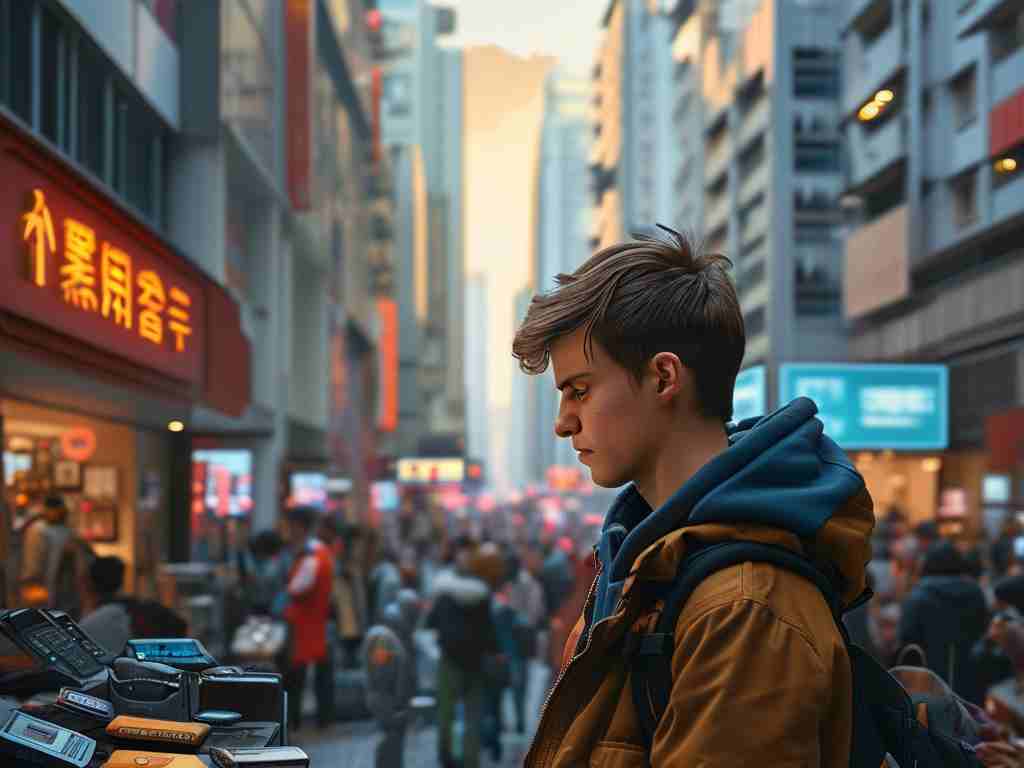With the rise of high-resolution smartphone cameras and DSLRs, managing photo storage has become a critical challenge for both casual users and professionals. Every snapshot, whether a quick social media post or a carefully composed landscape shot, consumes valuable memory space. Over time, unchecked photo libraries can slow down devices, trigger storage warnings, and even lead to data loss. To avoid these pitfalls, implementing smart memory management strategies is essential. Below are practical techniques to help you maintain an organized and efficient photo storage system without compromising your creative workflow.
1. Regular Cleanup Routines
The simplest yet most overlooked strategy is periodic photo cleanup. Start by deleting duplicates and blurry shots immediately after photo sessions. Use built-in tools like Google Photos’ “Free Up Space” or Apple’s “Recently Deleted” album to permanently remove unwanted files. For bulk management, apps like Gemini Photos use AI to detect similar images, making it easier to eliminate clutter. Schedule a monthly review of your gallery to archive older photos to external drives or cloud platforms, keeping only frequently accessed images on your primary device.
2. Leverage Cloud-Based Solutions
Cloud storage services like iCloud, Google Drive, or Dropbox offer seamless synchronization across devices while freeing up local storage. Enable automatic uploads to ensure every new photo is backed up without manual effort. Many platforms provide tiered storage plans—start with free tiers (typically 5–15GB) and upgrade as needed. For photographers, specialized services like Adobe Creative Cloud or Flickr Pro offer advanced organization features and RAW file support. Remember to occasionally review cloud storage to delete redundant backups and optimize costs.

3. Adjust Photo Quality Settings
Modern smartphones allow users to customize camera resolution. If storage is limited, consider shooting in HEIF/HEIC format (iPhone) or efficient compression modes like Google’s Storage Saver. While professional shoots demand RAW or maximum quality, everyday snapshots often don’t. For instance, reducing a 12MP image to 8MP can save 30% storage with minimal visible difference on social platforms. Additionally, disable unnecessary features like “Live Photos” for static shots or limit burst mode usage to critical moments.
4. Utilize External Storage Options
Physical storage devices remain a reliable solution. USB OTG drives (for Android) or Lightning-compatible flash drives (for iOS) enable quick transfers without internet dependency. For larger collections, portable SSDs offer terabytes of space and fast transfer speeds. Advanced users can set up Network-Attached Storage (NAS) systems for home-based, multi-device access. Always encrypt sensitive photos when using external devices and maintain duplicate copies for critical files.

5. Optimize App Cache and Thumbnails
Photo-editing apps and gallery software often generate hidden cache files and thumbnails that hog storage. On Android, clear app cache via Settings > Storage > Other Apps. iOS users can offload unused apps while retaining data. Social media platforms like Instagram or Snapchat are notorious for accumulating cached images—regularly clear their data or reinstall apps to reset storage usage.
6. Implement a Backup Hierarchy
Follow the 3-2-1 backup rule: three copies of important photos, stored on two different media types, with one offsite. For example, keep originals on your phone, a backup on an external HDD, and a secondary copy on a cloud service. Automate backups using tools like Google Photos’ sync or desktop software like ChronoSync. For irreplaceable memories, consider archival-grade solutions like M-Disc DVDs or encrypted cloud vaults.
7. Metadata and Organization
Proper tagging and album organization streamline photo retrieval and reduce the temptation to keep multiple copies. Use location tags, facial recognition, or event-based albums in native gallery apps. Rename files using consistent formats (e.g., “2024-07-15_BeachTrip_001.jpg”) instead of generic “IMG_001” labels. This practice not only saves time but also helps identify redundant files during cleanup.
By combining these techniques, users can strike a balance between preserving photographic memories and maintaining device performance. Start with small habit changes—like enabling auto-cleanup features—and gradually adopt more structured approaches. Remember, effective storage management isn’t about deleting more, but rather curating smarter. As camera technologies evolve, staying proactive with memory optimization ensures you’ll never miss a shot due to a “storage full” alert again.