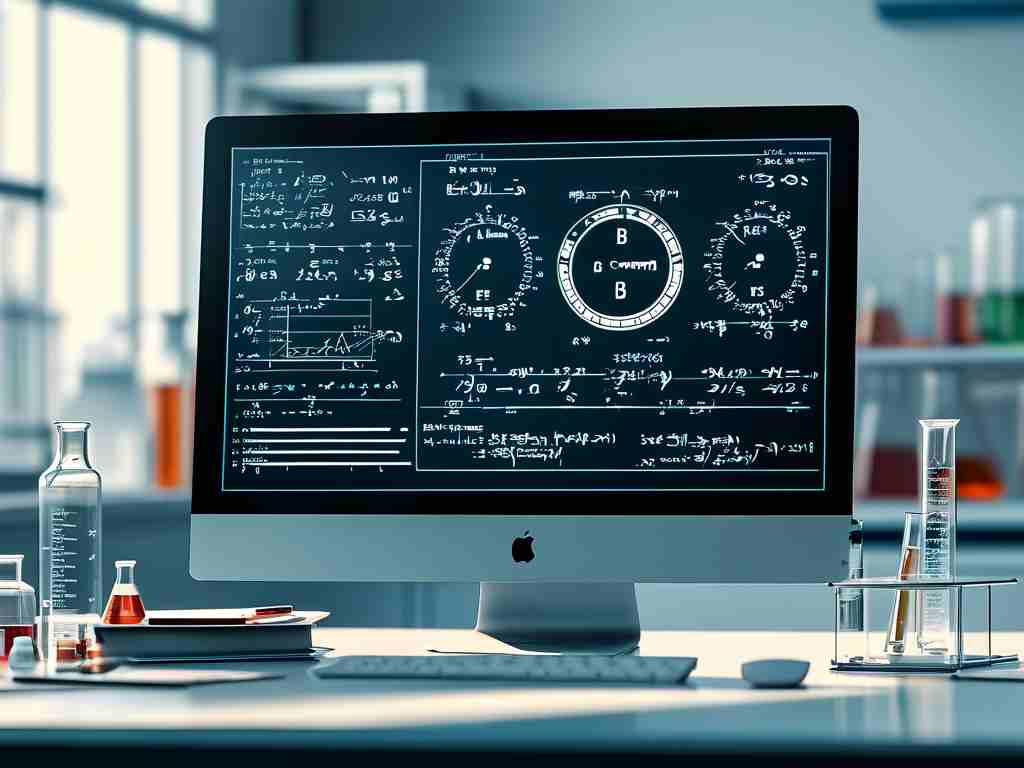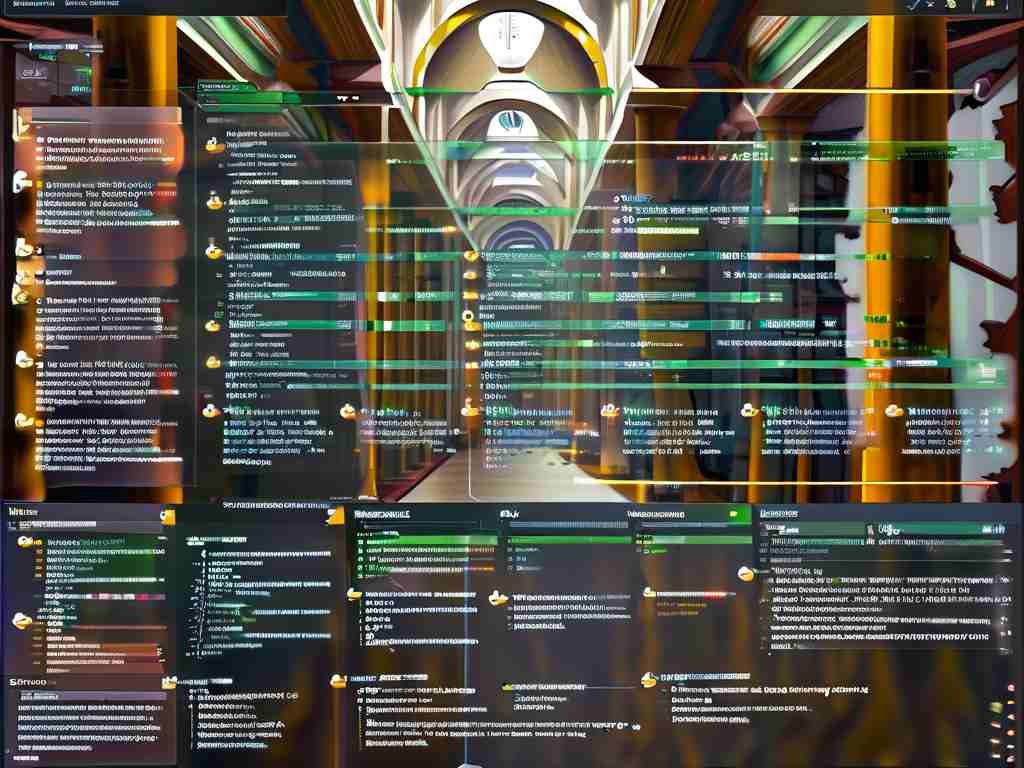Apple devices are renowned for their seamless performance, but users occasionally encounter sluggish memory behavior that impacts productivity. This article explores practical solutions to address slow memory performance across MacBooks, iMacs, and other Apple hardware, blending technical adjustments with user habits.
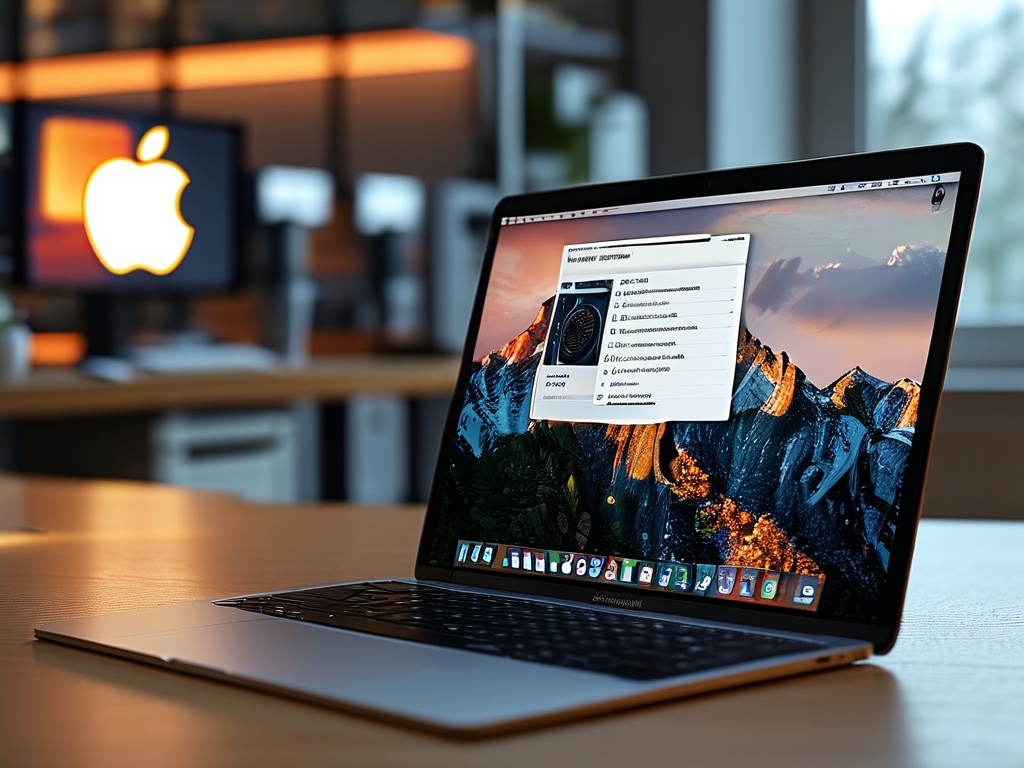
Understanding Memory Bottlenecks
Modern macOS applications demand significant RAM resources. When physical memory reaches capacity, systems rely on slower swap memory (using SSD/HDD space), causing latency. Activity Monitor reveals memory pressure through color-coded indicators: green (optimal), yellow (caution), and red (critical). Persistent yellow/red status signals the need for intervention.
Solution 1: Hardware Upgrades
For devices with upgradable RAM:
- Check compatibility via About This Mac > Memory
- Install higher-capacity DDR4 modules (e.g., 16GB → 32GB)
- Verify stability using Apple Diagnostics (hold D during boot)
Non-upgradable models (M-series Macs) benefit from:
// Check unified memory usage via Terminal sysctl -a | grep hw.memsize
Consider trading in older devices for models with larger unified memory configurations.
Solution 2: Storage Optimization
Slow disk speeds exacerbate memory issues. For systems with mechanical drives:
- Replace HDD with NVMe SSD (requires adapter for some iMacs)
- Maintain 15-20% free storage space for swap operations
- Enable TRIM for SSDs:
sudo trimforce enable
Solution 3: Process Management
Memory leaks often stem from background processes. Implement these controls:
- Force-quit non-essential apps via Command+Option+Esc
- Disable login items: System Settings > General > Login Items
- Audit launch agents:
launchctl list | grep -v "com.apple"
Remove unnecessary third-party background services.
Solution 4: Graphics Memory Allocation
Integrated GPUs share system memory, which can strain resources. Mitigate this by:
- Reducing display resolution scaling
- Closing GPU-intensive apps when unused (e.g., Final Cut Pro)
- Updating graphics drivers through macOS updates
Advanced Techniques
-
Custom RAM Disk Creation:
diskutil erasevolume HFS+ 'RAMDisk' `hdiutil attach -nomount ram://4194304`
Temporarily stores cache files in volatile memory.
-
Zswap Configuration:
Modify compression algorithms for virtual memory:sudo nvram boot-args="vm_compressor=2"
Behavioral Adjustments
- Avoid simultaneous memory-heavy tasks (e.g., video editing while running VMs)
- Use Safari instead of Chrome – Apple’s browser consumes 35% less memory on average
- Schedule memory-intensive workflows during off-peak hours
When to Consider Professional Help
Persistent slowdowns despite optimizations may indicate:
- Faulty memory modules (run Apple Hardware Test)
- Logic board issues
- Thermal throttling from dust-clogged fans
For enterprise environments, implement:
- MDM solutions to monitor memory health across devices
- RAM disk deployments for specific workflows
- Automated memory cleanup scripts
Future-Proofing Strategies
- Choose M-series chips with adequate unified memory
- Utilize Apple’s Memory Allocation API in development:
func allocateBuffers(size: Int) -> UnsafeMutableRawPointer? { return malloc(size) } - Regularly review memory usage patterns through Console.app
By combining hardware upgrades, software tweaks, and mindful usage habits, users can significantly improve memory performance on Apple devices. Critical fixes often show immediate results, while preventive measures ensure long-term system health. Always back up data before implementing advanced modifications and consult Apple Support for hardware-related concerns.