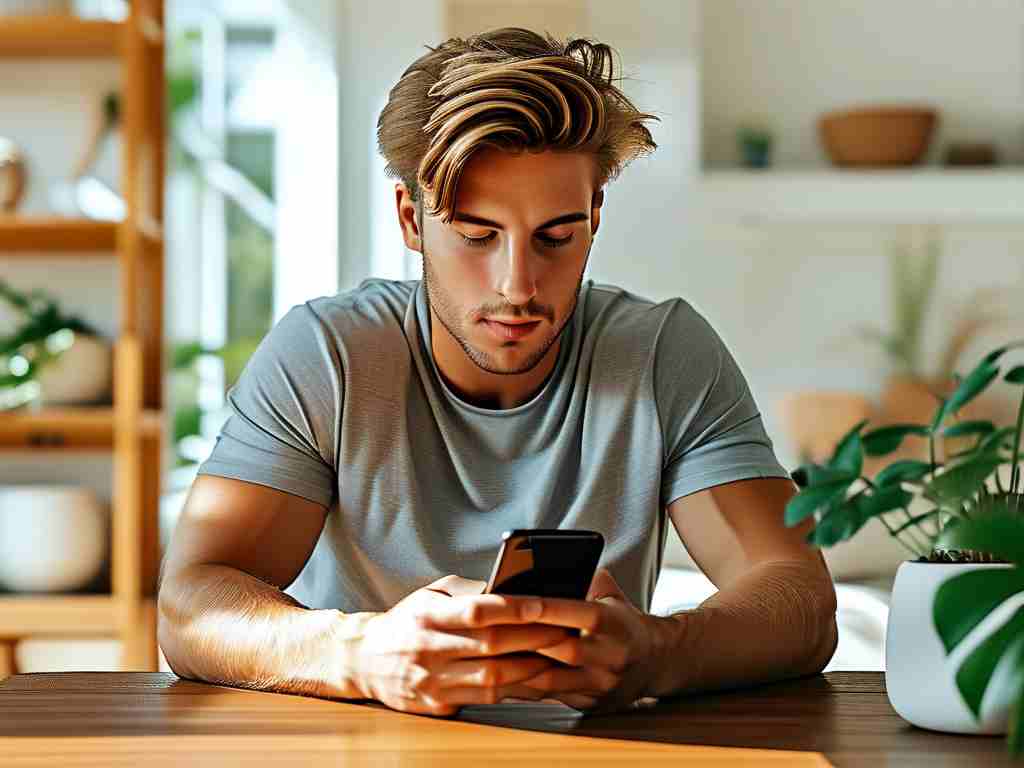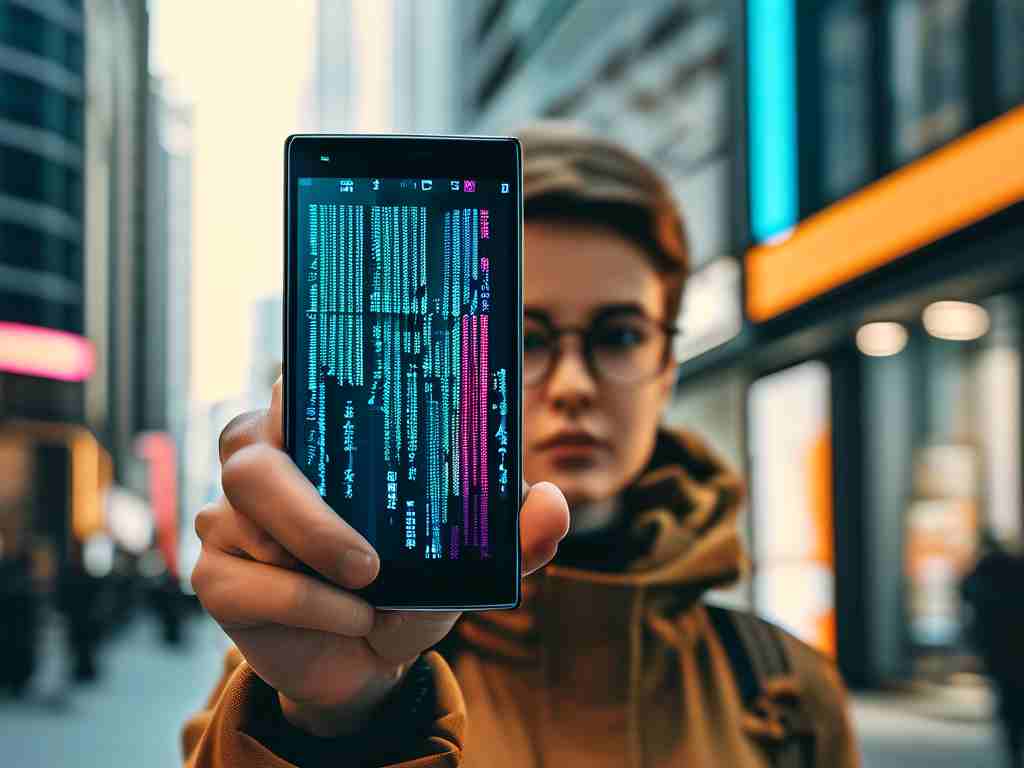As one of the most widely used social platforms globally, WeChat has become an indispensable tool for communication, payments, and daily productivity. However, its growing storage consumption often frustrates users, particularly those with older devices or limited memory capacity. This article explores practical strategies to optimize WeChat’s memory usage while maintaining functionality, ensuring smoother device performance without sacrificing essential features.
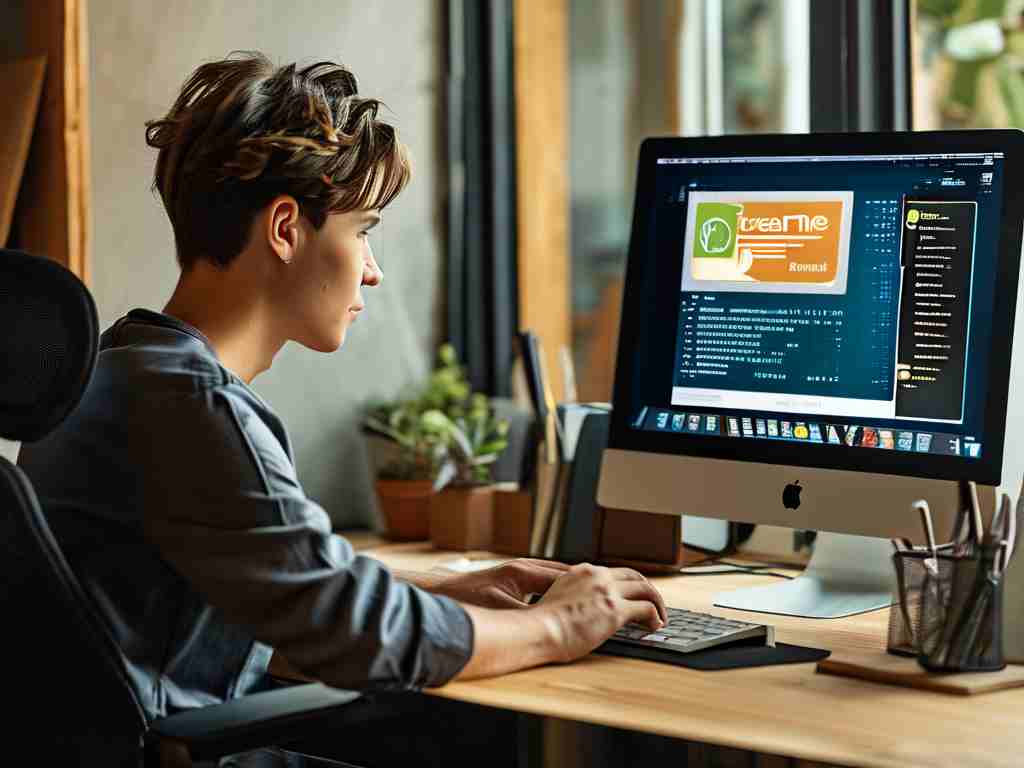
Understanding WeChat’s Storage Mechanics
WeChat accumulates data through chat histories, media files (photos/videos), cached documents, and mini-program activities. Over time, these files occupy significant space, slowing down devices and triggering storage warnings. The app’s default settings prioritize convenience over optimization, automatically downloading content and retaining redundant backups. Recognizing these patterns is the first step toward efficient memory management.
Step 1: Audit and Clean Cache Regularly
Navigate to Settings > General > Storage Management within WeChat to view a breakdown of stored data. The “Cache” category holds temporary files generated during app usage. While harmless individually, these files collectively consume gigabytes of space. Tap “Clean” to remove non-essential cache instantly. For iOS users, this option appears under Settings > General > iPhone Storage > WeChat. Schedule monthly cleanups to prevent excessive buildup.
Step 2: Customize Auto-Download Settings
Disable auto-downloading for photos, videos, and files in group chats or individual conversations. Go to Settings > General > Photos, Videos, Files, and Calls to adjust these preferences. Limiting auto-downloads reduces background data accumulation, especially in active groups sharing large media files. Consider enabling “Download Original Media” only when using Wi-Fi to avoid cellular data drain.
Step 3: Optimize Chat History Storage
WeChat’s “Chat History Migration” tool allows users to archive older conversations to a computer, freeing up phone memory. Connect your device to a PC via cable, open WeChat Desktop, and select More > Backup & Restore. For critical chats, use the “Export Chat History” feature to save text-based conversations as .txt files. Delete redundant group chats or inactive contacts to further streamline storage.
Step 4: Manage Mini-Program Residual Data
Mini-programs, though convenient, often leave behind cached files. Periodically review these under Discover > Mini Programs. Swipe left on inactive programs and select “Delete” to remove associated data. Alternatively, clear all mini-program caches at once via Settings > General > Storage Management.
Step 5: Leverage Cloud Integration
Utilize WeChat’s built-in integration with Tencent Cloud or third-party services like Google Drive to offload large files. For instance, forward important videos or documents to your “File Transporter” (accessible via Me > Files) and delete local copies afterward. Configure automatic cloud backups for photos by enabling Me > Settings > General > Photo Backup.
Advanced Tactics for Power Users
-
Reinstall WeChat Strategically
A fresh installation eliminates fragmented data and resets corrupted configurations. Before uninstalling, ensure critical chats are backed up. Re-download the app and restore only necessary data. -
Monitor Background Activity
On Android, restrict WeChat’s background processes via Phone Settings > Apps > WeChat > Mobile Data & Wi-Fi > Background Data. For iOS, disable “Background App Refresh” under Settings > General. -
Third-Party Cleaning Tools
Tools like CleanMaster (Android) or PhoneClean (iOS) offer deeper scans for residual files. Use them cautiously, verifying permissions and avoiding aggressive deletion of operational files.
Balancing Functionality and Efficiency
While aggressive cleanup improves performance, over-optimization may hinder user experience. Retain recent chats and frequently used mini-programs for quick access. Establish a maintenance routine—for example, dedicating 10 minutes monthly to review storage metrics and apply optimizations.
By implementing these techniques, users can reclaim 5–20 GB of storage space depending on usage intensity. Consistent management not only extends device lifespan but also enhances WeChat’s responsiveness, ensuring seamless communication in both personal and professional contexts.