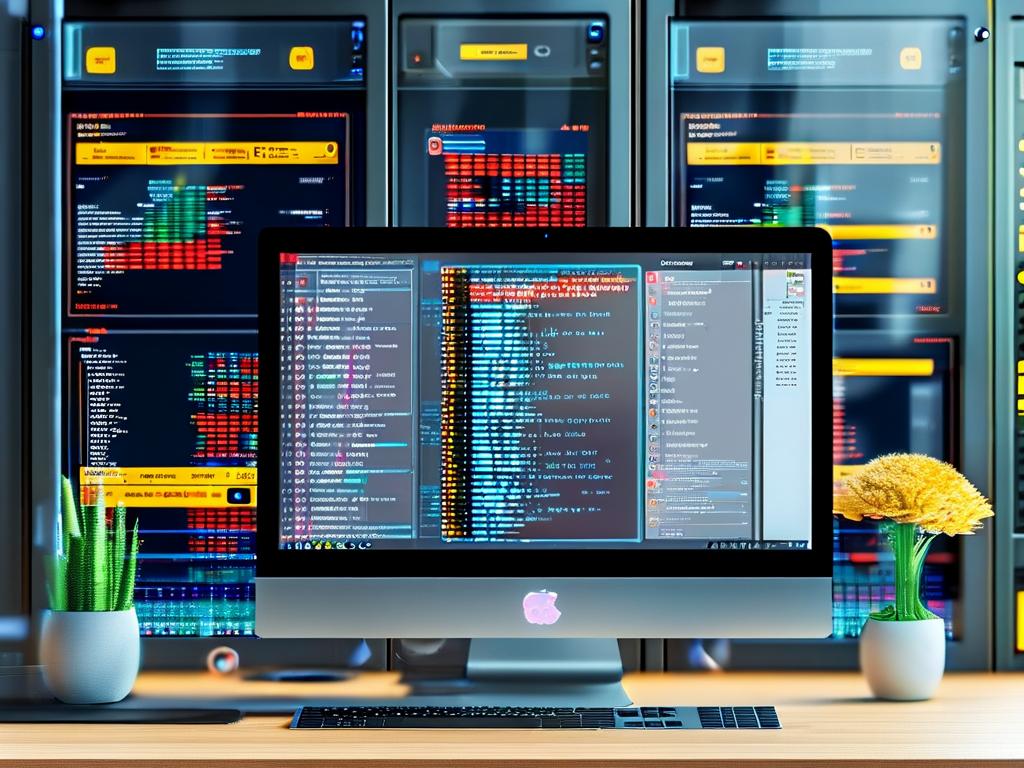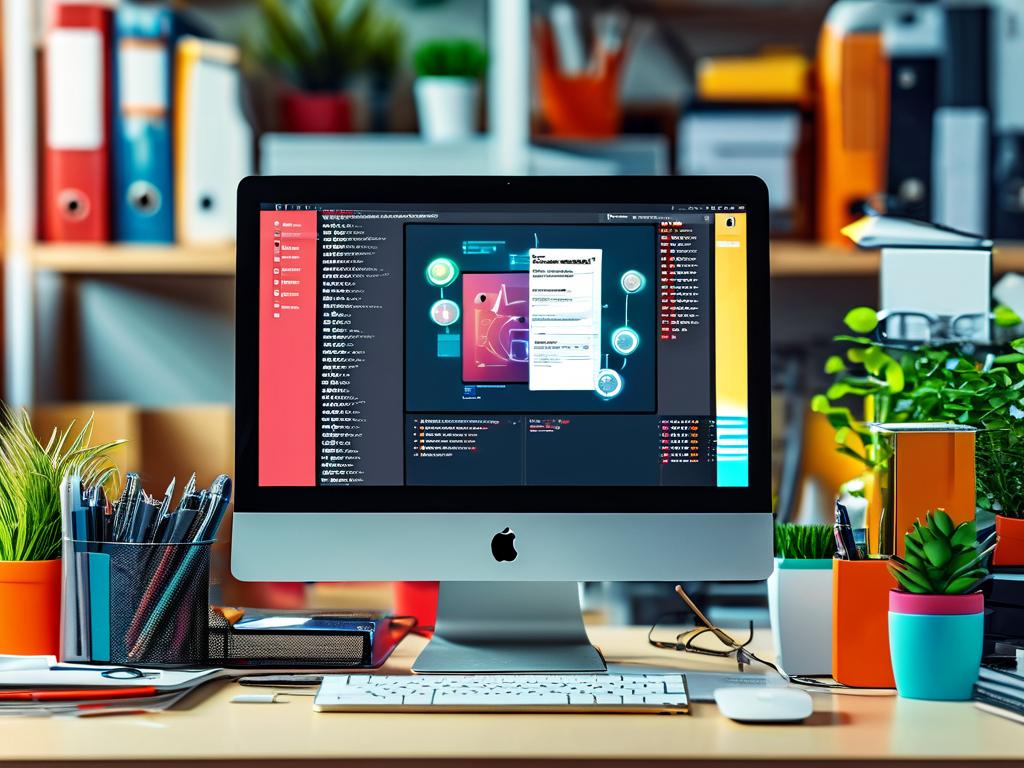In today's fast-paced software development landscape, automating deployment workflows is no longer optional—it’s a necessity. For teams working with Windows-based environments, Jenkins stands out as a robust tool to orchestrate CI/CD pipelines. This article explores how to leverage Jenkins for automating Windows deployments, complete with practical code snippets and troubleshooting insights.
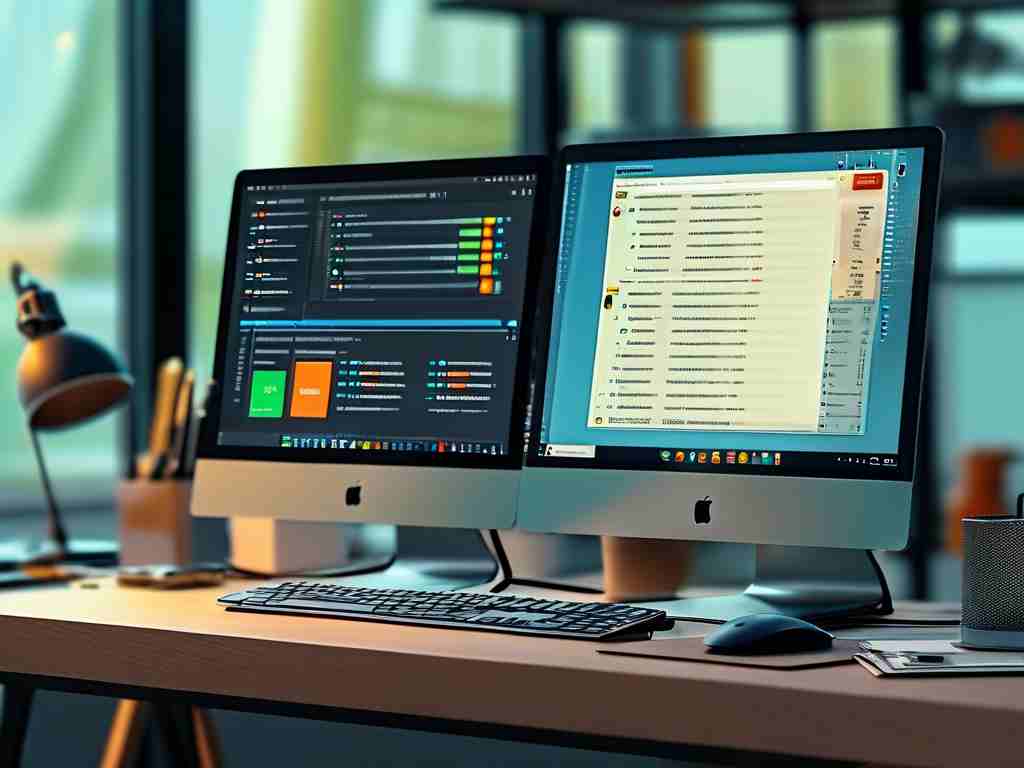
Why Jenkins for Windows Automation?
Jenkins, an open-source automation server, excels at integrating with Windows systems through its flexible plugin ecosystem. Unlike Linux-centric tools, Jenkins natively supports Windows services, PowerShell scripting, and Active Directory integration. This makes it ideal for enterprises reliant on .NET frameworks, IIS servers, or legacy Windows applications.
Setting Up Jenkins for Windows
-
Installation:
Download the Windows installer from the Jenkins official website. Run the installer with administrative privileges to set up Jenkins as a Windows service:choco install jenkins -y # Using Chocolatey package manager
-
Node Configuration:
Create a dedicated Windows agent node in Jenkins to isolate deployment tasks. Navigate to Manage Jenkins > Nodes and add a new permanent agent. Ensure Java Runtime Environment (JRE) 11+ is installed on the target Windows machine. -
Plugin Essentials:
Install the Windows Slaves plugin for seamless agent communication and the PowerShell plugin to execute scripts. For IIS deployments, include the MSBuild and Azure DevOps plugins.
Building a Sample Pipeline
Below is a declarative pipeline example to deploy a .NET application to a Windows server:
pipeline {
agent { label 'windows-node' }
stages {
stage('Build') {
steps {
bat 'msbuild MyApp.sln /p:Configuration=Release'
}
}
stage('Deploy') {
steps {
powershell '''
Stop-Service -Name "MyAppService" -Force
Copy-Item "bin\\Release\\*" "C:\\Deploy\\MyApp" -Recurse
Start-Service -Name "MyAppService"
'''
}
}
}
}
Overcoming Common Challenges
-
Permission Issues:
Grant the Jenkins service account Logon as a Service rights via Local Security Policy (secpol.msc). Useicaclscommands to configure folder permissions. -
Firewall Conflicts:
Whitelist Jenkins agent ports (default: 50000) in Windows Defender Firewall. Test connectivity usingTest-NetConnectionin PowerShell. -
Script Execution Policies:
Temporarily set PowerShell’s execution policy toRemoteSignedfor pipeline steps:Set-ExecutionPolicy RemoteSigned -Scope Process -Force
Best Practices for Reliability
-
Idempotent Deployments:
Design scripts to handle reruns without side effects—e.g., checking if files exist before overwriting. -
Logging and Monitoring:
Redirect console output to timestamped files using> $(Get-Date -Format 'yyyyMMdd').log 2>&1in batch scripts. -
Rollback Strategies:
Implement versioned backups with tools likerobocopyor integrate with Git tags for quick recovery.
Jenkins transforms Windows deployment from a manual, error-prone process into a repeatable and auditable workflow. By combining its extensibility with Windows-native tools like PowerShell and MSBuild, teams can achieve faster release cycles while maintaining system stability. Start small—automate a single deployment task this week—and gradually expand your pipeline as confidence grows.