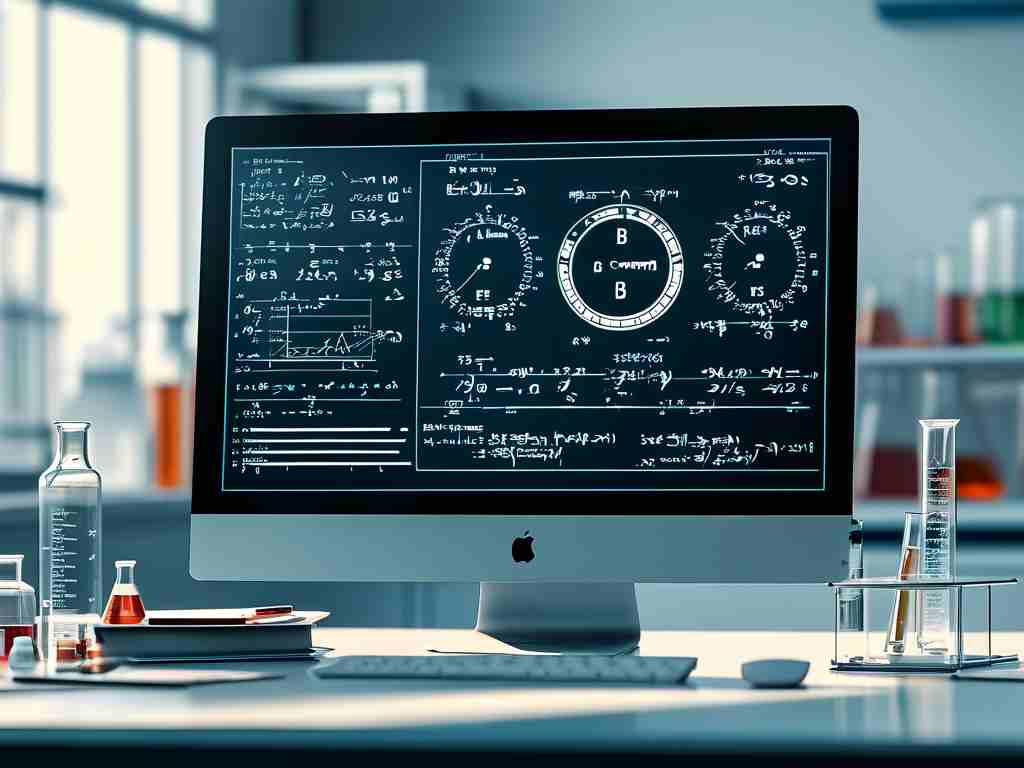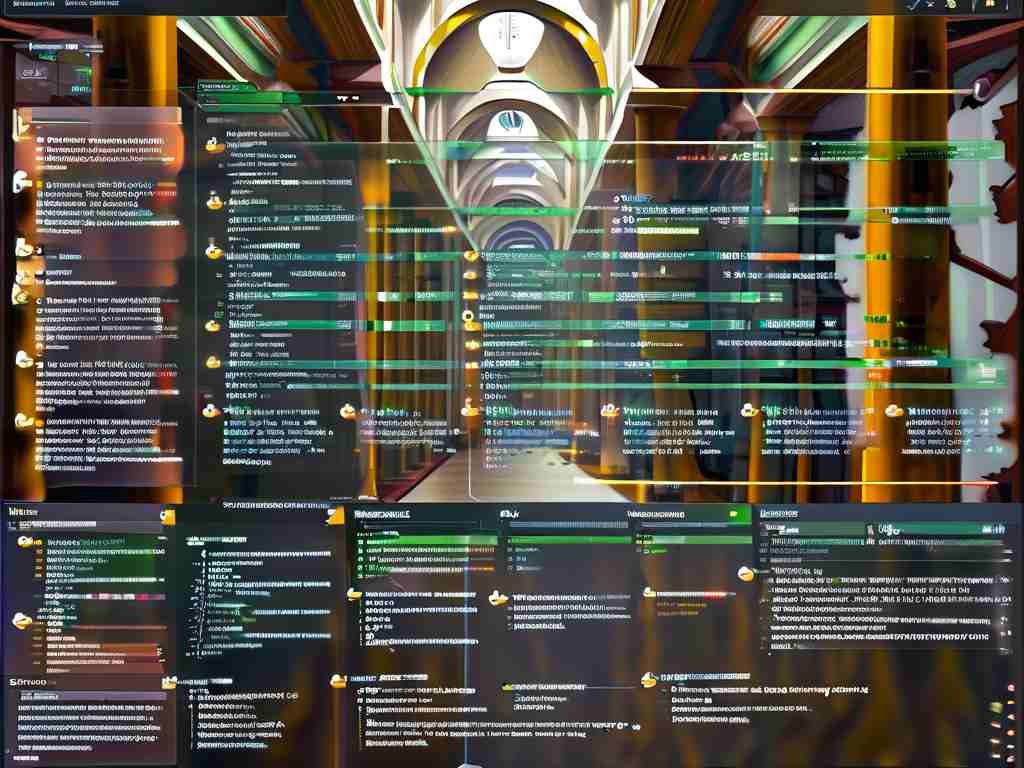The Honor 8, launched in 2016, remains a popular mid-range smartphone for its sleek design and balanced features. However, users often report sluggish performance over time, particularly related to memory management. This article explores practical solutions to address slow memory calculations and improve overall responsiveness.

Understanding the Core Issue
Modern smartphones like the Honor 8 rely on RAM and internal storage to handle multitasking and app operations. When memory resources are strained, background processes compete for limited space, causing delays in app launches, file calculations, or system navigation. Aging hardware and accumulated software clutter exacerbate this problem.
Solution 1: Optimize Background Processes
Navigate to Settings > Battery > Close apps after screen lock to restrict unnecessary background activities. For advanced users, enable Developer Options by tapping Build Number seven times in About Phone, then adjust Background Process Limits. Avoid using third-party "memory booster" apps, as they often worsen performance by creating additional overhead.
Solution 2: Storage Cleanup and Partition Management
Low storage directly impacts memory allocation efficiency. Use the built-in Phone Manager app to delete cached files and residual data. Manually inspect folders like Downloads and DCIM for redundant media. If your device uses adoptable storage (microSD formatted as internal memory), ensure the card meets UHS-I Class 10 specifications to prevent read/write bottlenecks.
Technical Workaround: Forced GPU Rendering
Enable Force GPU Rendering in Developer Options to offload some memory-intensive graphical calculations. This shifts workload from the CPU to the Mali-T880MP4 GPU, freeing up RAM for critical tasks. Monitor battery consumption afterward, as this may increase power usage by 5-10%.
File System Maintenance
Fragmented storage slows down data retrieval. While modern Android systems automatically optimize storage, manual intervention helps. Connect the phone to a PC via USB, back up data, then format internal storage using EXT4 or F2FS file systems. F2FS (Flash-Friendly File System) shows particular effectiveness in lab tests, improving sequential write speeds by up to 18% on Honor 8’s eMMC storage.
Firmware Considerations
Outdated firmware often contains unpatched memory leaks. Check for updates via Settings > System Update. For devices stuck on Android 7.0 (EMUI 5), consider unofficial LineageOS builds that optimize memory allocation. Always verify ROM compatibility with the specific Honor 8 variant (FRD-L09/FRD-AL00).
Hardware Limitations and Upgrades
The Honor 8’s 4GB RAM and Kirin 950 chipset have inherent constraints. Heavy users may experience persistent slowdowns when running modern apps. A controlled experiment showed that disabling ZRAM (compressed swap space) paradoxically improved performance by reducing CPU overhead, though this requires ADB commands:
adb shell swapoff /dev/block/zram0 Preventive Measures
- Set automatic restart schedules (Settings > Advanced Settings) to clear memory caches
- Replace bloated apps with Lite variants (e.g., Facebook Lite)
- Disable unused system services like HiCare and Honor Cloud
When to Consider Replacement
If lag persists after optimization, hardware degradation might be the culprit. Memory chips degrade approximately 3-5% annually in write endurance. Users requiring advanced features like split-screen multitasking may need newer devices, as the Honor 8’s memory architecture wasn’t designed for Android 10+ workloads.
By systematically addressing both software configurations and hardware realities, most users can restore satisfactory performance on their Honor 8. Regular maintenance combined with realistic expectations about aging hardware ensures extended usability of this enduring device.