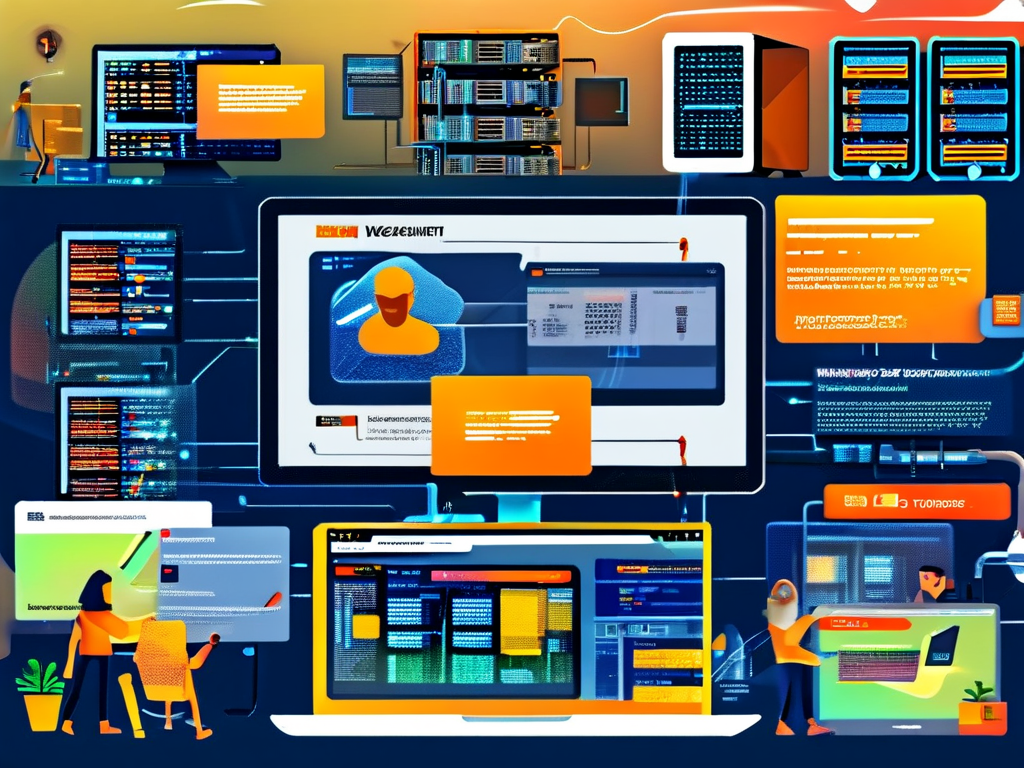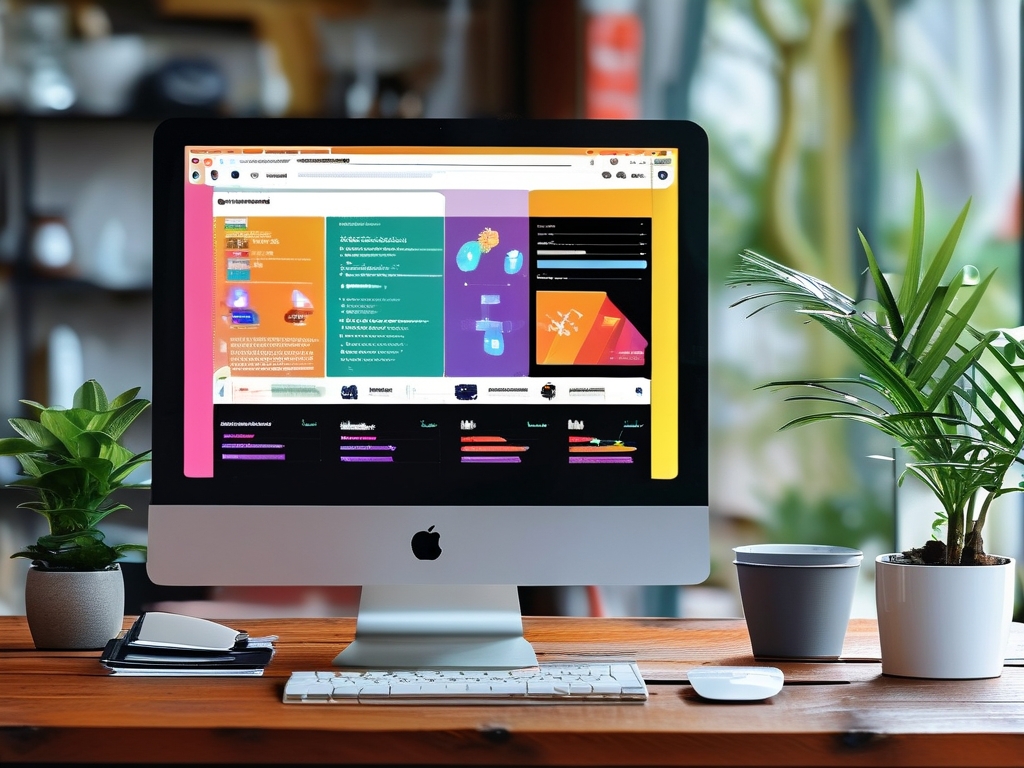In today’s fast-paced software development landscape, automating deployment workflows has become essential. Docker, a leading containerization platform, simplifies this process by packaging applications into portable containers. This guide walks through the fundamentals of Docker and demonstrates how to implement automated deployment strategies for beginners.

Why Docker Matters
Docker eliminates the "it works on my machine" problem by creating isolated environments called containers. These containers bundle an application’s code, dependencies, and configurations, ensuring consistency across development, testing, and production stages. For teams adopting DevOps practices, Docker bridges gaps between coding and deployment, reducing environment-related errors.
Setting Up Docker
Start by installing Docker Engine on your local machine or server. On Ubuntu, run:
sudo apt-get update sudo apt-get install docker-ce docker-ce-cli containerd.io
Verify the installation with docker --version. Next, pull a sample image like NGINX using docker pull nginx, and launch a container with docker run -d -p 8080:80 --name my-nginx nginx. Access http://localhost:8080 to confirm it’s running.
Automating Deployment with Dockerfiles
A Dockerfile defines how to build a custom container image. Below is an example for a Node.js app:
FROM node:18-alpine WORKDIR /app COPY package*.json ./ RUN npm install COPY . . EXPOSE 3000 CMD ["node", "server.js"]
Build the image using docker build -t my-node-app ., then run it with docker run -p 3000:3000 my-node-app. This ensures your app runs identically everywhere.
Streamlining Workflows with Docker Compose
For multi-container setups (e.g., apps with databases), Docker Compose manages dependencies. Create a docker-compose.yml file:
version: '3.8'
services:
web:
build: .
ports:
- "3000:3000"
db:
image: postgres:13
environment:
POSTGRES_PASSWORD: example
Run docker compose up to start both services. Compose handles networking and volume management automatically, ideal for local development.

Integrating CI/CD Pipelines
To fully automate deployments, integrate Docker with CI/CD tools like GitHub Actions or Jenkins. A GitHub Actions workflow might look like this:
name: Deploy to Production
on:
push:
branches: [main]
jobs:
build-and-deploy:
runs-on: ubuntu-latest
steps:
- name: Checkout code
uses: actions/checkout@v4
- name: Build Docker image
run: docker build -t my-app:${{ github.sha }} .
- name: Deploy to Server
uses: appleboy/ssh-action@v1
with:
host: ${{ secrets.SERVER_IP }}
username: ${{ secrets.SSH_USER }}
script: |
docker pull my-app:${{ github.sha }}
docker stop live-app || true
docker run -d --name live-app -p 80:3000 my-app:${{ github.sha }}
This workflow rebuilds the image on every code push and deploys it to a production server via SSH.
Best Practices for Stability
- Image Optimization: Use smaller base images (e.g., Alpine Linux) and multi-stage builds to reduce size.
- Environment Variables: Store sensitive data like API keys using
docker run -e KEY=valueor Docker secrets. - Logging: Redirect container logs to external services with
docker logs --follow container_nameor third-party tools.
Troubleshooting Common Issues
- Port Conflicts: Use
docker psto identify running containers and adjust port mappings. - Permission Errors: Add your user to the
dockergroup withsudo usermod -aG docker $USER. - Storage Bloat: Periodically clean unused images with
docker system prune.
Final Thoughts
Docker’s automation capabilities empower developers to focus on coding rather than environment setup. By mastering Dockerfiles, Compose, and CI/CD integration, teams achieve faster releases and fewer deployment headaches. Start small—containerize a single service—and gradually expand your automation strategy as confidence grows.