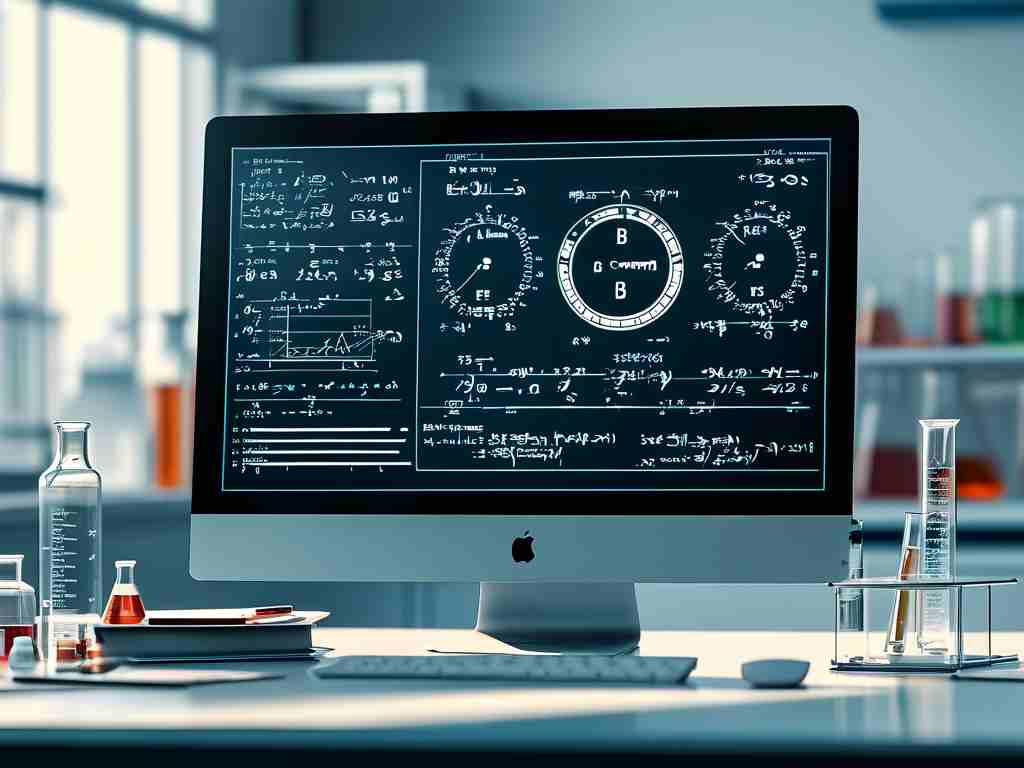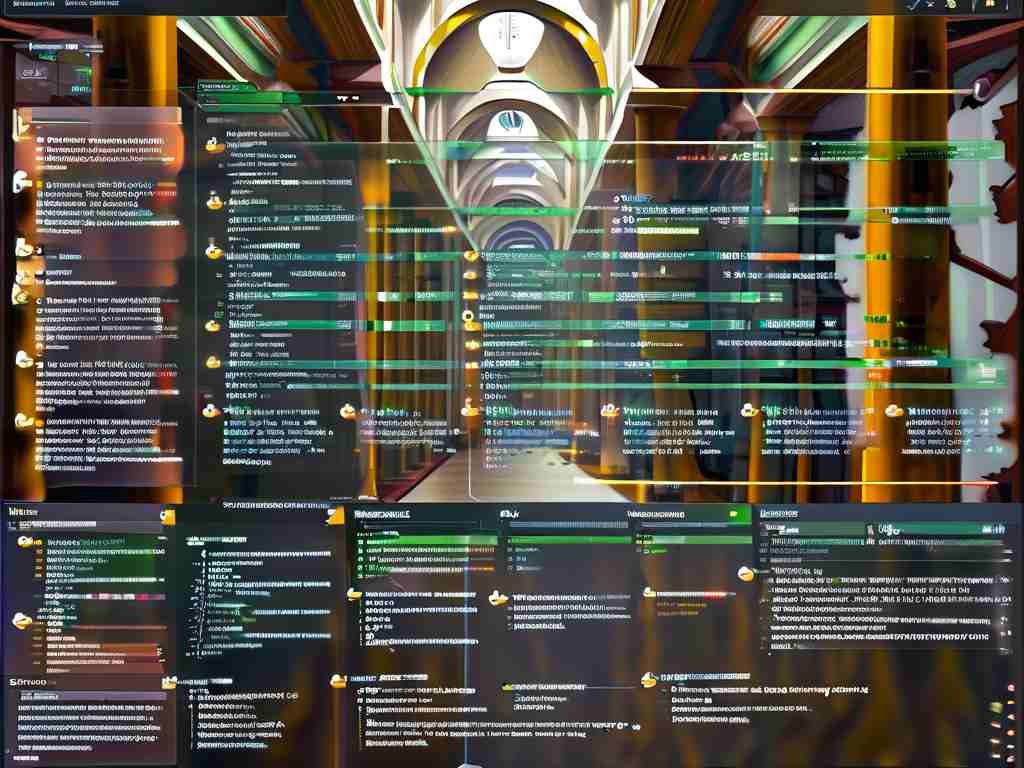In the ever-evolving world of smartphone technology, Xiaomi has consistently introduced features aimed at enhancing user experience. One such feature is Smart Memory Management, designed to optimize device performance by automatically closing background apps and freeing up RAM. While this functionality benefits users who prioritize speed and battery life, it can frustrate those who rely on multitasking or need specific apps to run continuously in the background. If you fall into the latter category, this guide will walk you through the steps to disable Xiaomi’s Smart Memory Management.

Understanding Smart Memory Management
Xiaomi’s Smart Memory Management is part of the MIUI optimization suite. It works by analyzing app usage patterns and restricting background processes for apps deemed "non-essential." For example, social media apps, messaging platforms, or productivity tools might be closed prematurely, leading to delayed notifications or interrupted workflows. While this boosts overall system efficiency, it can clash with users who demand uninterrupted app performance.
Why Disable Smart Memory Management?
- Multitasking Needs: Power users who switch between apps frequently may find the feature too aggressive.
- Background Processes: Apps like fitness trackers, music players, or VPNs require persistent background activity.
- Customization Preferences: Some users prefer manual control over their device’s resource allocation.
Step-by-Step Guide to Disabling the Feature
Method 1: Via Settings Menu
- Open Settings: Navigate to the Settings app on your Xiaomi device.
- Go to Battery & Performance: Scroll to the "Battery & Performance" section.
- Select Memory Optimization: Tap "Memory Optimization" (this may be labeled "Smart Memory Management" on newer MIUI versions).
- Toggle Off: Disable the feature by switching off the toggle.
Method 2: Using Developer Options
If the above option is unavailable or hidden:
- Enable Developer Options: Go to Settings > About Phone > tap "MIUI Version" seven times to unlock Developer Options.
- Access Developer Options: Return to Settings > Additional Settings > Developer Options.
- Disable Background Process Limits: Scroll to "Background Process Limit" and set it to "Standard Limit" or "No Background Processes" (depending on your MIUI version).
Method 3: App-Specific Adjustments
For individual apps:
- Open Security App: Launch the Xiaomi Security app.
- Select Battery Saver: Navigate to "Battery Saver" > "App Battery Saver."
- Choose App: Select the app you want to exempt from restrictions.
- Set to "No Restrictions": Ensure the app is allowed to run in the background without limitations.
Potential Drawbacks of Disabling the Feature
- Increased Battery Drain: Background apps consume more power.
- Slower Performance: Without memory optimization, RAM usage may spike, causing lag.
- Overheating Risks: Intensive background processes can strain hardware.
Alternative Solutions
- Use MIUI’s "Lock Apps" Feature: Keep critical apps locked in the Recent Apps menu to prevent closure.
- Third-Party Tools: Apps like Greenify or Tasker offer granular control over background processes.
- Regular Maintenance: Manually clear unused apps to balance performance and multitasking.
Troubleshooting Common Issues
- Feature Re-Enables Automatically: MIUI updates may reset settings. Re-disable the feature post-update.
- Missing Options: Some Xiaomi devices or MIUI skins (e.g., Redmi Note series) have slightly different menus. Check official forums for device-specific guides.
- Persistent App Closures: Ensure no conflicting battery saver modes are active.
Disabling Xiaomi’s Smart Memory Management empowers users to tailor their device’s behavior to their needs. While the trade-offs include higher resource consumption, the flexibility it offers is invaluable for multitaskers and power users. By following the steps above, you can strike a balance between performance and control, ensuring your Xiaomi device works exactly how you want it to.