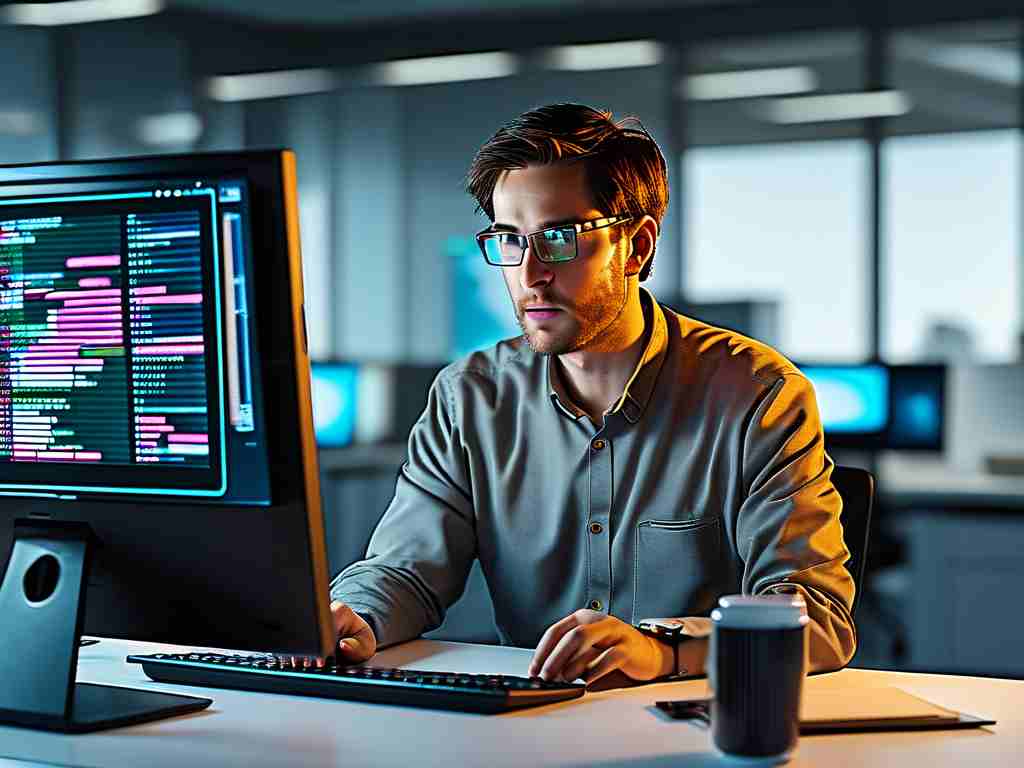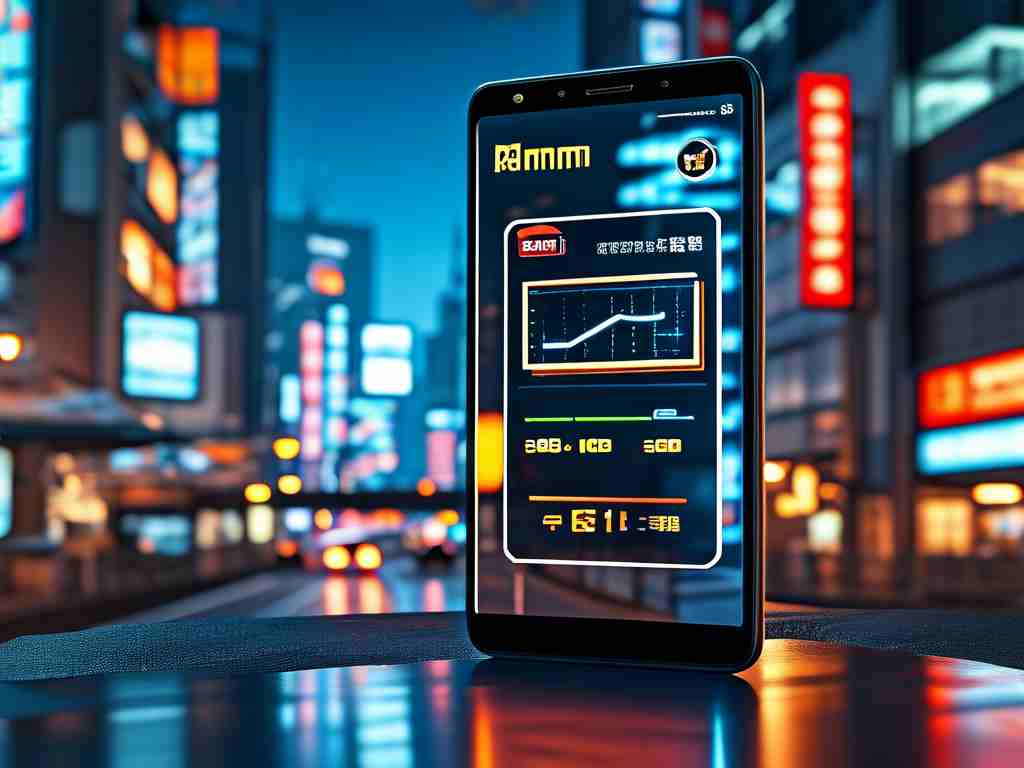Understanding how to calculate the memory size of a video file is essential for content creators, editors, and anyone working with digital media. Whether you're optimizing storage, preparing files for upload, or ensuring compatibility with devices, knowing the factors that determine a video's size can save time and resources. This article breaks down the key components involved in calculating video memory size and provides practical formulas to estimate storage requirements accurately.
Key Factors Affecting Video Memory Size
-
Resolution:
Resolution refers to the number of pixels in a video frame, typically expressed as width × height (e.g., 1920×1080 for Full HD). Higher resolutions mean more pixels, which increases the amount of data stored per frame. For example, a 4K video (3840×2160) has four times as many pixels as a 1080p video, leading to significantly larger file sizes. -
Frame Rate:
Frame rate (measured in frames per second, or fps) determines how many individual images are displayed per second. A higher frame rate (e.g., 60 fps vs. 24 fps) results in smoother motion but requires more data. Doubling the frame rate roughly doubles the storage needs, assuming other factors remain constant. -
Bitrate:
Bitrate is the amount of data processed per second in a video, usually measured in megabits per second (Mbps) or kilobits per second (Kbps). It directly impacts file size:- Formula: File Size ≈ (Bitrate × Duration) / 8
(Divided by 8 to convert bits to bytes.)
For example, a 10-minute video (600 seconds) with a bitrate of 20 Mbps would require approximately (20 × 600) / 8 = 1,500 MB (1.5 GB).
- Formula: File Size ≈ (Bitrate × Duration) / 8
-
Codec and Compression:
Video codecs like H.264, H.265 (HEVC), or AV1 compress data to reduce file sizes. Modern codecs like H.265 can achieve similar quality to H.264 at half the bitrate, drastically cutting storage needs. However, compression efficiency varies, and overly aggressive compression can degrade quality. -
Color Depth and Chroma Subsampling:
Color depth (e.g., 8-bit vs. 10-bit) and chroma subsampling (e.g., 4:4:4 vs. 4:2:0) affect how color information is stored. Higher color depth and less subsampling improve quality but increase file size.
Step-by-Step Calculation Method
To estimate a video’s memory size manually:

-
Determine Resolution and Frame Rate:
- Example: 1920×1080 (Full HD) at 30 fps.
-
Calculate Bits per Frame:
- Assume 8-bit color depth and 4:2:0 chroma subsampling:
Bits per pixel = 8 (luminance) + 4 (chrominance) = 12 bits.
Total bits per frame = 1920 × 1080 × 12 = 24,883,200 bits.
- Assume 8-bit color depth and 4:2:0 chroma subsampling:
-
Calculate Bitrate:
- Bitrate = Bits per frame × Frame rate
= 24,883,200 bits/frame × 30 fps = 746,496,000 bits/second ≈ 746 Mbps.
- Bitrate = Bits per frame × Frame rate
-
Adjust for Compression:
Real-world codecs reduce this raw bitrate. For H.264, a typical compression ratio might be 100:1, bringing the bitrate down to ~7.5 Mbps. -
Final File Size Calculation:
Using the formula:
File Size (GB) = (Bitrate × Duration in seconds) / (8 × 1024 × 1024)
For a 5-minute (300-second) video:
= (7.5 × 300) / (8 × 1024) ≈ 0.274 GB (274 MB).
Practical Examples
-
Smartphone Video:
A 1080p video at 30 fps with H.264 compression (bitrate ~12 Mbps) would use approximately 12 × 60 / 8 = 90 MB per minute. -
4K Drone Footage:
A 4K video at 60 fps with H.265 (bitrate ~50 Mbps) would require 50 × 60 / 8 = 375 MB per minute.
Tools for Automated Calculations
Software like HandBrake, Adobe Media Encoder, or online calculators can automate these computations. They allow users to input resolution, duration, and codec settings to preview file sizes before exporting.
Optimizing Video Storage
- Use efficient codecs like H.265 or AV1.
- Lower non-essential settings (e.g., reduce frame rate for static content).
- Employ variable bitrate (VBR) encoding to prioritize quality in complex scenes.
By mastering these principles, you can balance quality and storage efficiency, ensuring your videos meet technical requirements without wasting space.