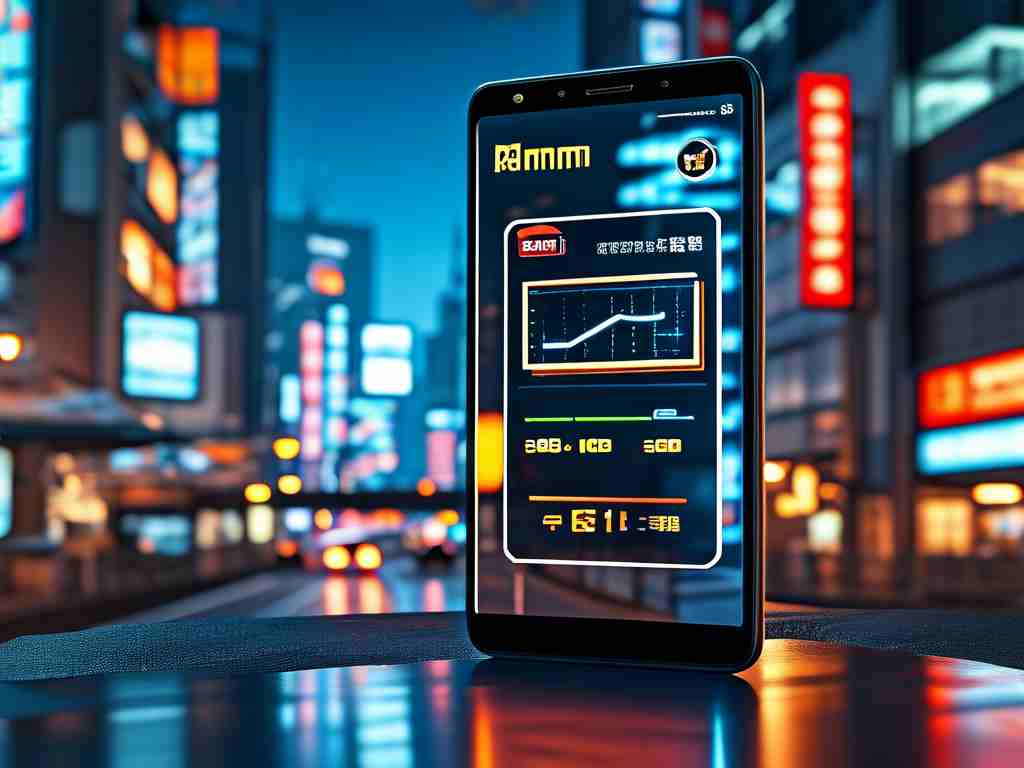Understanding how to calculate video memory size is essential for content creators, editors, and anyone working with digital media. Whether storing raw footage or exporting final projects, accurately estimating file size helps optimize storage solutions and workflow efficiency. This guide breaks down the factors influencing video memory requirements and provides step-by-step methods for precise calculations.
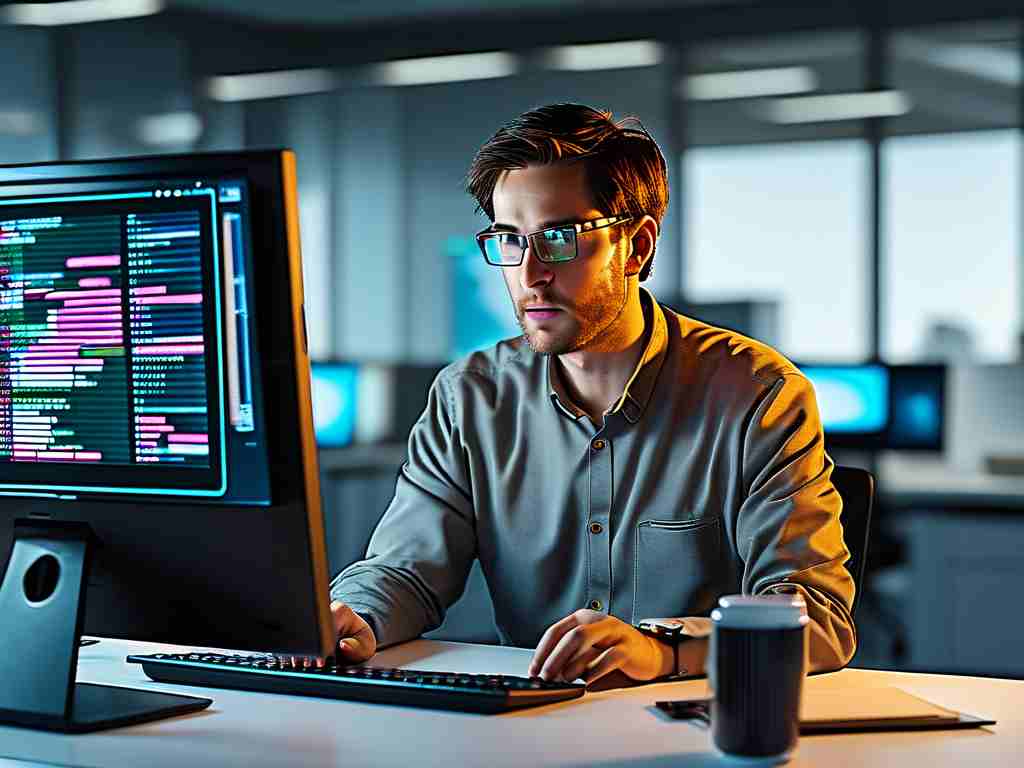
Key Factors Affecting Video Memory Size
Three primary elements determine the size of a video file: resolution, frame rate, and bit depth. Resolution refers to the pixel dimensions (e.g., 1920x1080 for Full HD), with higher resolutions requiring more storage. Frame rate, measured in frames per second (fps), impacts smoothness of motion—common rates include 24 fps for cinema and 60 fps for high-action content. Bit depth defines color accuracy, where 8-bit (standard) uses less space than 10-bit or 12-bit (common in professional workflows).
Compression formats like H.264 or HEVC also play a role. These codecs reduce file sizes by eliminating redundant data, but excessive compression can degrade quality. For example, a 10-minute uncompressed 4K video might occupy 500 GB, while its H.265-compressed counterpart could shrink to 2 GB with minimal quality loss.
Calculation Formula and Variables
The foundational formula for estimating video memory size is:
File Size (GB) = (Resolution Width × Height × Bit Depth × FPS × Duration in Seconds) / (8 × 1024³) This equation accounts for raw data before compression. To adapt it for compressed files, incorporate a compression ratio—typically provided by codec documentation or derived through testing.
Practical Example: Calculating a 1080p Video
Consider a 5-minute (300-second) video at 1920x1080 resolution, 24 fps, and 8-bit color depth:
- Calculate pixels per frame: 1920 × 1080 = 2,073,600 pixels
- Multiply by bit depth: 2,073,600 × 8 = 16,588,800 bits per frame
- Factor in frame rate: 16,588,800 × 24 = 398,131,200 bits per second
- Multiply by duration: 398,131,200 × 300 = 119,439,360,000 bits
- Convert to gigabytes: 119,439,360,000 / (8 × 1024³) ≈ 13.9 GB
Applying H.264 compression with a 50:1 ratio reduces this to approximately 278 MB.
Advanced Considerations
- Variable Bitrate (VBR): Adjusts data allocation based on scene complexity, often yielding smaller files than constant bitrate (CBR)
- Audio Track Overhead: A 48 kHz 24-bit stereo audio stream adds ~16 MB per hour
- Container Formats: MP4, MOV, or AVI wrappers add minimal metadata (usually <1% of total size)
Tools for Automated Calculations
While manual math works for simple cases, tools like FFmpeg or online calculators streamline the process. For developers, scripting a custom solution using Python or JavaScript ensures adaptability. Below is a Python snippet for raw size estimation:
def calculate_video_size(width, height, bit_depth, fps, duration_sec):
bits_per_frame = width * height * bit_depth
total_bits = bits_per_frame * fps * duration_sec
return total_bits / (8 * 1024**3) # Convert to GB
print(calculate_video_size(3840, 2160, 10, 30, 600)) # 60-minute 4K 10-bit video
Optimizing Storage Without Sacrificing Quality
- Use modern codecs like AV1 or VP9 for 30% smaller files than H.265
- Employ hardware-accelerated encoding/decoding
- Implement tiered storage—keep active projects on SSDs and archive older files on HDDs
By mastering these calculation techniques and optimization strategies, professionals can make informed decisions about storage investments, cloud solutions, and workflow design. Regular reassessment is crucial as codec efficiency improves and resolution standards evolve.