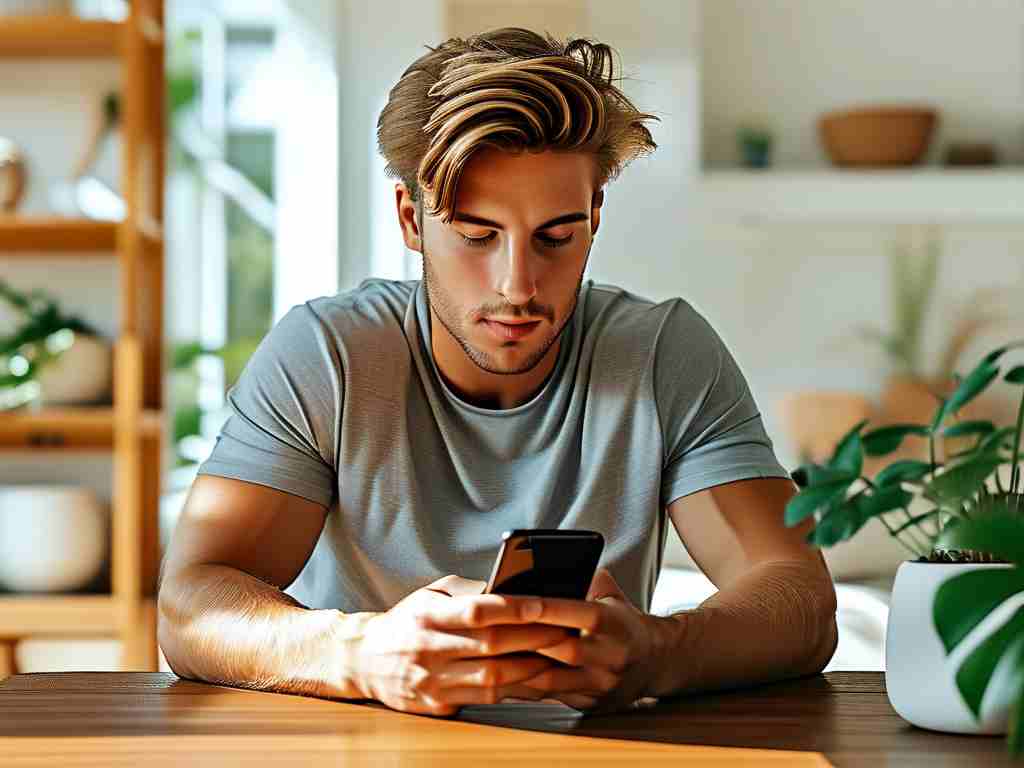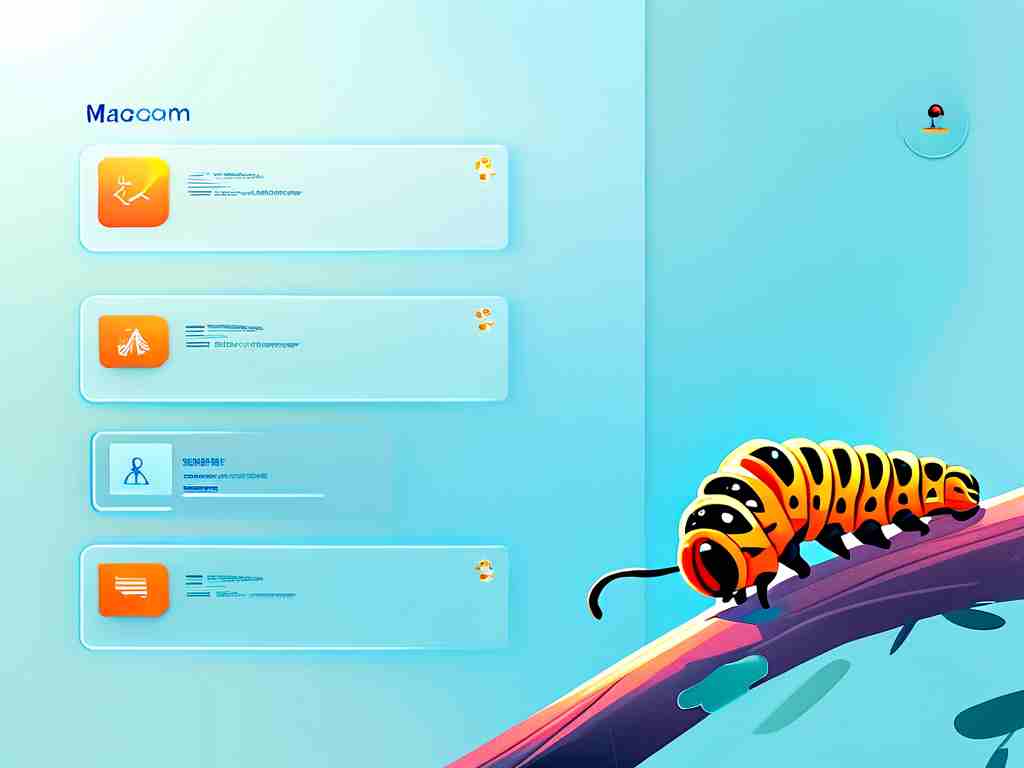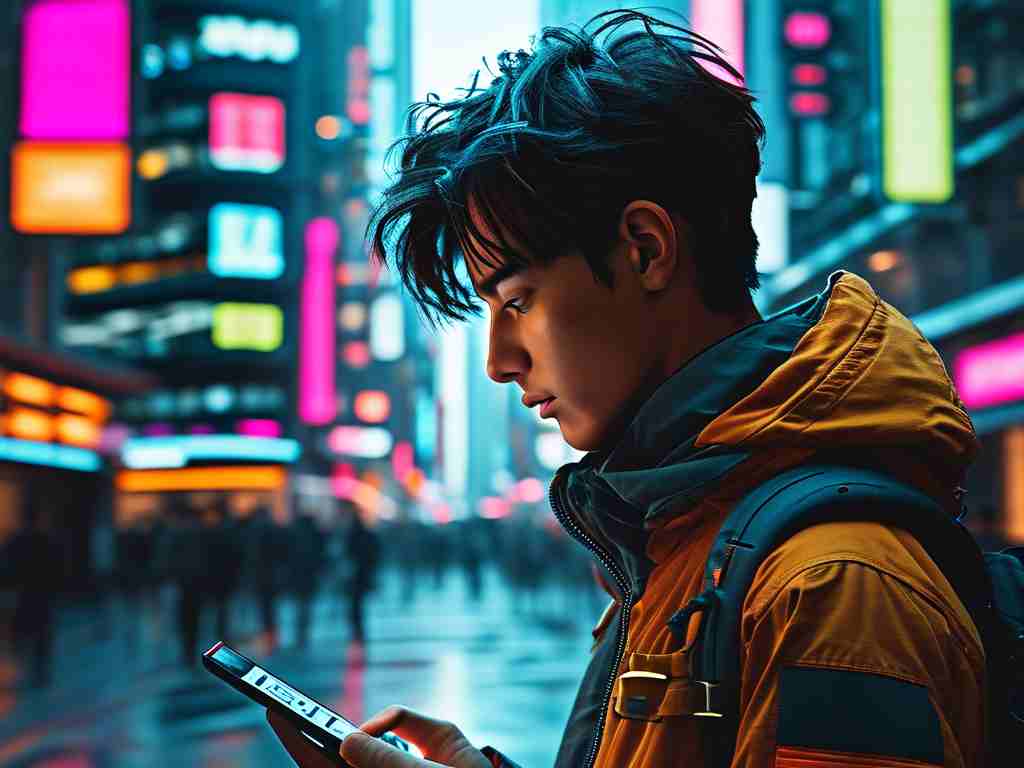NetEase Cloud Music, one of China’s most popular music streaming platforms, offers millions of songs, podcasts, and personalized playlists. However, users often wonder: How does NetEase Cloud Music calculate its memory usage? This question arises because the app’s storage consumption can grow unexpectedly, especially for long-term users. In this article, we’ll break down how the app manages memory, factors influencing its storage footprint, and practical tips to optimize space.

Understanding Storage Allocation
NetEase Cloud Music’s memory usage primarily depends on three components:
- App Installation Files: The core app files required for functionality, including the executable code, libraries, and default resources. These typically occupy 200–400 MB, depending on the device and version.
- Cached Data: Temporary files stored to improve performance, such as recently played songs, album art, and lyrics. Caching reduces buffering but accumulates over time.
- Downloaded Content: Offline music, playlists, and podcasts saved by users. This is the largest contributor to storage consumption, especially for high-quality audio files.
For example, a single 3-minute song downloaded in FLAC (lossless format) may take up 20–30 MB, while a standard MP3 file uses 3–5 MB. Frequent downloads or cached playlists can quickly consume gigabytes of space.
How Cache Works
Caching is designed to enhance user experience by reducing data usage and load times. When you stream a song, NetEase Cloud Music temporarily stores parts of it locally. Over time, these cached files grow—even if you don’t manually download music. The app calculates cache size based on:
- Frequency of Use: Frequently played tracks are cached longer.
- Storage Settings: Users can adjust cache limits in the app’s settings (e.g., 1 GB, 5 GB, or unlimited).
- Network Conditions: Poor connections may trigger larger caches to prevent interruptions.
However, cached data isn’t always efficiently managed. Users often discover that the app occupies more space than expected due to residual files from deleted playlists or outdated album covers.
Managing Downloaded Content
The most effective way to control NetEase Cloud Music’s memory usage is to manage downloads:
- Quality Settings: Lowering audio quality (e.g., from FLAC to standard MP3) significantly reduces file sizes.
- Selective Downloads: Avoid downloading entire playlists unless necessary.
- Regular Cleanups: Use the app’s built-in cleanup tool to remove unused downloads.
To locate these options:
- Go to Settings > Storage Management.
- Adjust Download Quality or tap Clear Cache.
Hidden Factors Affecting Storage
Beyond obvious files, the app stores:
- Lyric Files: Synced lyrics for karaoke-style playback.
- User Data: Profile pictures, comments, and shared posts.
- Logs and Diagnostics: Background data for troubleshooting.
These smaller files add up, particularly for active users. A user with 10,000 cached lyrics might unknowingly allocate 100–200 MB extra.
Platform-Specific Differences
Storage calculation varies across devices:
- iOS: The app shares cache with the system’s “Offload Unused Apps” feature, which may auto-delete data.
- Android: Users have more control via file managers but risk deleting critical app files.
- PC: The desktop version stores downloads in user-specified folders, making manual cleanup easier.
Optimization Tips
- Set Cache Limits: Restrict cache size to 1–2 GB unless you stream daily.
- Use Cloud Playlists: Save favorites to the cloud instead of offline.
- Monthly Maintenance: Schedule cache cleanups after major updates.
- Avoid Redundant Downloads: Use “Smart Download” features that auto-remove old tracks.
NetEase Cloud Music calculates memory usage based on a combination of app files, cached data, and user downloads. While the app offers tools to manage storage, proactive habits—like adjusting quality settings and routine cleanups—are key to optimizing space. By understanding how memory allocation works, users can enjoy seamless music streaming without sacrificing device performance.