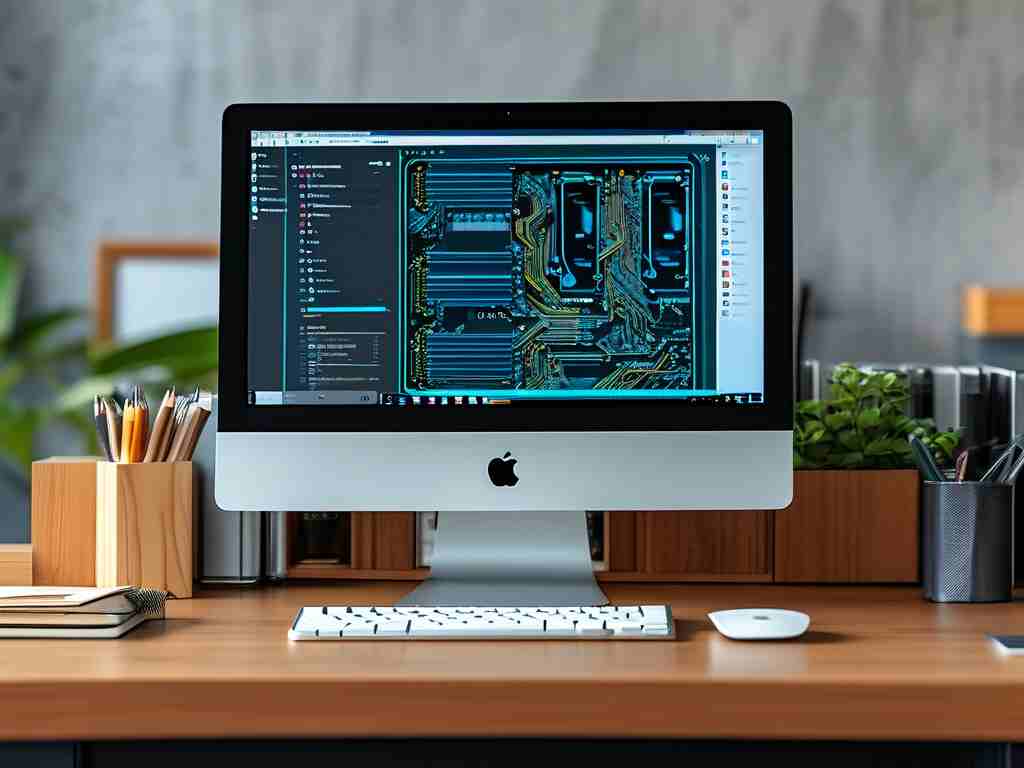Samsung's Galaxy S23 Ultra stands as a pinnacle of Android smartphone engineering, boasting exceptional processing power courtesy of the Snapdragon 8 Gen 2 chipset and ample physical RAM – 12GB in the standard configuration. However, raw hardware is only part of the story. Truly harnessing this flagship's potential requires understanding how it intelligently manages its substantial memory resources behind the scenes. The "where" of S23 Ultra memory management isn't a single setting buried deep in menus; it's an integrated system spanning the Android OS foundation, Samsung's highly customized One UI skin, and sophisticated hardware-level optimizations.

At its core, Android 13 (and the subsequent Android 14 update) employs Linux-based memory management principles. This involves sophisticated techniques like swapping rarely used app data out of fast RAM and into slower internal storage when necessary, efficiently caching frequently accessed data for quick retrieval, and aggressively terminating background processes that consume resources without providing active user value. The S23 Ultra leverages this foundation powerfully due to its UFS 4.0 storage, significantly faster than previous generations, making these swap operations far less detrimental to perceived performance. While users can't directly tweak the Linux kernel's low-level algorithms, the overall fluidity experienced is a direct result of this synergy between cutting-edge hardware and optimized software.
Samsung's One UI layer, specifically version 5.1 and later, adds a significant, user-facing dimension to memory management. This is where users gain some visibility and control. Navigate to Settings > Battery and device care > Memory. This dedicated section provides a clear snapshot of current RAM usage, listing recently used apps and the amount of memory they occupy. Crucially, it offers a prominent "Clean now" button. Tapping this triggers Samsung's optimization routines, which intelligently close background apps deemed non-essential based on your usage patterns and system priorities. It's not a brute-force shutdown; it targets apps consuming resources without actively benefiting the user experience at that moment. This interface is the most direct point of interaction for users concerned about memory usage.
A key feature prominently managed within the One UI settings is RAM Plus. Found under Settings > Battery and device care > Memory > RAM Plus, this technology utilizes a portion of the phone's ultra-fast UFS 4.0 storage to act as virtual RAM. Essentially, it expands the available memory pool by reserving storage space (configurable, often up to 8GB by default) to swap out inactive application data. While not as fast as physical RAM, UFS 4.0 makes this process remarkably efficient. Users can enable, disable, or adjust the allocated storage size for RAM Plus here. For most users, leaving it enabled at the default or a moderate level (4GB or 8GB) provides a beneficial buffer for heavy multitasking, though power users preferring maximum storage speed might choose to disable it.
Beyond the primary Memory settings, other areas influence how apps behave and consume memory:
- Background Usage Limits: Located at
Settings > Apps > [Three dots menu] > Special access > Battery optimization, this allows users to prevent specific apps from running unrestricted in the background, thereby conserving RAM (and battery). Setting apps to "Optimized" or "Restricted" gives the system more authority to manage their background activity. - Developer Options: For advanced users who enable Developer Options (by tapping Build Number 7 times in
Settings > About phone > Software information), several memory-related tools exist:Running services: Shows currently active processes and their memory footprint in near real-time (Settings > Developer options > Running services).Background process limit: Allows setting an artificial cap on the number of processes allowed to run in the background (Settings > Developer options > Background process limit). Use with extreme caution, as this can break core system and app functionality.Memory: Provides detailed breakdowns of RAM usage by category over time (Settings > Developer options > Memory).
- App-Specific Settings: Individual apps often have their own background data and activity controls within their
App infoscreen (Settings > Apps > [Select App]), particularly under "Mobile data" and "Battery" sections. Restricting background data or battery usage here can indirectly influence memory retention.
Understanding S23 Ultra memory management reveals it's a multi-layered, largely automated system designed for efficiency. The core Android and One UI intelligence works tirelessly to allocate the generous 12GB physical RAM optimally between the foreground app, essential system processes, and intelligently cached background apps based on predictive algorithms learning user habits. RAM Plus provides a high-speed safety net. The Settings > Battery and device care > Memory section offers transparency and a manual optimization tool, while deeper controls exist for those who seek them. The beauty lies in its subtlety – for the vast majority of users, the S23 Ultra "just works," juggling demanding tasks effortlessly. This seamless experience, powered by invisible yet sophisticated memory orchestration spanning hardware and software, is a hallmark of what makes the S23 Ultra a true flagship powerhouse. Users rarely need to intervene, but knowing where to look demystifies the impressive performance under the hood.