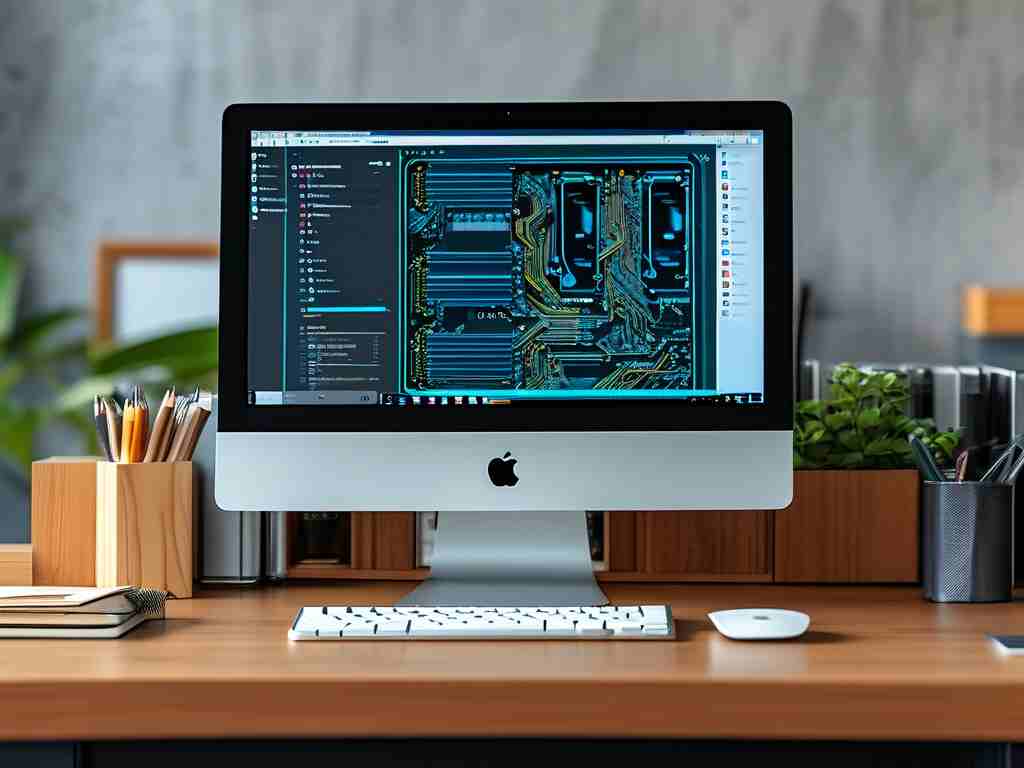In today's digital age, efficient memory management is crucial for maintaining your computer's speed and reliability. Many users experience frustrating slowdowns, crashes, or freezes, often due to poor memory handling. This article delves into practical ways to manage your computer's memory usage, helping you avoid common pitfalls and boost overall performance. By implementing these strategies, you can extend your device's lifespan and enjoy smoother multitasking without constant interruptions.

Memory, specifically RAM (Random Access Memory), acts as a temporary workspace for your computer's active tasks. When it gets overloaded, your system relies on slower storage like hard drives, leading to lag. Issues like memory leaks—where programs fail to release unused memory—can silently drain resources. For instance, leaving multiple browser tabs or background apps running can consume gigabytes unnecessarily. To tackle this, start by monitoring your memory usage regularly. On Windows, open Task Manager by pressing Ctrl+Shift+Esc; on macOS, use Activity Monitor. Look for processes hogging over 50% of your RAM and close any non-essential ones. This simple habit prevents minor issues from escalating into system-wide slowdowns.
Optimizing startup programs is another key step. Many applications launch automatically at boot, eating up memory before you even use them. Disable these via system settings: on Windows, go to the Startup tab in Task Manager, and toggle off unwanted apps. For macOS, navigate to Users & Groups in System Preferences and remove items from the Login Items list. This frees up significant memory for your core activities. Additionally, update your operating system and software frequently. Developers release patches that fix memory bugs, so enabling auto-updates ensures you benefit from these improvements without manual effort.
If your computer still struggles, consider upgrading your hardware. Adding more RAM is often the most effective solution, especially if you're using resource-intensive software like video editors or games. Before buying, check your system's specifications to ensure compatibility—most modern PCs support easy RAM upgrades via accessible slots. For example, swapping out a 4GB stick for 8GB can double your capacity, reducing reliance on virtual memory and speeding up operations. However, this might not be feasible for all users due to cost or device limitations, so explore software alternatives first.
Using specialized tools can automate memory management. Tools like CCleaner or built-in utilities such as Windows Memory Diagnostic scan for errors and optimize usage. Here's a simple Python script to monitor memory consumption, which you can run periodically:
import psutil
memory = psutil.virtual_memory()
print(f"Total Memory: {memory.total / (1024 ** 3):.2f} GB")
print(f"Used Memory: {memory.used / (1024 ** 3):.2f} GB")
print(f"Percentage Used: {memory.percent}%")
This code snippet helps track usage trends, allowing you to identify spikes and address them proactively. Beyond tools, adjust your habits: close unused applications, limit browser extensions, and avoid running too many programs simultaneously. For web browsing, use lightweight alternatives or enable data-saving modes to cut memory demands. Over time, these small changes compound, leading to a more responsive system.
In cases of persistent issues, investigate for malware or viruses that stealthily consume memory. Run regular scans with trusted antivirus software like Malwarebytes or Windows Defender. Malicious programs often mimic legitimate processes, so stay vigilant with downloads and email attachments. If problems recur, a system restore or clean OS reinstall might be necessary to reset memory settings. Always back up data beforehand to prevent loss. Remember, consistent maintenance—like defragmenting drives on older systems—can complement memory efforts by optimizing overall storage efficiency.
Ultimately, effective memory management enhances not just performance but also your computing experience. By adopting these practices, you'll notice faster boot times, fewer crashes, and extended hardware durability. Share your successes or challenges in the comments below to help others learn from real-world scenarios. With a bit of effort, anyone can master these techniques and keep their computer running like new.