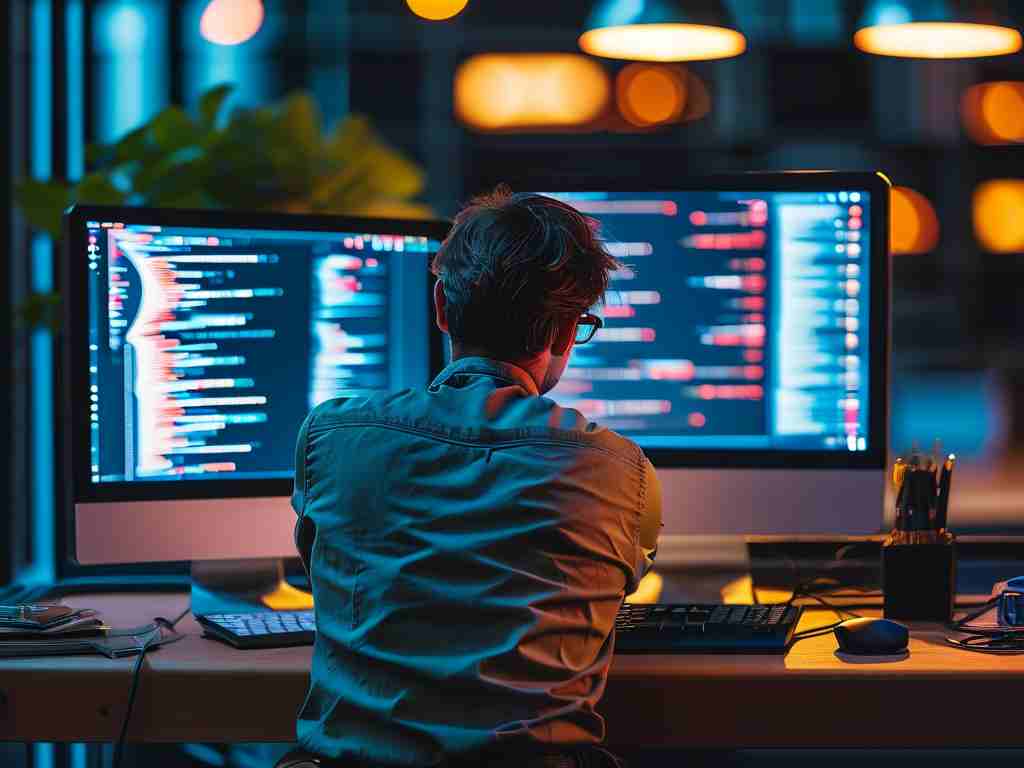When your computer struggles with memory shortages, productivity grinds to a halt. Applications freeze, browsers crash, and system warnings about "low memory" become frequent interruptions. This comprehensive guide explores practical strategies to address memory limitations without requiring advanced technical skills, while also discussing when hardware upgrades become necessary.

Understanding Memory Consumption Patterns
Modern operating systems and applications demand significant RAM resources. A single Chrome tab can consume 200-500MB, while design tools like Photoshop may require 2GB or more. To identify culprits, open Task Manager (Ctrl+Shift+Esc on Windows) or Activity Monitor (Mac). Sort processes by memory usage to spot resource-hungry applications. Professional video editors might notice rendering software consuming 70% of available RAM, while gamers could see background updaters eating into performance reserves.
Immediate Relief Tactics
-
Process Prioritization:
Close non-essential applications through system monitoring tools. For Windows users:taskkill /f /im application_name.exeThis command force-closes specified processes via Command Prompt.
-
Browser Tab Management:
Reduce open tabs and disable auto-loading extensions. Consider using memory-efficient browsers like Firefox or Brave for routine tasks. -
Virtual Memory Adjustment:
Expand pagefile.sys allocation (Windows):
- Right-click Start > System > Advanced system settings
- Performance Settings > Advanced > Virtual Memory Change
- Set custom size (1.5x physical RAM recommended)
System Optimization Techniques
Disable unnecessary startup programs through Task Manager's Startup tab. For persistent background services, use:
msconfig In the Run dialog to access System Configuration settings.
Adjust visual effects for better memory management:
- Navigate to Performance Options > Visual Effects
- Choose "Adjust for best performance"
Software Alternatives and Updates
Replace memory-intensive applications with lightweight alternatives:
- Use GIMP instead of Photoshop for basic image editing
- Try LibreOffice rather than full Microsoft Office suite
- Opt for VLC Media Player over feature-packed media editors
Ensure all software maintains current versions, as developers frequently optimize memory usage in updates. Check manufacturer websites directly rather than relying on auto-update features.
Advanced Troubleshooting Methods
For recurring memory leaks:
- Run Windows Memory Diagnostic (Windows Key + R > mdsched)
- Use third-party tools like MemTest86 for detailed analysis
- Check application-specific forums for memory leak reports
Hardware Upgrade Considerations
When software solutions prove insufficient:
- Verify motherboard specifications for maximum RAM capacity
- Purchase matching RAM sticks (dual-channel kits recommended)
- For laptops, confirm upgradeability before purchase
Example upgrade path:
Current: 4GB DDR4 2400MHz
Upgrade: Add 8GB DDR4 2400MHz module Preventive Maintenance Practices
Implement regular system hygiene:
- Schedule monthly disk cleanup (cleanmgr command)
- Remove temporary files via Storage Sense (Windows 10/11)
- Defragment HDDs (not required for SSDs)
Cloud-Based Alternatives
For systems with physical upgrade limitations:
- Use web-based Photoshop Express instead of desktop Adobe software
- Store large files in cloud services (Google Drive, Dropbox)
- Utilize browser-based office suites like Google Workspace
Diagnostic Tools and Monitoring
Install lightweight monitoring utilities:
- HWInfo for real-time memory tracking
- Rainmeter for desktop memory widgets
- Built-in Resource Monitor for detailed process analysis
When to Seek Professional Help
Consult technicians if experiencing:
- Consistent memory errors after hardware upgrades
- Motherboard compatibility issues
- Suspected hardware faults causing memory allocation problems
By methodically applying these strategies, users can extend their system's capabilities while planning cost-effective upgrades. Remember that memory management combines immediate action with long-term planning – regular maintenance prevents 83% of severe memory-related crashes according to recent system stability studies. For developers working with memory-intensive applications, consider implementing code optimization practices like garbage collection management and memory pooling techniques in your projects.