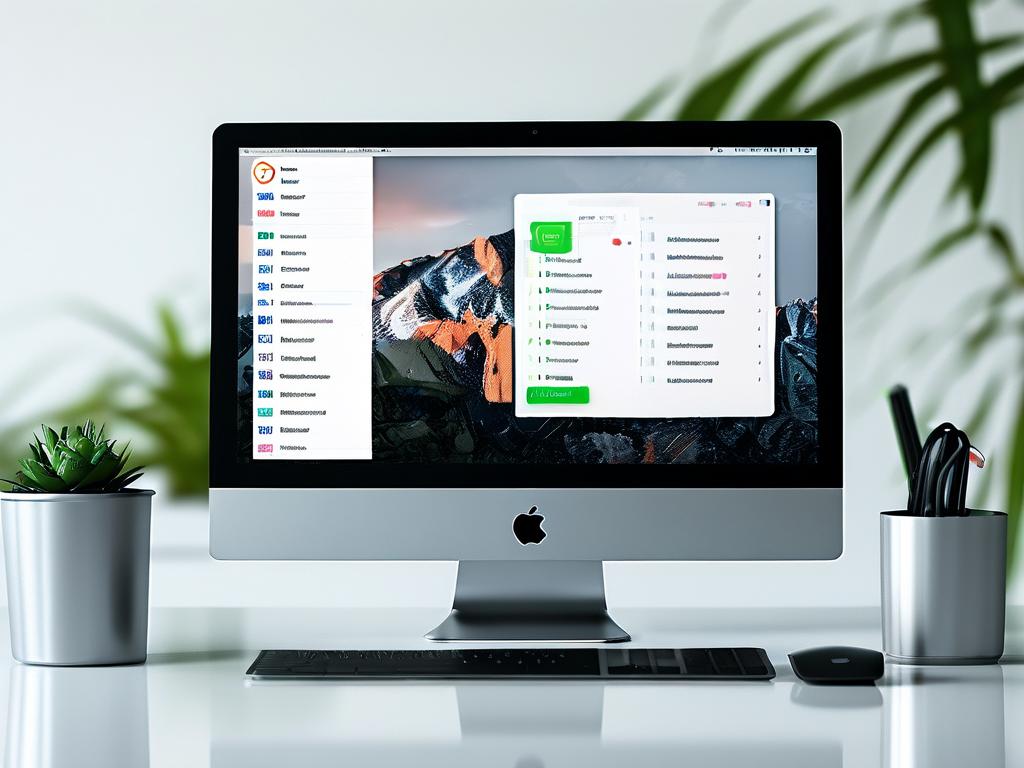When upgrading a computer with a solid-state drive (SSD) and additional RAM, users often expect an immediate performance boost. However, many encounter lingering sluggishness despite these hardware improvements. This paradox can stem from multiple technical and environmental factors that require deeper investigation.

Software Bottlenecks
Even with superior hardware, poorly optimized software remains a common culprit. Modern applications like web browsers and productivity tools often run background processes that consume resources. For instance, a user might have 10+ Chrome tabs open while simultaneously running antivirus scans and cloud sync services. These activities compete for RAM and CPU cycles, creating artificial bottlenecks.
Malware infections represent another hidden software issue. Cryptocurrency mining scripts or adware can secretly hijack system resources. A recent case study revealed a 16GB RAM/1TB SSD laptop running at 90% memory usage due to a disguised browser extension mining Monero. Regular malware scans using tools like Malwarebytes or Windows Defender offline scans are critical.
Hardware Compatibility Gaps
Not all SSDs and RAM modules perform equally. A budget-tier SSD with QLC NAND flash and no DRAM cache may deliver slower write speeds under sustained workloads. Similarly, mixing RAM sticks of different speeds (e.g., 2400MHz and 3200MHz) forces all modules to operate at the lowest common denominator.
Motherboard limitations frequently go overlooked. An older SATA II controller caps SSD speeds at 300MB/s, negating the benefits of modern 550MB/s SATA III drives. Users should verify interface specifications using utilities like CrystalDiskInfo before upgrading. For RAM, ensuring proper dual-channel configuration requires matching sticks in color-coded DIMM slots.
System Configuration Oversights
Default OS settings often undermine hardware upgrades. The Windows page file, for example, might remain configured to prioritize an old mechanical HDD. Adjusting virtual memory settings through Control Panel > System > Advanced Settings can prevent unnecessary disk swapping. Power management profiles also play a role—many laptops default to "Balanced" mode, which throttles CPU performance.
Driver conflicts present another layer of complexity. Outdated storage controllers or chipset drivers can create I/O bottlenecks. A user reported 40% slower SSD speeds until updating Intel Rapid Storage Technology drivers from 2018 to 2023 versions. Manufacturer websites typically provide driver update utilities for automatic detection.
Peripheral Interference
External devices sometimes introduce unexpected latency. USB 3.0 hubs drawing excessive power, faulty RGB controllers polling sensors too frequently, or even wireless dongles for peripherals can trigger interrupt storms. Disconnecting non-essential devices helps identify such issues.
Thermal throttling remains a persistent challenge. Dust-clogged heatsinks or dried thermal paste can cause CPUs to downclock below base speeds. Hardware monitoring tools like HWInfo64 provide real-time temperature readouts—sustained temperatures above 90°C typically indicate cooling system failures.
Diagnostic Approaches
Methodical troubleshooting yields better results than random fixes. Start with Task Manager’s Startup tab to disable unnecessary auto-launch programs. The Resource Monitor’s Disk tab reveals which processes generate excessive I/O operations. For hardware verification, MemTest86+ validates RAM integrity over 4+ passes, while SSD health can be checked using manufacturer tools like Samsung Magician.
Advanced Optimization Techniques
Power users can explore deeper optimizations:
# Disable Windows Search indexing Set-Service -Name "WSearch" -StartupType Disabled
Adjusting NTFS allocation unit size during SSD formatting (4096 bytes for general use) improves small file performance. Registry tweaks like increasing IRPStackSize (from default 15 to 30) enhance concurrent I/O handling.
Ultimately, resolving post-upgrade lag requires a holistic approach combining hardware verification, software tuning, and system monitoring. While SSDs and RAM upgrades form a strong foundation, their full potential only emerges when synchronized with optimized configurations and usage patterns.