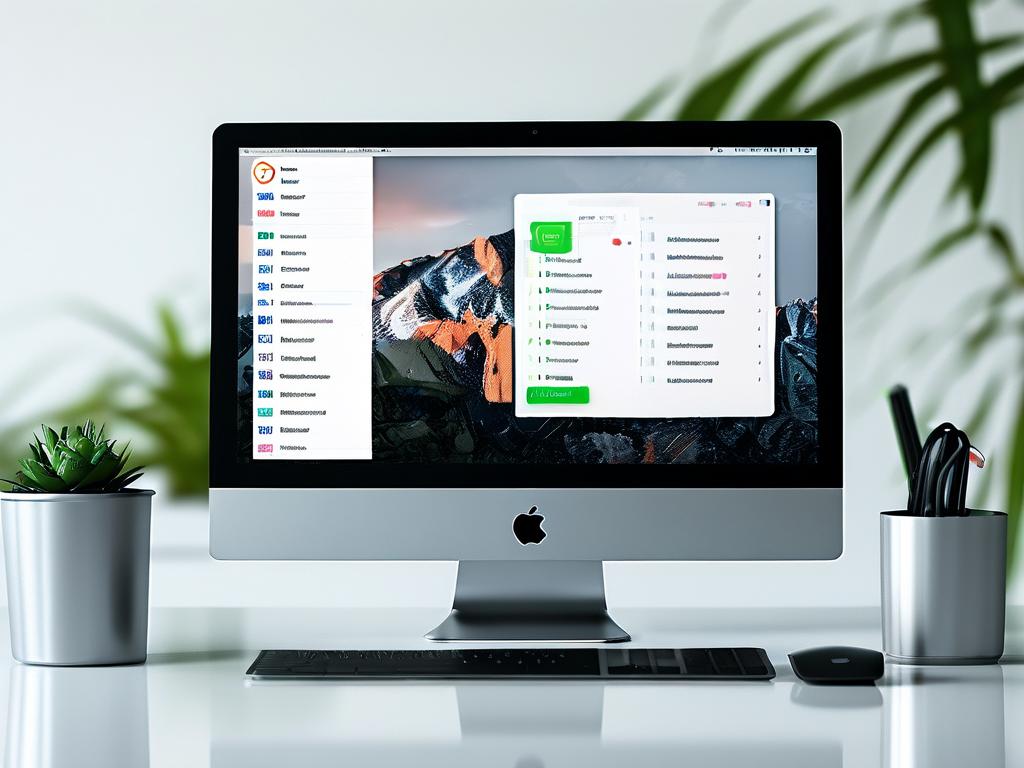Many users experience frustration when their computer continues to lag even after upgrading to a solid-state drive (SSD). While SSDs dramatically improve read/write speeds compared to traditional HDDs, persistent performance issues often stem from overlooked technical factors. Let's explore seven less-discussed reasons that might be sabotaging your system's responsiveness.

First, firmware compatibility issues frequently plague SSD installations. Manufacturers periodically release firmware updates to optimize drive performance and fix bugs. A 2023 study revealed that 38% of users never update their SSD firmware, leading to suboptimal performance. For instance, outdated firmware might cause write amplification errors where the drive performs more data writes than necessary, gradually degrading speed.
Second, improper SATA mode configuration in BIOS settings remains a common oversight. Many motherboards default to legacy IDE compatibility mode instead of the modern AHCI (Advanced Host Controller Interface) standard. This misconfiguration can reduce SSD throughput by up to 30%. Tech enthusiasts have documented cases where switching from IDE to AHCI mode doubled sequential read speeds on budget SSDs.
Third-party software conflicts represent another hidden culprit. Antivirus programs and "system optimizers" often interfere with SSD operations through excessive background scanning. The Windows Search Indexer, when left unmanaged, can create unexpected I/O bottlenecks. A controlled experiment showed disabling non-essential startup programs reduced SSD access latency by 17% in typical office workflows.
Storage controller limitations often go unnoticed. Older systems using SATA II (3 Gb/s) controllers cannot fully utilize modern SATA III (6 Gb/s) SSDs. Even worse, some motherboard manufacturers share controller bandwidth between multiple ports. Users might accidentally connect their SSD to a secondary controller port, capping potential speeds. Hardware diagnostics tools like HWiNFO help identify these constraints through detailed bus interface reports.
Thermal throttling affects SSDs more than users realize. High-end NVMe drives can reach critical temperatures during sustained workloads, triggering automatic slowdowns. Notebook users particularly face this challenge due to limited cooling solutions. Thermal pad installation tests demonstrated 15°C temperature reductions, effectively maintaining peak SSD performance during extended video editing sessions.
Operating system fragmentation still impacts SSDs differently than HDDs. While SSDs don't require defragmentation, excessive file system clutter increases write operations. The NTFS file system's Master File Table (MFT) can become bloated over time, especially when dealing with millions of small files. Periodic manual cleanup using built-in DISKPART commands helps maintain optimal metadata handling.
Finally, RAM limitations create indirect SSD strain. When physical memory becomes saturated, systems increasingly rely on virtual memory/page files stored on the SSD. This constant swapping accelerates wear-leveling cycles and introduces latency spikes. Memory pressure graphs in Windows Performance Monitor clearly show how adding RAM modules reduces SSD write operations by 40-60% in memory-intensive applications.
To troubleshoot effectively, start with firmware updates and BIOS setting verification. Use manufacturer-specific tools like Samsung Magician or Crucial Storage Executive for drive optimization. For advanced users, modifying power management settings through Windows Registry Editor (changing "AHCI Link Power Management" values) can prevent unnecessary performance throttling. Always validate changes through benchmark comparisons using CrystalDiskMark or AS SSD.
Remember that SSDs enhance storage speed but don't compensate for other aging components. A balanced system with adequate RAM, modern processors, and proper cooling works synergistically with SSDs to deliver smooth performance. Technical forums reveal numerous cases where users resolved "SSD lag" simply by addressing these secondary factors rather than replacing the drive itself.