In modern cloud development, database restoration remains a critical skill for developers and system administrators. This guide explores practical methods to recover databases through cloud development consoles while addressing common challenges.
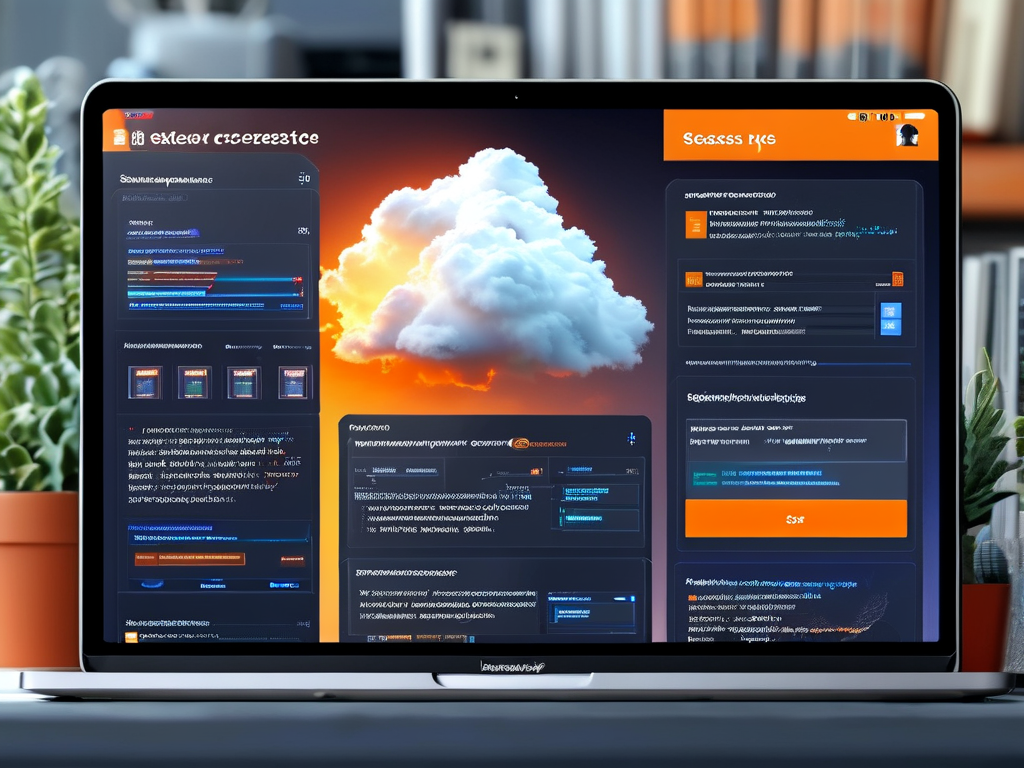
Understanding Restoration Scenarios
Cloud databases may require restoration due to accidental deletions, corrupted data, or version rollbacks. Most cloud platforms like AWS, Azure, and Tencent Cloud offer built-in recovery tools, but workflows vary slightly across providers.
Core Restoration Workflow
- Access Console Navigation
Log into your cloud provider’s console and locate the database management section. For example, in AWS RDS, navigate to "Snapshots" under the Relational Database Service tab.
# Example: AWS CLI command to list available snapshots aws rds describe-db-snapshots --db-instance-identifier my-db-instance
-
Select Restoration Point
Choose between automated backups or manual snapshots. Automated backups typically retain data for 7–35 days, while snapshots persist until manually deleted. -
Configure Recovery Parameters
Specify the target database instance name, storage type, and network settings. Ensure the new instance doesn’t conflict with existing resources.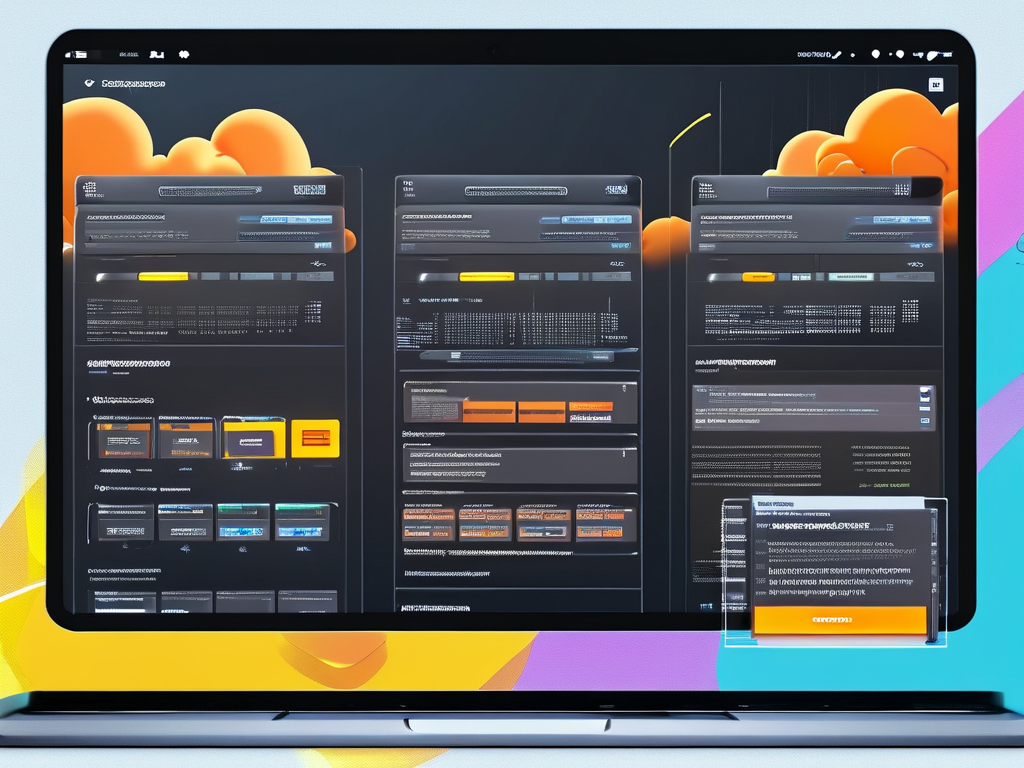
-
Execute and Validate
Initiate the restoration process, which may take minutes to hours depending on data size. Verify recovered data integrity using checksums or sample queries.
Advanced Recovery Techniques
- Cross-Region Restoration: Useful for disaster recovery. For Azure SQL Database, use:
CREATE DATABASE RecoveredDB AS COPY OF sourceDB AT '2024-03-01T00:00:00Z';
- Partial Table Recovery: Extract specific tables from backups using tools like
pg_restorefor PostgreSQL ormongorestorefor MongoDB.
Troubleshooting Common Issues
- Permission Errors: Ensure the account has roles like
Backup OperatororCloud SQL Admin. - Storage Limitations: Monitor allocated storage quotas before restoration.
- Version Mismatches: Confirm backup compatibility with current database engines.
Best Practices
- Schedule regular backup audits.
- Test restoration workflows quarterly.
- Encrypt backups with platform-native or custom keys.
A case study from a fintech company revealed that 40% of unplanned downtime could be mitigated through faster restoration processes. By combining automated snapshots with granular recovery options, teams reduced data loss windows by 68%.
Final Thoughts
Mastering database restoration in cloud consoles requires familiarity with provider-specific tools and proactive planning. Always document recovery procedures and train team members to handle emergencies efficiently.

