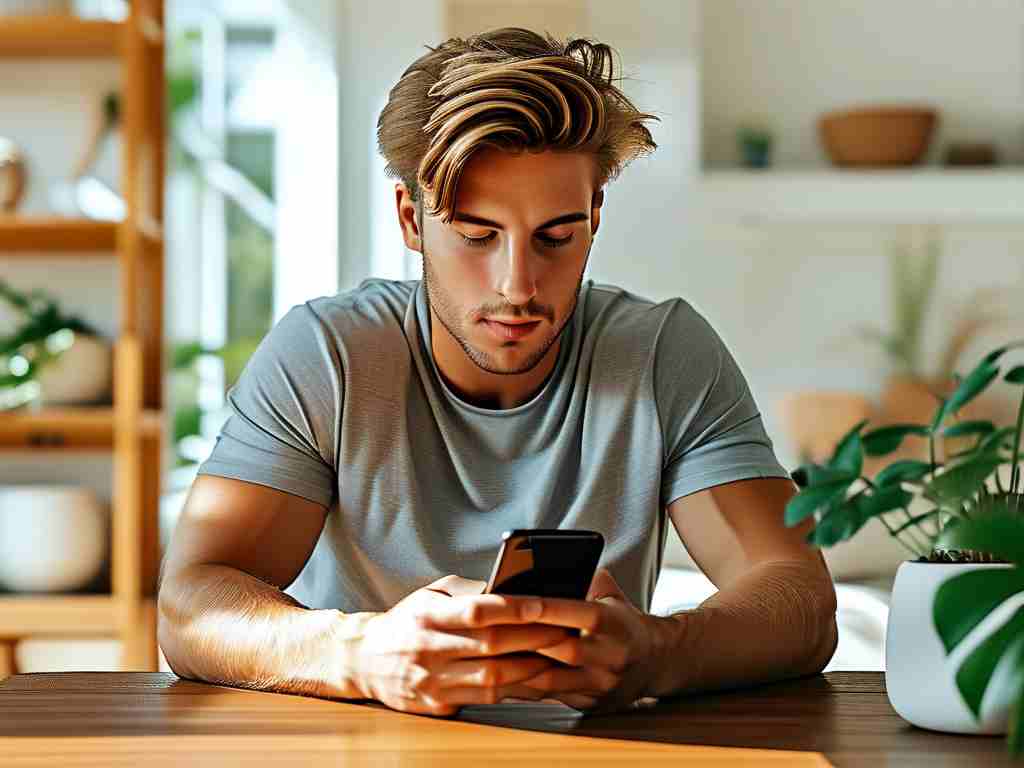While the iPhone 14 doesn’t support physical memory cards like some Android devices, Apple provides robust alternatives for managing storage efficiently. This guide explores practical methods to maximize your device’s internal memory and external cloud-based solutions, ensuring smooth performance even without expandable storage.
Understanding iPhone 14 Storage Architecture
The iPhone 14 uses non-expandable NVMe flash memory, which offers faster read/write speeds compared to traditional SD cards. This design choice prioritizes performance and security but limits physical storage expansion. Users must rely on Apple’s integrated ecosystem for memory management, combining hardware optimization with cloud services.
Leverage iCloud for Seamless Storage
Apple’s iCloud service acts as a virtual memory extension. Enable “Optimize iPhone Storage” in Settings > [Your Name] > iCloud > Photos to automatically replace full-resolution photos with smaller versions while keeping originals in the cloud. For documents, use iCloud Drive to offload files while maintaining instant access. A 50GB plan ($0.99/month) can store approximately 15,000 photos or 30,000 documents.
Smart App Management Techniques
Applications often accumulate cached data over time. Navigate to Settings > General > iPhone Storage to view app-specific usage. Social media apps like Instagram or TikTok can occupy 2-5GB through cached videos – clearing this data weekly prevents unnecessary storage bloat. Enable “Offload Unused Apps” to automatically remove unused applications while preserving their documents and data.
Advanced Media Compression Tricks
The iPhone 14’s camera system produces ProRAW photos (25MB each) and 4K videos (130MB per minute). Use third-party tools like ImageSize (App Store) to batch-compress photos without noticeable quality loss. For video, consider shooting in HEVC format (Settings > Camera > Formats) to reduce file sizes by 40-50%.
External Storage Workarounds
While not direct memory cards, Lightning-compatible flash drives like SanDisk iXpand offer physical storage expansion. These devices appear in the Files app, allowing direct media transfers. For professionals, wireless SSD solutions like WD My Passport Wireless Pro enable 4TB expansions with Wi-Fi 6 compatibility.

System-Level Optimization Tips

- Regularly update iOS to benefit from storage management improvements
- Delete old message attachments (Settings > Messages > Keep Messages)
- Use Safari’s “Auto-Close Tabs” feature to prevent browser cache buildup
- Disable automatic app downloads in App Store settings
Monitoring Storage Health
Install apps like Dr.Fone or iMazing to analyze storage patterns. These tools provide heatmaps showing which file types consume the most space, helping make informed cleanup decisions. For example, you might discover forgotten 4K movie downloads occupying 8GB that can be safely deleted.
Enterprise-Grade Solutions
Business users can deploy Mobile Device Management (MDM) systems to remotely control storage allocation. Tools like Jamf Pro allow IT administrators to enforce storage quotas, automatically archive old files to corporate servers, and manage app data at scale.
By combining these strategies, iPhone 14 users can effectively manage their storage without physical memory cards. The key lies in regularly auditing content, utilizing cloud integrations, and leveraging Apple’s built-in optimization tools. With proper maintenance, even the base 128GB model can comfortably handle most users’ needs.