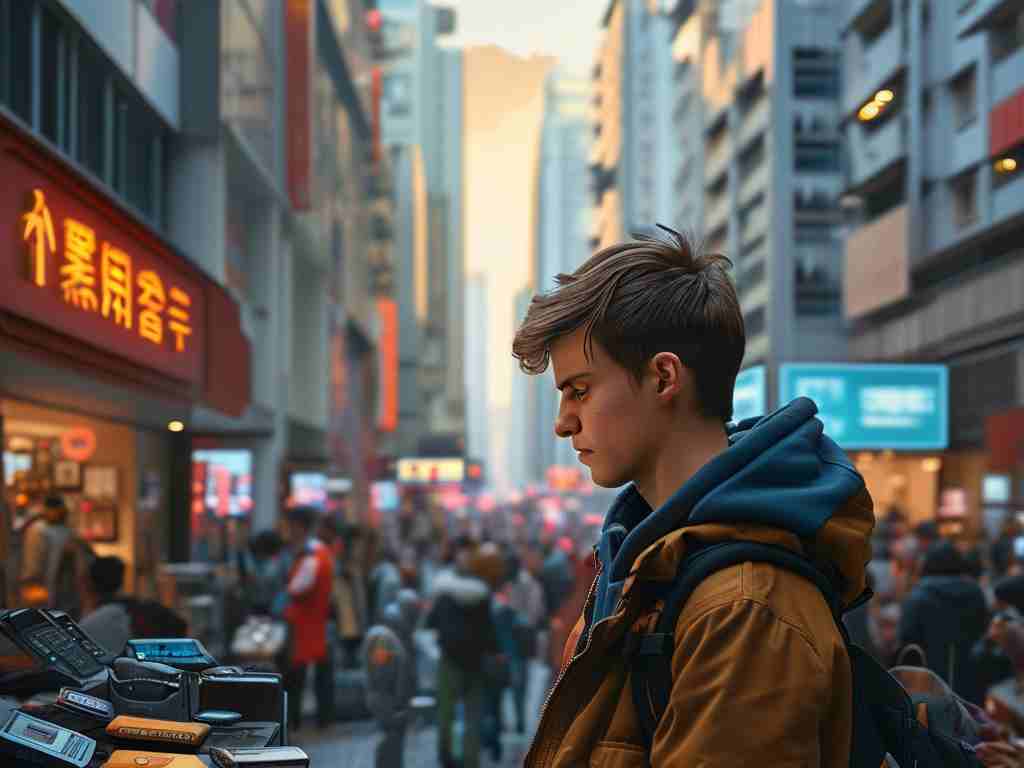As one of the most widely used messaging apps globally, WeChat has become an essential tool for communication, social networking, and even mobile payments. However, over time, the app can accumulate significant storage space on your device, leading to slower performance and reduced available memory. This article explores practical strategies to manage WeChat’s storage consumption and reclaim valuable space without compromising your data.
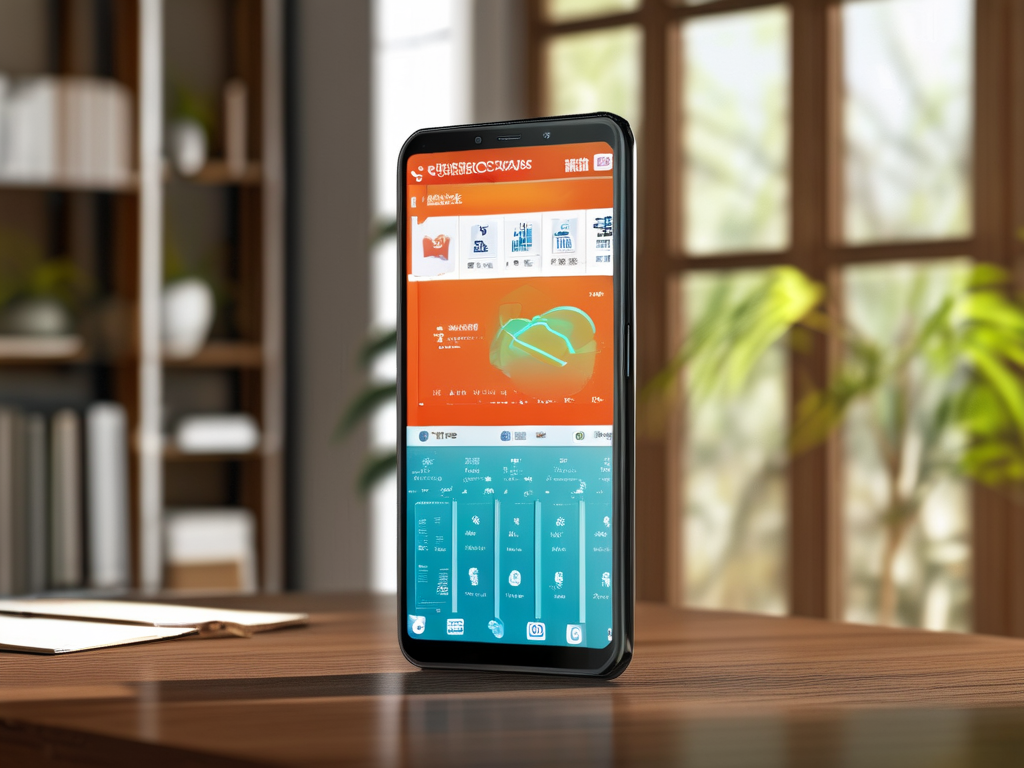
Understanding Why WeChat Consumes Storage
WeChat’s storage usage primarily stems from cached files, chat histories, shared media, and app-specific documents. Every image, video, voice message, or file exchanged in chats is stored locally by default. Additionally, features like "Moments," mini-programs, and sticker packs contribute to hidden cache buildup. Over months or years of use, these files can occupy gigabytes of space, especially for active users.
Step 1: Audit Your Storage Usage
Begin by navigating to WeChat’s built-in storage management tool. Open the app, go to Me > Settings > General > Storage, and tap Manage. Here, you’ll see a breakdown of storage allocated to chats, media, and caches. This overview helps identify space-hogging conversations or files.
Step 2: Clear Cached Data
Cached files are temporary data designed to speed up app performance but often become redundant. In the Storage Management section, tap Clear Cache to remove these files instantly. Note that this action won’t delete personal messages or media—it only targets non-essential temporary data.
Step 3: Manage Chat Histories
Individual and group chats consume the most storage. To address this:
- Review chat lists and prioritize deleting conversations with large media files.
- Use the Manage Chat History feature to filter and bulk-delete outdated messages.
- For critical chats, enable Chat Backup (under Me > Settings > General > Chat Backup) to save data to WeChat’s cloud before local deletion.
Step 4: Optimize Media Auto-Download Settings
Prevent future storage bloat by adjusting auto-download preferences. Under Me > Settings > General > Photos, Videos, Files, disable automatic downloads for photos, videos, and files in chats. This ensures media is only saved when manually selected, reducing passive storage consumption.
Step 5: Clean Up Moments and Mini-Programs
The Moments feature (WeChat’s social feed) stores viewed images and videos locally. Regularly clear this cache via Me > Settings > General > Storage > Moments Cache. Similarly, uninstall unused mini-programs by swiping left on their icons in the Discover tab.
Advanced Tactics for Power Users
- PC/Mac Syncing: Use WeChat’s desktop client to offload large files to your computer. Right-click chats on the desktop app to export media or documents.
- Third-Party Tools: Apps like CCleaner or Phone Cleaner (iOS/Android) can identify and remove residual WeChat files missed by the built-in cleaner.
- Account Migration: For users switching devices, leverage WeChat’s Chat Migration tool to transfer data without duplicating files on both devices.
Maintaining Long-Term Storage Health
Adopt a proactive approach by scheduling monthly storage audits. Encourage contacts to share files via cloud services (e.g., WeChat’s built-in File Transfer or third-party links) instead of direct sends. For iOS users, offload unused apps temporarily via Settings > General > iPhone Storage to free up space while preserving WeChat data.
By implementing these strategies, users can significantly reduce WeChat’s storage footprint while retaining essential data. Regular maintenance ensures smoother app performance and prevents storage-related issues, making your WeChat experience faster and more efficient.