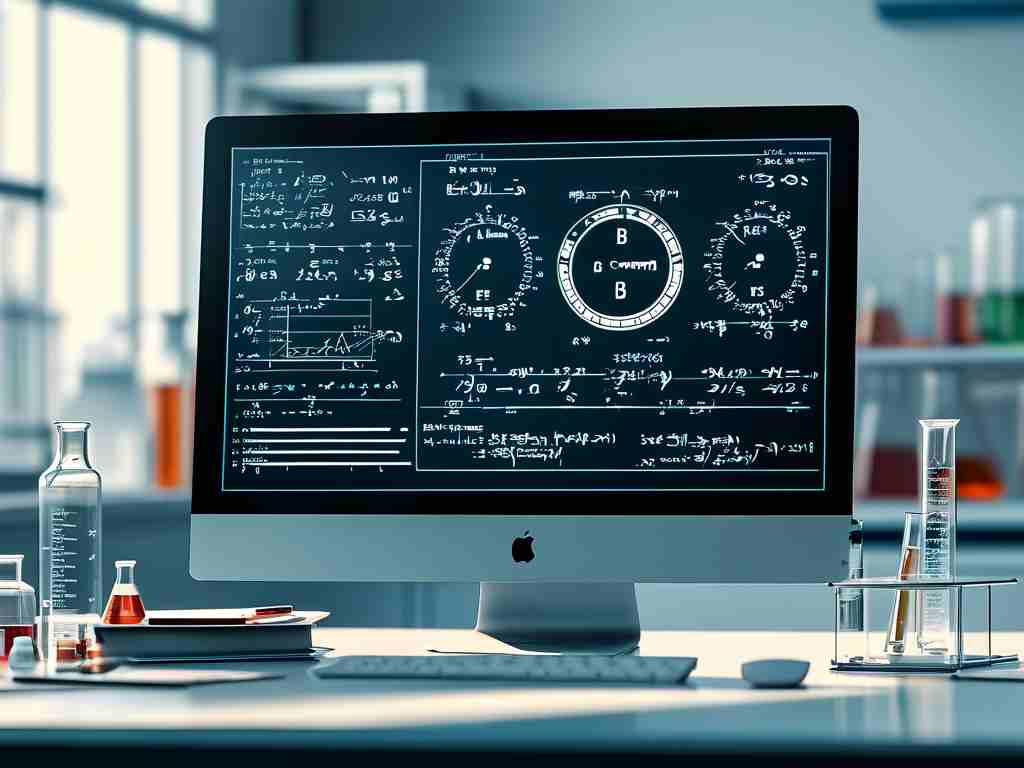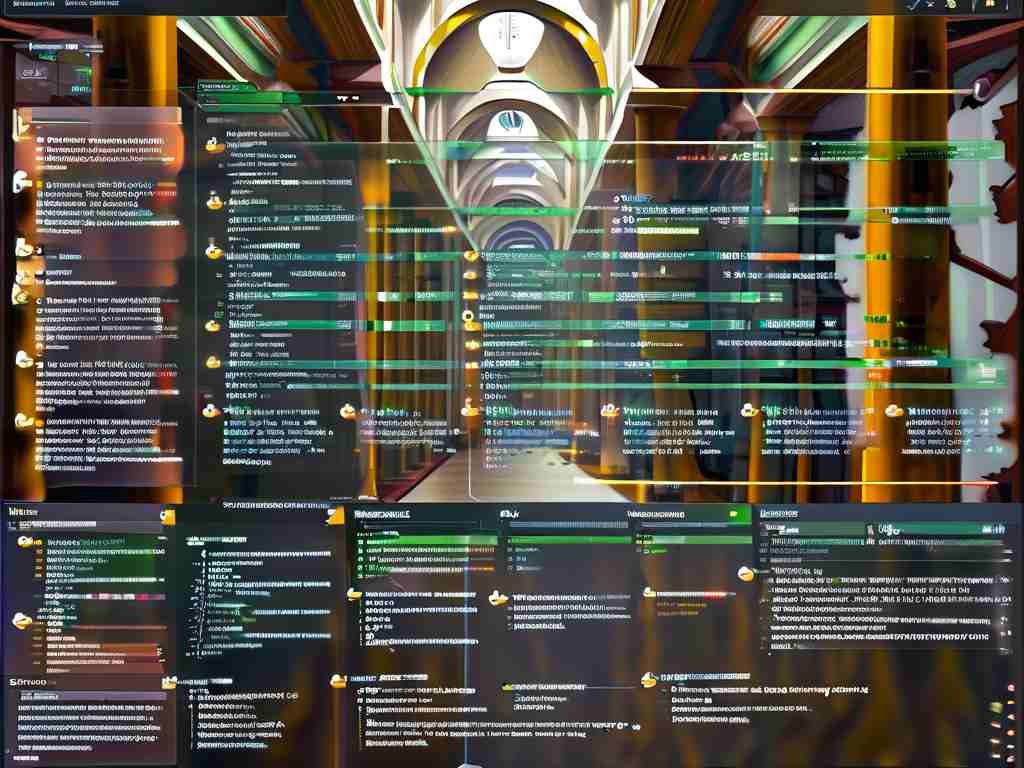In today’s digital age, managing device memory efficiently is critical for smooth performance—especially for content creators and streamers. While live streaming often demands significant system resources, many users overlook memory optimization during non-streaming periods. This article explores practical strategies to clean and manage memory without relying on live streaming sessions, ensuring your device stays responsive for daily tasks.
Understanding Memory Allocation
Random Access Memory (RAM) temporarily stores active applications and processes. When unused apps or background services consume RAM unnecessarily, system performance degrades. For Windows users, open Task Manager (Ctrl+Shift+Esc) to inspect memory usage. Mac users can leverage Activity Monitor (Cmd+Space > “Activity Monitor”). Identify processes using disproportionate resources—common culprits include browser tabs, auto-update services, and legacy software.
Step 1: Manual Cleanup Techniques
Begin by closing redundant applications. Browser tabs, for instance, are notorious memory hogs. A single Chrome tab can consume over 200MB. Use browser extensions like OneTab to consolidate tabs into lists, reducing memory strain. Next, disable startup programs:
Windows: Task Manager > Startup tab > Right-click to disable
macOS: System Settings > General > Login Items > Toggle off For advanced users, terminal commands like sudo purge (macOS) or PowerShell scripts can force-clear cached memory.
Step 2: Leverage Built-in Tools
Both Windows and macOS include native optimization utilities. Windows 10/11 users can enable “Storage Sense” (Settings > System > Storage) to automate temporary file deletion. The Disk Cleanup tool remains effective for removing system files like error logs and outdated updates. On macOS, the “Optimize Storage” feature (Apple menu > About This Mac > Storage) offloads unused files to iCloud while clearing caches.

Third-Party Solutions
Applications like CCleaner (Windows/macOS) or Memory Clean (macOS) provide granular control over memory management. For example, CCleaner’s “Custom Clean” scans registry errors and redundant files, while Memory Clean monitors RAM in real time. However, exercise caution: poorly designed tools may delete essential files or conflict with system processes. Always verify software credibility before installation.
Advanced Tactics for Power Users
Modifying virtual memory settings can alleviate RAM pressure. On Windows:
1. Open Control Panel > System > Advanced system settings
2. Under Performance, click Settings > Advanced > Change
3. Uncheck “Automatically manage paging file size” and set custom values Mac users can adjust dynamic paging via Terminal commands. Additionally, upgrading hardware—such as installing dual-channel RAM or switching to SSD storage—yields long-term benefits.
Preventive Maintenance
Adopt habits to minimize memory bloat. Schedule weekly cleanup routines using tools like Autoruns (Windows) to audit background services. For developers, tools like Docker or Kubernetes help isolate resource-heavy environments. Regularly update drivers and OS patches to resolve memory leaks—a common issue in outdated software.

Effective memory management doesn’t require live streaming sessions as a trigger. By combining manual cleanup, system tools, and preventive measures, users can maintain optimal performance for both work and leisure. Prioritize understanding your device’s unique workload patterns, and tailor these strategies to achieve a balanced, efficient system.