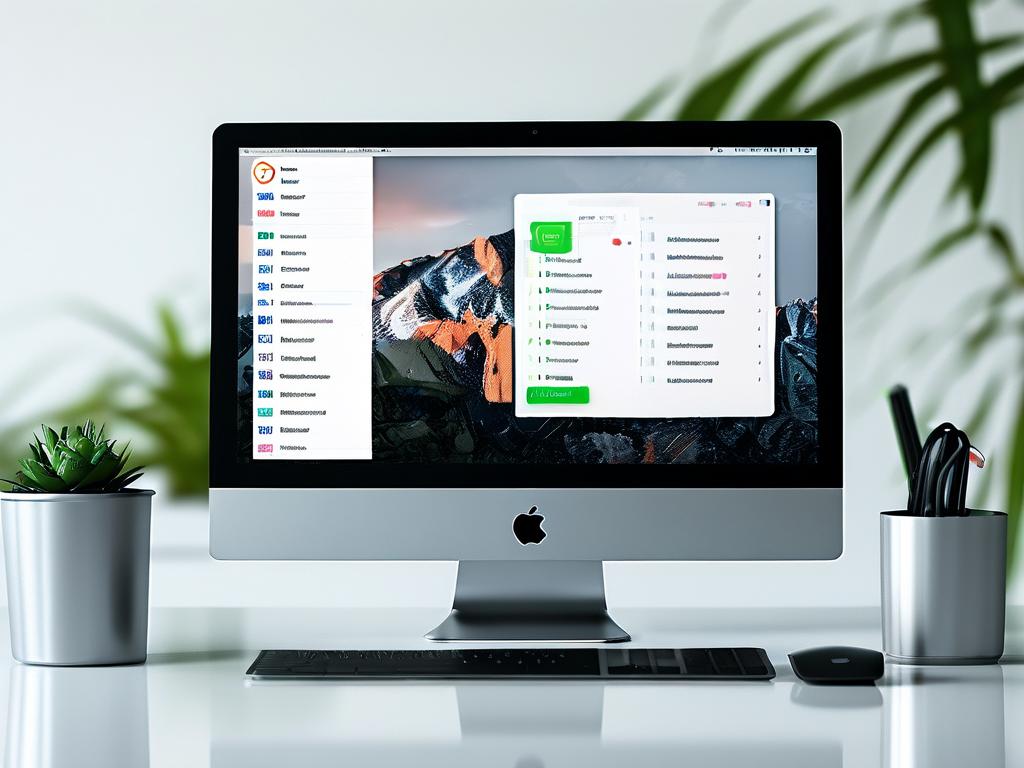In today's digital age, computers are essential tools for work, entertainment, and communication. However, one common frustration many users face is running out of computational memory, leading to sluggish performance, application crashes, or system freezes. This article explores practical strategies to tackle insufficient memory issues, ensuring your device operates smoothly.

Understanding the Problem
When a computer's memory (RAM) is overloaded, it struggles to handle multiple tasks simultaneously. Modern applications, especially resource-intensive programs like video editors, games, or web browsers with numerous tabs, consume significant memory. When demand exceeds available RAM, the system relies on "virtual memory" (disk space) as a temporary fix, which drastically slows performance.
Step 1: Diagnose Memory Usage
Begin by identifying what's consuming your memory:
- Task Manager (Windows) or Activity Monitor (macOS): These tools display real-time memory usage. Sort processes by memory consumption to spot resource-heavy applications.
- Background Apps: Many programs run silently in the background (e.g., updaters, cloud services). Close unnecessary ones.
- Browser Tabs: A single Chrome tab can use over 200MB of RAM. Use extensions like "OneTab" to consolidate tabs or adopt a minimalist browsing habit.
Step 2: Optimize Software Usage
Before investing in hardware upgrades, optimize your workflow:
- Close Unused Applications: Avoid multitasking with memory-heavy software.
- Disable Startup Programs: Prevent non-essential apps from launching automatically. On Windows, use the "Startup" tab in Task Manager; on macOS, adjust settings in "Users & Groups."
- Adjust Visual Effects: Reduce animations and transparency effects. On Windows, search for "Adjust appearance and performance" in the Control Panel.
- Use Lightweight Alternatives: Replace heavy software with lighter versions (e.g., LibreOffice instead of Microsoft Office for basic tasks).
Step 3: Upgrade Hardware
If optimization isn't enough, consider hardware improvements:
- Add More RAM:
- Check your computer's maximum supported RAM and available slots.
- Purchase compatible RAM modules (DDR3, DDR4, etc.). Laptops often use SO-DIMMs, while desktops use DIMMs.
- Install the RAM yourself using online tutorials or seek professional help.
- Upgrade to an SSD: While not a direct memory solution, SSDs speed up virtual memory operations, mitigating slowdowns caused by RAM shortages.
Step 4: Leverage Virtual Memory and ReadyBoost
- Virtual Memory Expansion:
- Increase the page file size (Windows) or swap file (macOS) to allocate more disk space as temporary RAM.
- Caution: Excessive reliance on virtual memory can wear out SSDs over time.
- ReadyBoost (Windows): Use a USB flash drive as supplemental memory. This works best with older systems lacking SSD support.
Step 5: Clean Up and Maintain
Regular maintenance prevents memory bloat:
- Uninstall Unused Software: Bloatware consumes background resources.
- Clear Cache and Temporary Files: Use built-in tools like Disk Cleanup (Windows) or third-party apps like CCleaner.
- Update Software: Developers often release patches to optimize memory usage.
Step 6: Advanced Solutions
For power users:
- Linux Users: Customize lightweight distributions (e.g., Lubuntu) or tweak kernel settings for better memory management.
- Cloud-Based Solutions: Offload tasks to cloud platforms (e.g., Google Colab for data processing) to reduce local memory strain.
- Virtual Machines: Allocate RAM carefully when running VMs to avoid overcommitment.
When to Replace Your Device
If your computer is more than 5–7 years old and lacks upgrade options, consider replacing it. Modern operating systems and applications demand more resources, and newer devices offer better efficiency.
Insufficient memory is solvable through a mix of optimization, upgrades, and mindful usage. Start with software tweaks, progress to hardware enhancements, and adopt habits that minimize memory strain. By taking these steps, you can extend your device's lifespan and enjoy a seamless computing experience.