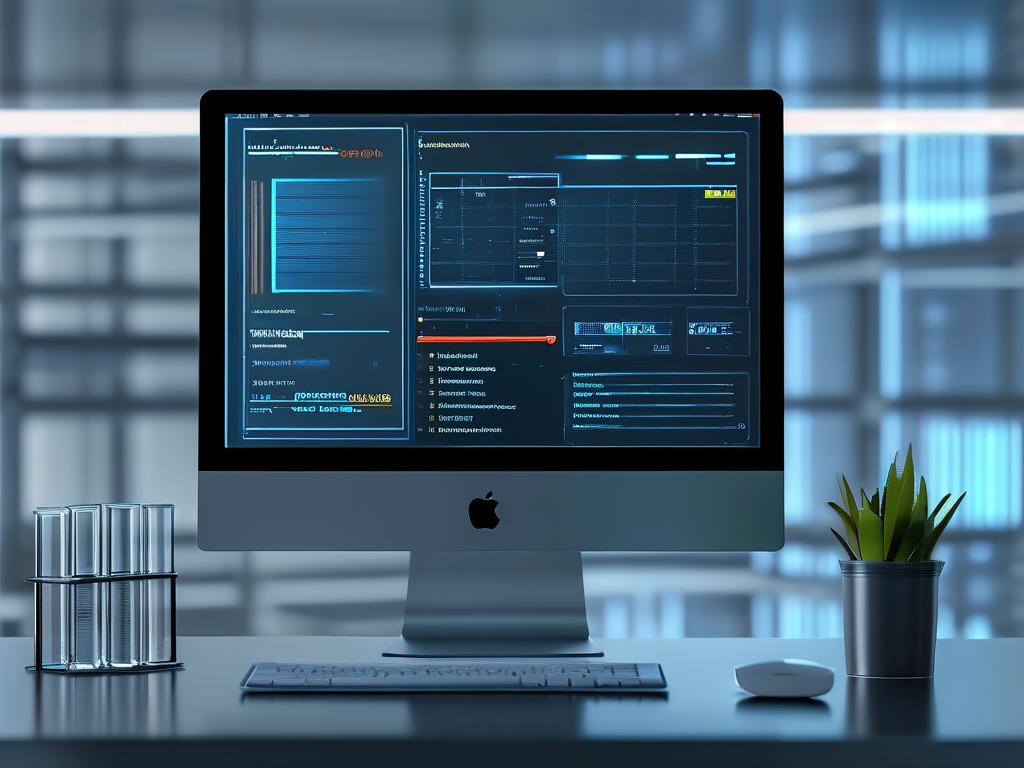In the relentless digital grind of modern computing, your system's RAM (Random Access Memory) acts as the critical workspace where active programs and processes reside. Over time, however, this vital workspace becomes cluttered with remnants of closed applications, unused cached data, and fragmented information – collectively termed "memory junk" or "RAM garbage." This digital detritus doesn't magically vanish; it lingers, consuming precious memory resources and gradually degrading your computer's responsiveness. Launching applications takes longer, multitasking induces frustrating lag, and even simple tasks can feel sluggish. This pervasive slowdown underscores the importance of effective memory management, often facilitated by specialized software designed to cleanse this digital clutter.

Memory cleaner software operates on a fundamental principle: intelligently identifying and reclaiming RAM that is no longer actively required by the system or any running programs but hasn't been properly released. Unlike storage drive cleaners that target files on your hard disk or SSD, these tools focus exclusively on the volatile, high-speed memory chips. When you execute a "clean" command within such software, it typically triggers a specific system function. One common method involves allocating an exceptionally large block of memory. This action forces the Windows Memory Manager (or equivalent subsystem in other OSes) to rigorously review all currently allocated memory pages. It identifies those marked as available for release – the orphaned data fragments left behind by terminated processes – and promptly reclaims them, returning that capacity to the pool of free RAM. This process is analogous to meticulously clearing away discarded tools and materials from a physical workbench after finishing a project, making space immediately available for the next task without delay.
While automatic tools are convenient, understanding basic manual techniques provides valuable insight. The built-in Windows Task Manager (accessed via Ctrl+Shift+Esc) offers a rudimentary view. Navigate to the "Performance" tab and select "Memory." Here, you can observe current usage and the "Standby" memory – cached data that could be released if needed. Manually clearing the Standby list requires more advanced steps, often involving command-line tools like EmptyStandbyList.exe (a third-party utility, use with caution). Similarly, restarting your computer remains the simplest and most comprehensive manual method, as it completely flushes all RAM contents. However, for persistent, proactive management without interrupting workflow, dedicated cleaner software offers superior efficiency and automation, working silently in the background or on-demand. They provide a more granular and user-friendly approach than manual methods.
The effectiveness of memory cleaner tools hinges significantly on sophisticated algorithms. Beyond simply triggering the system's memory reclaim mechanism, advanced software employs heuristics to differentiate between genuinely unused junk and data that might be beneficial to keep cached for performance (like frequently accessed files). Some tools offer customizable thresholds, allowing users to define when a cleanup should automatically occur – for instance, when free RAM drops below 15%. Others provide real-time monitoring widgets displaying current RAM usage. Crucially, reputable tools operate within strict boundaries set by the operating system; they cannot forcibly terminate essential system processes or steal memory actively in use by applications. Their role is purely to expedite the release of memory the system has already marked as non-essential but hasn't yet gotten around to freeing up completely. Think of them as highly efficient assistants focused solely on workspace organization.
Choosing the right memory cleaner requires discernment. The market is saturated with options, ranging from reputable utilities to potentially dubious programs that might offer little benefit or even bundle unwanted software. Key factors to consider include transparency (clear explanations of what the tool does), resource footprint (it shouldn't consume significant RAM or CPU itself), positive independent reviews from trusted tech sources, a clean security record verified by sites like VirusTotal, and a lack of aggressive upselling tactics. Be wary of tools making exaggerated claims about "boosting" RAM capacity or promising miraculous speed increases; their primary function is optimization, not hardware augmentation. Established names often provide free versions with core cleaning functionality sufficient for most users, while paid versions might add scheduling, deeper optimization tweaks, or integration with broader system utilities. Always download directly from the official developer website.
It's vital to recognize that memory cleaners are just one component of holistic system maintenance. While they excel at managing RAM clutter, true peak performance requires a multi-pronged approach. This includes regularly scanning for and removing malware that can secretly consume resources, managing startup programs (many tools help with this too), ensuring your operating system and drivers are up-to-date, periodically defragmenting traditional hard drives (less critical for SSDs, but TRIM optimization is important), and cleaning physical dust from cooling systems to prevent thermal throttling. Furthermore, insufficient physical RAM remains a fundamental hardware limitation. If your system consistently maxes out its RAM even after cleaning (check Task Manager during peak usage), upgrading to more RAM modules is the most impactful solution, providing a permanently larger workspace. Software optimization, no matter how good, cannot overcome severe hardware constraints.
In , memory cleaner software serves as a valuable digital custodian for your computer's most critical workspace – its RAM. By systematically identifying and purging accumulated memory junk, these tools help reclaim lost performance, enhance system responsiveness, and provide a smoother multitasking experience. They automate and optimize a crucial aspect of system maintenance that manual methods handle less efficiently. However, they are most effective when integrated into a broader regimen of good computing practices, including security hygiene, software updates, and appropriate hardware. For users experiencing slowdowns primarily linked to high RAM usage after closing programs, a reputable memory cleaner can be a simple yet powerful tool to restore agility to their digital workflow. Remember to select wisely, prioritize reputable developers, and view these tools as part of a comprehensive strategy for maintaining a healthy and performant computer.