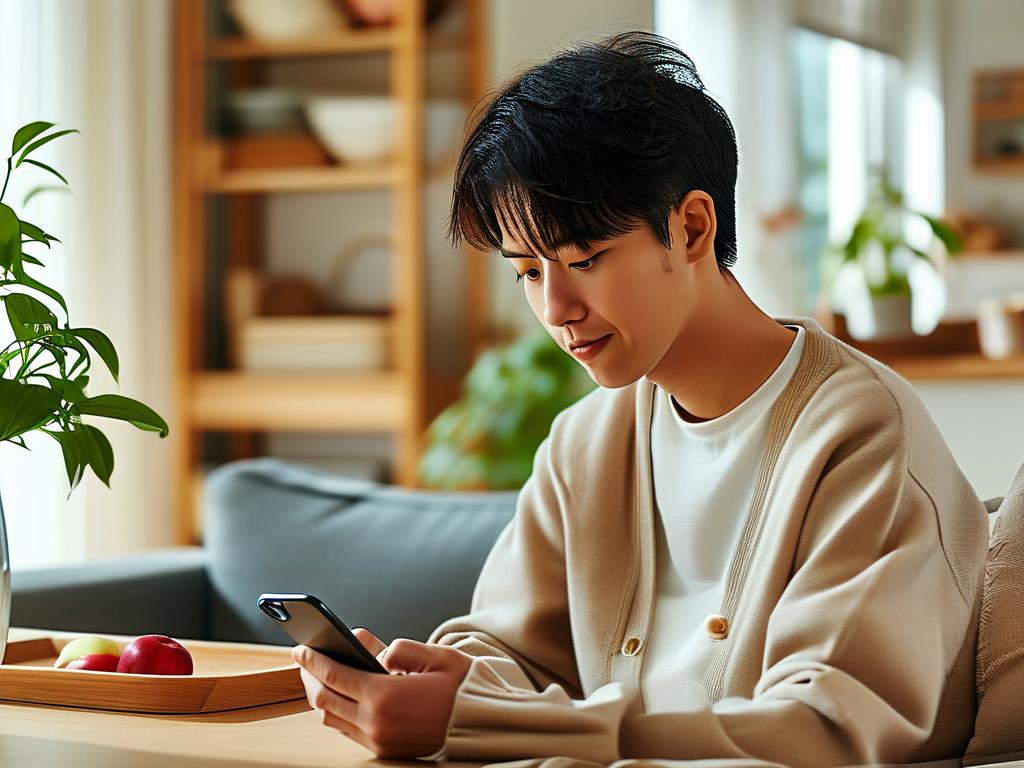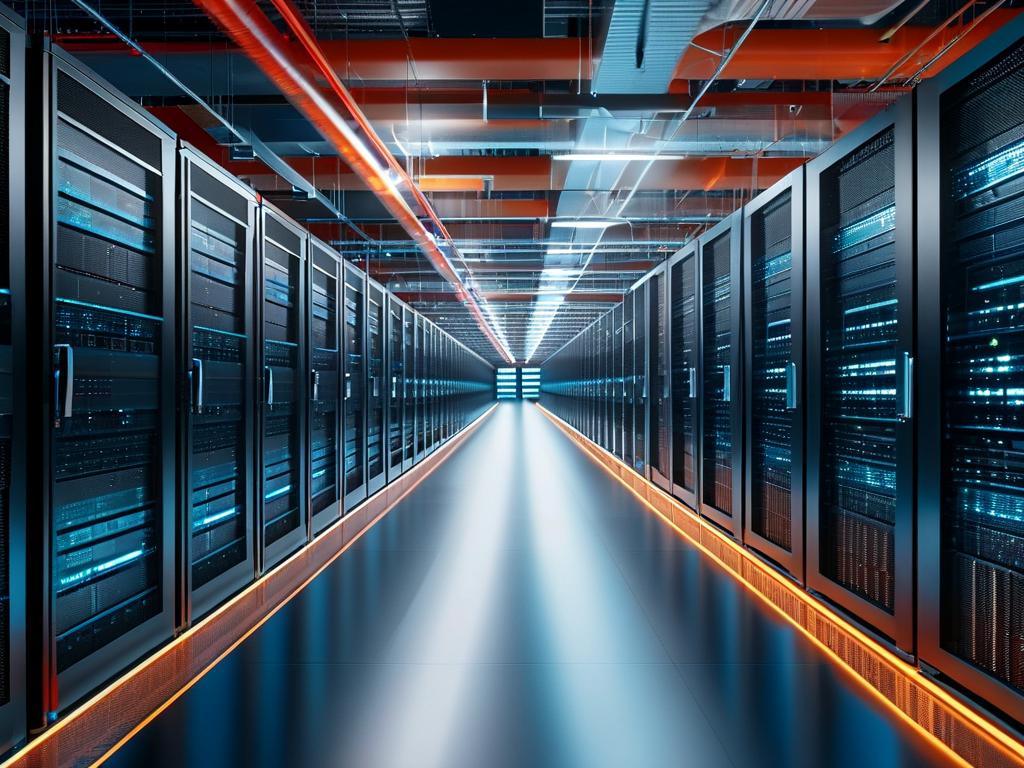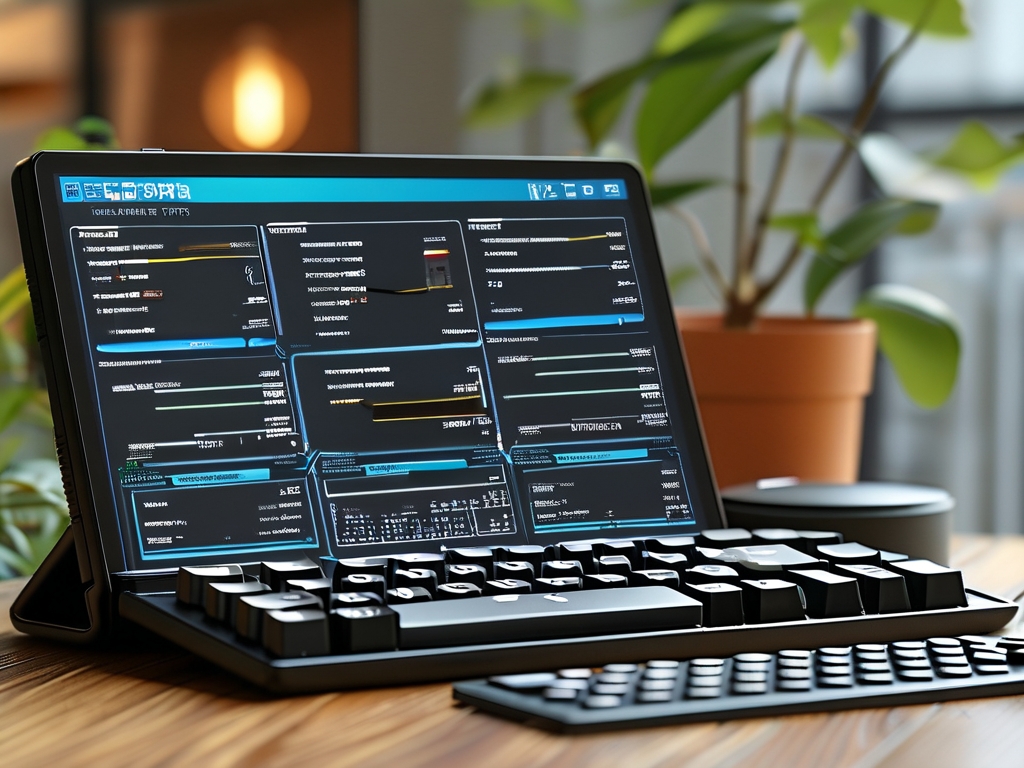As smartphone capabilities expand, managing storage space on devices like the Apple iPhone 14 becomes crucial for maintaining peak performance. With high-resolution photos, 4K videos, and feature-rich apps consuming significant memory, users often face storage limitations. This guide explores practical strategies to optimize storage without compromising functionality.

Understanding iPhone 14 Storage Architecture
The iPhone 14 utilizes a unified storage system that integrates physical memory with cloud-based solutions. Unlike traditional devices, it dynamically allocates resources based on usage patterns. This architecture prioritizes frequently accessed data while archiving less-used files to iCloud. Users can monitor storage allocation via Settings > General > iPhone Storage, which displays a color-coded breakdown of app usage.
Leverage iCloud Smartly
Apple’s iCloud service is integral to storage management. Enable Optimize iPhone Storage under Photos Settings to automatically replace full-resolution images with smaller versions while keeping originals in the cloud. For documents, activate iCloud Drive File Optimization to store only recently opened files locally. Remember that free iCloud accounts offer only 5GB – consider tiered plans for heavy users.
App Data Cleanup Techniques
Identify storage-hungry apps through the iPhone Storage interface. Social media platforms like Instagram or TikTok often cache excessive media. Use their built-in cleanup tools:
- In Instagram: Settings > Account > Storage > Clear Cache
- For WhatsApp: Settings > Storage > Manage Storage
For gaming apps, delete and reinstall to remove obsolete update files while retaining save data through iCloud sync.
Media Management Best Practices
The Camera app’s ProRAW mode consumes 25MB per photo. Switch to HEIF/HEVC formats under Camera Settings to reduce file sizes by 50%. For video creators, use Frame Rate Optimization to balance quality and storage. Third-party tools like Google Photos or Adobe Lightroom offer alternative cloud backup solutions with free tiers.
System-Level Optimization
Enable Offload Unused Apps (Settings > App Store) to automatically remove unused applications while preserving documents and data. This feature reinstalls apps on demand. For messaging apps, configure auto-delete for old attachments:
- Messages: Settings > Messages > Keep Messages
- Email: Settings > Mail > Account > Advanced > Remove Attachments
Advanced Tactics for Power Users
Developers can utilize Xcode’s Storage Debugger to analyze app-specific storage allocation. For enterprise users, MDM solutions like Jamf or Mosyle enable bulk storage management across device fleets. Terminal enthusiasts can SSH into devices (jailbroken) and use commands like du -sh * to inspect directory sizes, though this voids warranties.
Future-Proofing Storage Needs
Apple’s upcoming iOS updates promise enhanced storage management features, including AI-driven cleanup suggestions and cross-app duplicate detection. Meanwhile, adopting a proactive approach – scheduling monthly storage audits and combining local/cloud strategies – ensures sustained device performance.
By implementing these techniques, iPhone 14 users can effectively reclaim gigabytes of space while maintaining access to critical data. The key lies in balancing automated tools with manual oversight, creating a storage ecosystem that adapts to evolving digital needs.