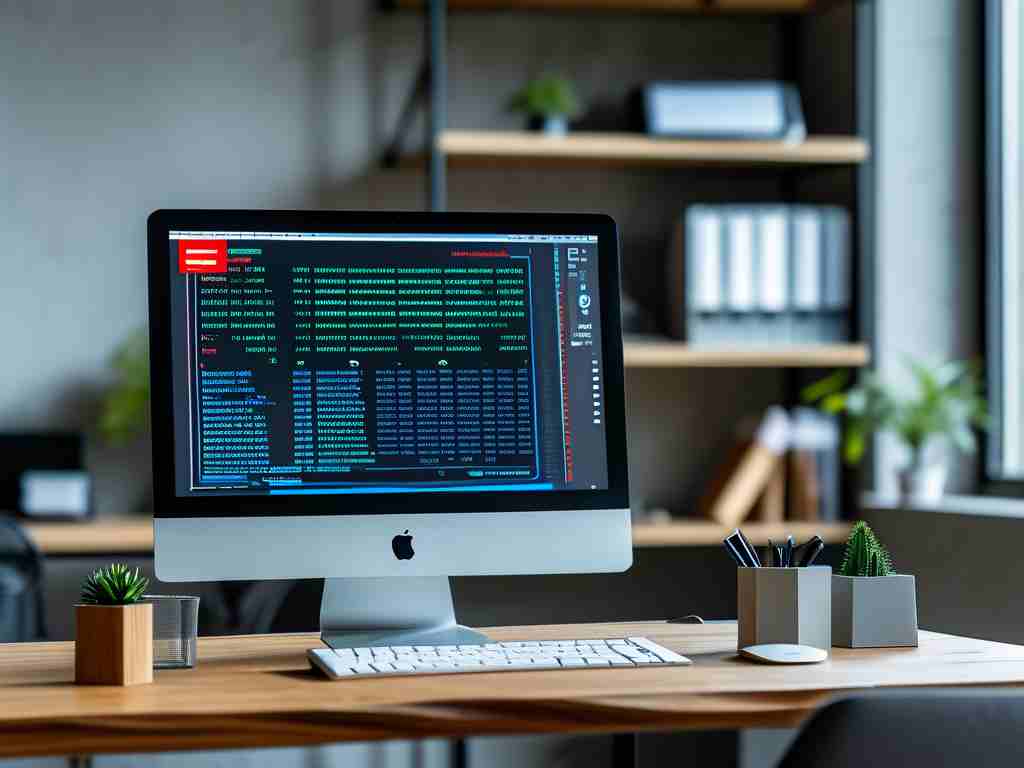Memory-related issues are among the most common problems faced by Windows users, often leading to sluggish performance or system crashes. While third-party tools exist to address these problems, the built-in Task Manager provides a powerful yet underutilized solution for diagnosing and resolving memory leaks or excessive usage. This guide explores practical methods to optimize your system’s memory using Task Manager while incorporating advanced techniques for deeper troubleshooting.

Understanding Memory Usage in Task Manager
When launching Task Manager (Ctrl+Shift+Esc), the "Processes" tab displays real-time memory allocation. The "Memory" column reveals how much RAM each application consumes. Users often overlook that background processes and services—not just visible apps—contribute significantly to memory strain. For instance, a web browser with multiple tabs might consume 2-3GB, while a misbehaving background service could silently allocate 1GB or more.
To identify culprits, sort processes by memory usage by clicking the "Memory" column header. Terminate non-essential high-usage tasks by right-clicking and selecting "End task." However, exercise caution: critical system processes are labeled as such, and closing them may destabilize the system.
Advanced Diagnostics with Resource Monitor
For deeper analysis, Task Manager’s "Performance" tab includes a link to Resource Monitor (resmon.exe). This tool’s "Memory" tab provides granular details like "Hard Faults/sec," indicating when the system relies on slower virtual memory (pagefile.sys) due to insufficient physical RAM. Consistently high values here suggest a need for hardware upgrades or aggressive memory optimization.
Addressing Memory Leaks
Software bugs often cause memory leaks, where programs fail to release unused RAM. Task Manager helps detect these:
- Note an application’s baseline memory usage after launch.
- Monitor consumption over hours/days of continuous use.
- If usage grows unreasonably without user action, a leak is likely.
For persistent leaks in essential software, create a batch file to restart the problematic program periodically:
@echo off :loop taskkill /f /im "leaky_app.exe" start "" "C:\Path\to\leaky_app.exe" timeout 3600 goto loop
Startup Optimization
Memory strain often begins at boot. The Task Manager’s "Startup" tab reveals programs launching automatically. Disable unnecessary entries—particularly those with "High" startup impact—to reduce initial memory load. For example, cloud storage sync clients and instant messaging apps frequently auto-start but can be safely launched on demand.
Memory Compression and Caching
Modern Windows versions use memory compression (visible in Task Manager’s "Performance" > "Memory" section) to reduce physical RAM usage. While this feature generally helps, systems with under 8GB RAM might still struggle. If the "Compressed Memory" value consistently exceeds 25% of total RAM, consider adding more physical memory or closing memory-intensive apps.
Clean Boot Troubleshooting
When unexplained memory usage persists, perform a clean boot:
- Type "msconfig" in the Windows search bar.
- Under the "Services" tab, check "Hide all Microsoft services" and click "Disable all."
- In the "Startup" tab, click "Open Task Manager" and disable all entries.
- Reboot and monitor memory usage. If normalized, re-enable services/startup items in groups to identify the offender.
Virtual Memory Configuration
While Task Manager focuses on physical RAM, properly configured virtual memory (pagefile.sys) prevents out-of-memory errors. To adjust:
- Search for "Advanced system settings."
- Under "Performance," click "Settings" > "Advanced" > "Change."
- Uncheck "Automatically manage" and set a custom size (1.5x physical RAM is generally recommended).
Task Manager remains an indispensable tool for memory management when used strategically. By combining real-time monitoring with systematic process control and deeper diagnostic techniques, users can resolve most memory-related issues without specialized software. For recurring problems, however, these methods also help gather crucial data to inform hardware upgrades or software replacement decisions. Regular memory maintenance through Task Manager not only resolves immediate issues but also extends the functional lifespan of older systems struggling with modern software demands.