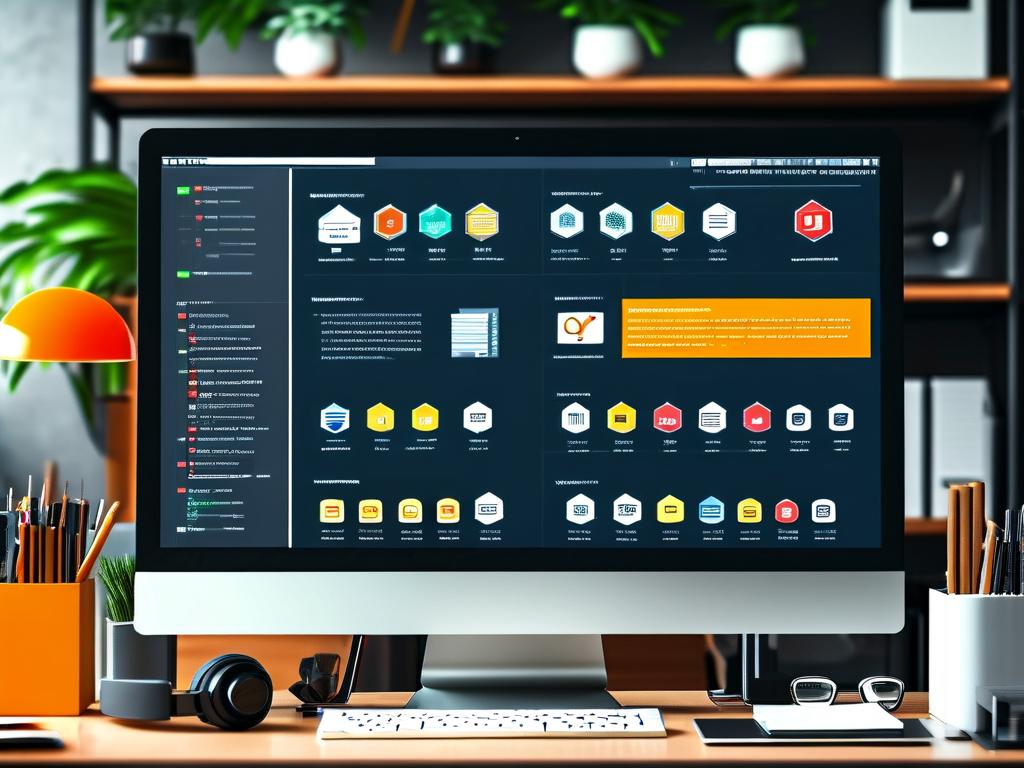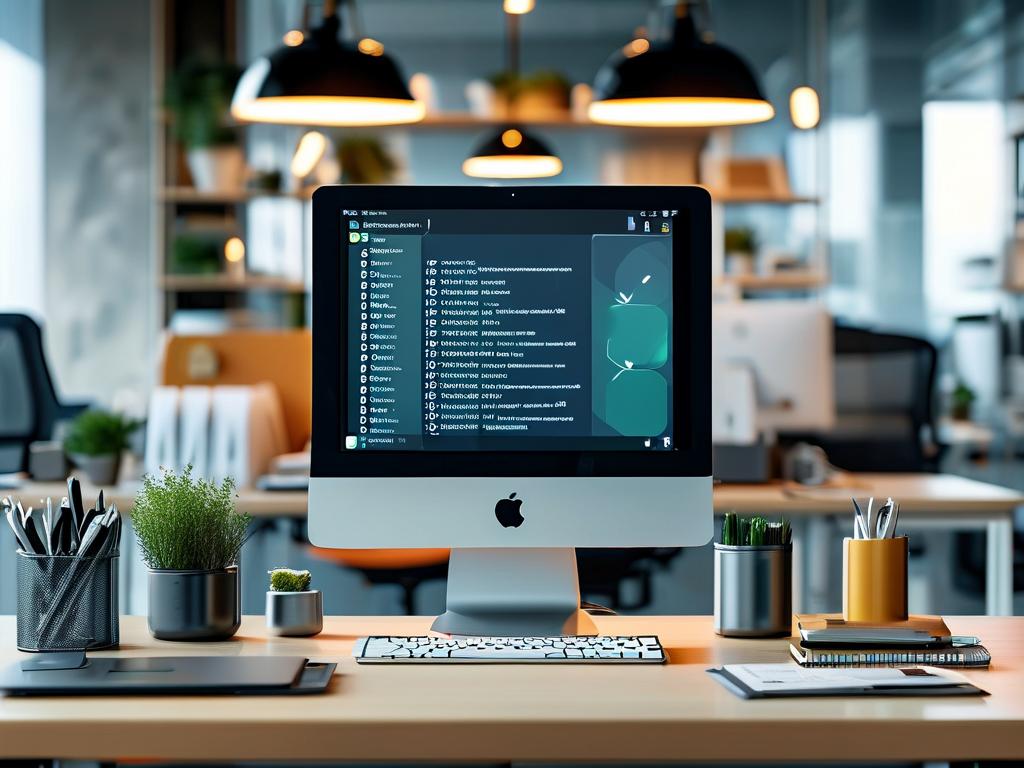As enterprises increasingly rely on web applications, streamlining IIS (Internet Information Services) deployment processes has become critical for maintaining operational efficiency. Automating IIS application updates not only reduces human error but also accelerates release cycles, enabling teams to focus on innovation rather than repetitive tasks. This article explores practical methods for implementing automated deployment workflows while addressing common challenges in IIS environment management.

Why Automate IIS Deployments?
Manual deployment of applications to IIS servers often leads to version inconsistencies and configuration drift. A single missed step during updates can cause downtime or compatibility issues. Automation eliminates these risks by enforcing standardized procedures across development, staging, and production environments. Teams adopting automation typically report 40-60% faster deployment times and 75% fewer rollbacks due to failed updates.
Core Components of IIS Automation
-
PowerShell Scripting: Microsoft's PowerShell provides native integration with IIS management through the WebAdministration module. A basic deployment script might include:
Import-Module WebAdministration Stop-WebSite -Name "ExampleApp" Copy-Item "\\build-server\latest\*" "C:\inetpub\ExampleApp\" -Force Start-WebSite -Name "ExampleApp"
This script stops the site, copies updated files, and restarts the application with zero manual intervention.
-
Web Deploy Tool: Microsoft's Web Deployment Tool (MSDeploy) enables package-based deployments with granular control:
msdeploy.exe -verb:sync -source:package=app.zip -dest:auto,computername=IIS_Prod
-
CI/CD Pipeline Integration: Modern systems like Azure DevOps or Jenkins can trigger IIS deployments automatically after successful builds. A typical pipeline stage might execute unit tests, build artifacts, then deploy to test servers before production rollout.
Handling Configuration Updates
Automating IIS configuration changes requires special attention to avoid service disruptions. The recommended approach involves:
- Using XML transforms for web.config files
- Storing server-specific settings in environment variables
- Implementing configuration-as-code practices
For application pool recycling during updates, consider this pattern:
$pool = Get-Item IIS:\AppPools\ExampleAppPool
$pool.Recycle()
Start-Sleep -Seconds 5
while($pool.State -ne 'Started') {
Start-Sleep -Seconds 2
}
Security Considerations
Automation credentials require careful management. Instead of storing passwords in scripts, use:
- Managed Service Accounts
- Azure Key Vault integration
- JIT (Just-In-Time) access controls
Limit deployment accounts to the minimum required permissions using IIS Manager's Feature Delegation settings.
Monitoring and Rollback Strategies
Implement health checks post-deployment using PowerShell's Test-WebConnection or custom API endpoints. Maintain versioned backups of both application files and IIS configurations through:
Export-WebConfiguration -PhysicalPath "C:\inetpub\ExampleApp" -Name "Backup_$(Get-Date -Format 'yyyyMMdd')"
For critical applications, consider blue-green deployment patterns using IIS ARR (Application Request Routing) to switch traffic between redundant server pools.
Troubleshooting Common Issues
- File Lock Conflicts: Use atomic copy operations with verification checks
- Application Warm-up: Implement applicationInitialization settings in applicationHost.config
- Permission Inheritance: Ensure proper ACL propagation when overwriting existing files
Advanced Techniques
For large-scale IIS farms, leverage Desired State Configuration (DSC) to maintain consistent environments:
Configuration IISDeployment {
Node "WebServer*" {
WindowsFeature IIS {
Ensure = "Present"
Name = "Web-Server"
}
File WebContent {
SourcePath = "\\repo\webassets"
DestinationPath = "C:\inetpub\wwwroot"
Recurse = $true
}
}
}
By adopting these automation strategies, organizations can achieve reliable IIS deployments that keep pace with modern development practices. The initial investment in building robust deployment pipelines pays dividends through reduced operational overhead and increased system stability. As IIS continues evolving with Windows Server updates, maintaining flexible automation frameworks ensures teams can adapt to new features while preserving existing deployment workflows.