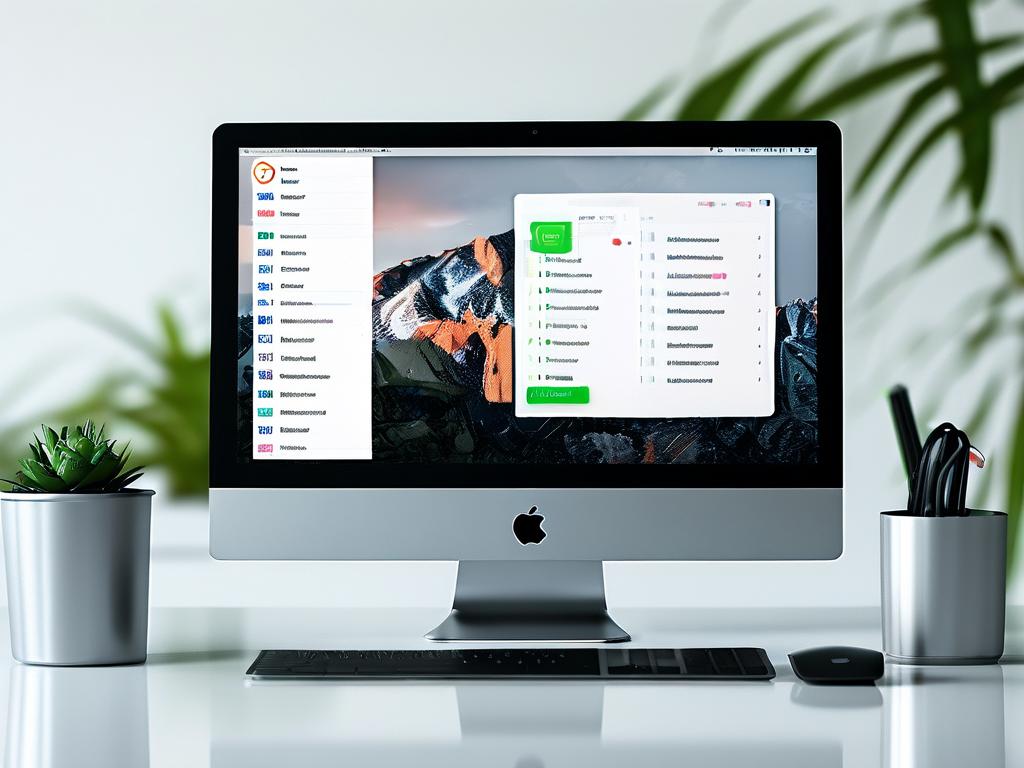Effective memory space management is crucial for optimizing device performance across operating systems. This guide provides actionable methods to configure memory allocation settings while maintaining system stability, with practical examples for Windows, Linux, and macOS environments.

Understanding Memory Allocation
Modern operating systems employ virtual memory systems combining physical RAM and disk-based swap space. Windows utilizes a paging file (pagefile.sys), while Linux uses swap partitions and macOS relies on encrypted swapfiles. Monitoring current usage is the first step – Windows users can access Resource Monitor via Task Manager (Ctrl+Shift+Esc), while Linux users should execute free -h in terminal.
Configuring Virtual Memory (Windows)
- Right-click "This PC" > Properties > Advanced system settings
- Under Performance section, click Settings > Advanced > Change
- Uncheck "Automatically manage paging file"
- Set custom size: Initial = 1.5×RAM, Maximum = 3×RAM
- Reboot to apply changes
For systems with SSDs, limit maximum swap size to prevent excessive write operations. A 16GB RAM system might use 24GB-48GB virtual memory range.
Linux Swap Space Configuration
Modify swapiness value (0-100) to control RAM/swap usage balance:
sudo sysctl vm.swappiness=30 Persistent configuration requires editing /etc/sysctl.conf:
vm.swappiness=30 Create additional swap files using:
sudo fallocate -l 2G /swapfile
sudo chmod 600 /swapfile
sudo mkswap /swapfile
sudo swapon /swapfile macOS Memory Optimization
Enable automatic memory compression via Terminal:
sudo nvram boot-args="vm_compressor=2" Monitor memory pressure in Activity Monitor > Memory tab. Purple "memory pressure" graph indicates need for hardware upgrades.
Third-Party Tools
Advanced users may employ tools like RAMMap (Windows) or EarlyOOM (Linux) for granular control. Windows PowerShell command:
Get-Counter "\Memory\Available MBytes" Continuously monitors available memory.
Best Practices
- Maintain 15-20% free RAM for peak performance
- Disable unnecessary startup programs
- Update graphics drivers managing VRAM allocation
- For development machines, adjust JVM heap settings:
java -Xms256m -Xmx1024m
Regularly audit memory usage patterns – servers running databases may require different optimization strategies than gaming PCs. Enterprise environments should implement group policies for standardized memory configuration across devices.
Troubleshooting
If experiencing "Out of Memory" errors after configuration:
- Check for memory leaks using valgrind (Linux) or Diagnostic Policy Service (Windows)
- Test with minimum third-party applications running
- Verify hardware compatibility with installed RAM modules
Always create system restore points before modifying critical memory settings. Cloud-based systems require different approaches – AWS EC2 instances use elastic block store for swap space, while Azure VMs utilize temporary storage drives.
Proper memory management requires balancing available resources with system requirements. While automated configurations work for most users, manual tuning unlocks additional performance for specialized workloads. Implement changes gradually and monitor system stability through multiple reboot cycles.