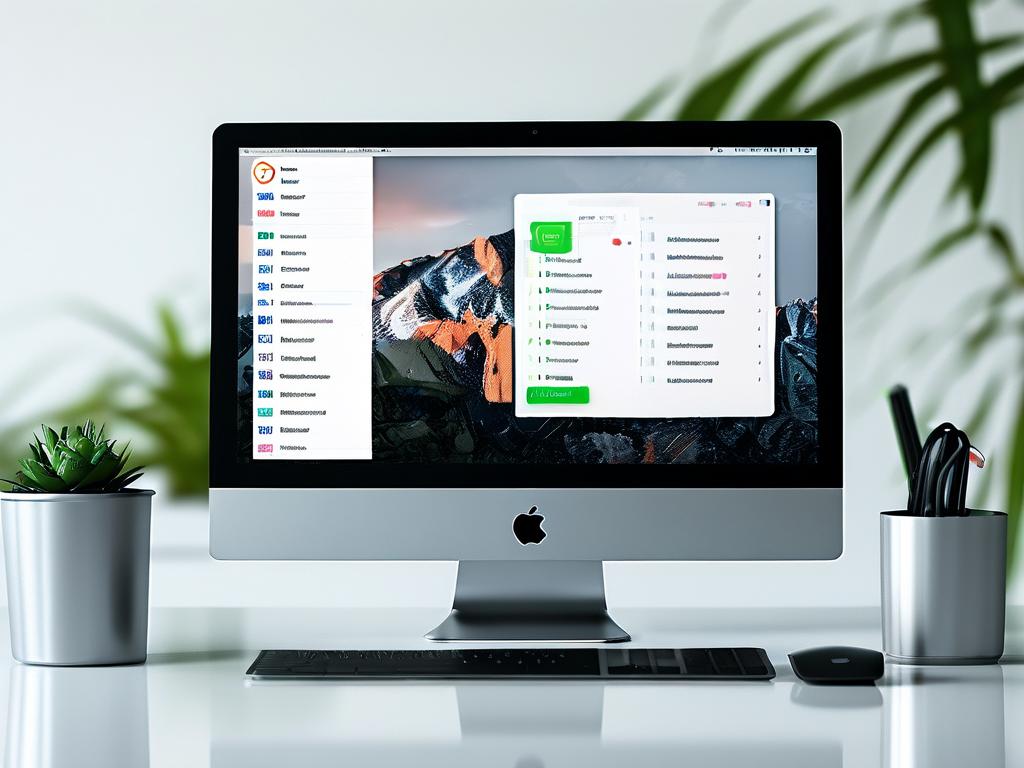When computer users encounter the "low memory" warning despite having adequate physical RAM, it often triggers confusion and frustration. This paradoxical situation reveals deeper complexities in how modern operating systems handle memory allocation. Let's explore the technical mechanisms behind this phenomenon and practical solutions to resolve it.

At the core of this issue lies the difference between physical memory (RAM) and virtual memory management. Windows and other operating systems employ a memory management technique called paging, where portions of RAM are temporarily stored on disk (pagefile.sys). When the system detects insufficient available RAM – not total installed RAM – it triggers warnings. This distinction explains why a computer with 16GB RAM might still show memory errors if applications monopolize resources.
Three primary factors contribute to this apparent contradiction:
- Memory Leak Culprits
Background processes and poorly optimized software often retain memory blocks unnecessarily. A web browser with multiple tabs can consume 2-3GB RAM, while design tools like Photoshop may hold 4GB+ even after closing files. Developers sometimes forget to include proper memory release protocols in their code.
# Check memory usage per process in Windows: Get-Process | Sort-Object -Property WS -Descending | Select-Object -First 10
-
Virtual Memory Configuration
The pagefile size directly impacts system stability. Microsoft recommends setting virtual memory to 1.5-3 times physical RAM. For a 16GB system, this means 24GB-48GB pagefile. Users who disable this feature or set insufficient values force the OS to rely solely on physical RAM. -
Driver and System Conflicts
Outdated GPU drivers or faulty peripheral controllers can trigger memory allocation errors. The Windows Memory Diagnostic tool often reveals deeper hardware-software incompatibilities that surface as memory warnings.
Proven Solutions
To address false memory alerts, implement these technical adjustments:
-
Expand Commit Charge Limit
Adjust virtual memory settings through System Properties → Advanced → Performance Options. Set minimum pagefile size to RAM capacity and maximum to 3x RAM. -
Memory Compression Techniques
Windows 10/11's built-in memory compression reduces physical RAM usage by 20-40%. Enable via PowerShell:Enable-MMAgent -MemoryCompression
-
Selective Process Optimization
Use the Resource Monitor (resmon.exe) to identify memory-hungry processes. For Chrome users, enabling "Experimental QUIC protocol" in chrome://flags reduces memory consumption by 15%.
Advanced Troubleshooting
When standard fixes fail, consider these expert-level approaches:
-
Pool Memory Analysis
Use the Windows Performance Analyzer to examine NonPaged Pool usage. Malware often hides in this memory area, consuming resources undetected by task managers. -
RAM Disk Configuration
For systems with 32GB+ RAM, dedicating 4-8GB as a RAM disk through tools like SoftPerfect RAM Disk can offload temporary files from physical memory. -
UEFI-Level Adjustments
Modern BIOS interfaces contain memory remapping options. Enabling "Above 4G Decoding" on AMD systems or "Memory Remap" on Intel platforms optimizes high-capacity RAM utilization.
Preventive Measures
Regular maintenance prevents recurrence:
- Monthly memory diagnostics using Windows Memory Diagnostic Tool
- Quarterly driver updates through OEM websites
- Annual physical RAM reseating to prevent contact corrosion
This technical deep dive reveals that "insufficient memory" warnings often stem from software configuration rather than hardware limitations. By understanding memory management architecture and implementing targeted optimizations, users can eliminate false alerts while maximizing system performance. Remember that 8GB RAM remains viable for basic tasks when properly configured, while 16GB+ systems require active management to prevent resource contention.