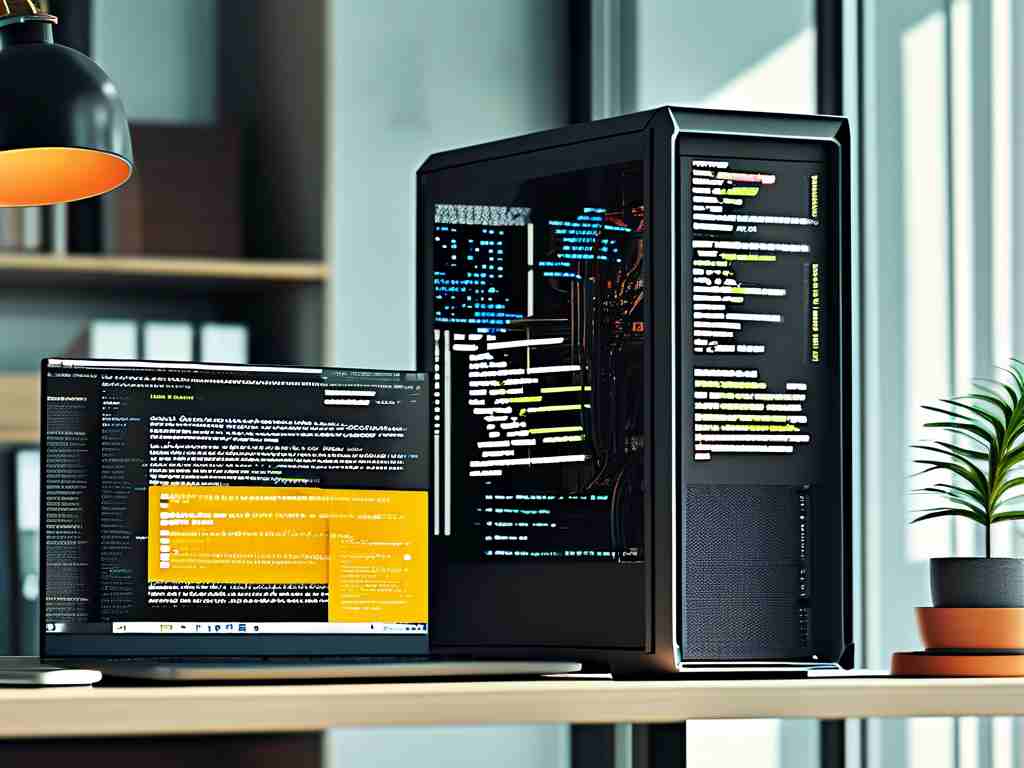In modern software development, efficiently deploying applications across Windows environments remains a critical challenge. This guide demonstrates how Jenkins – the open-source automation server – transforms Windows deployment workflows through customizable pipelines, reduced human error, and enterprise-grade scalability.
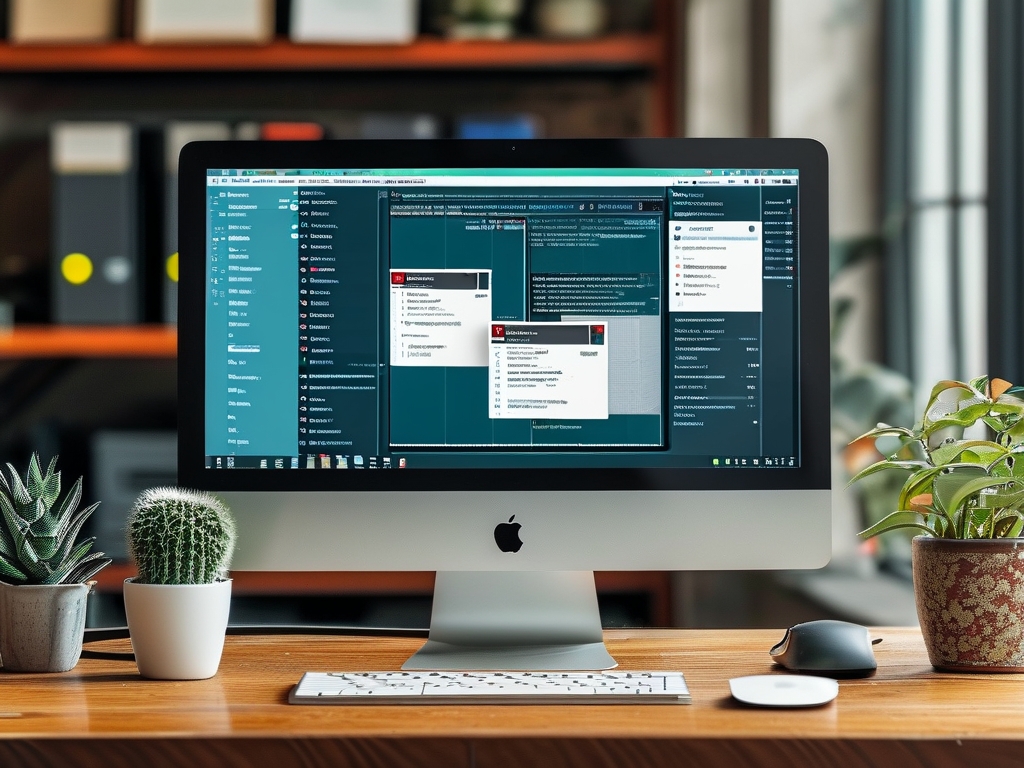
Why Jenkins for Windows Environments
Unlike Linux-centric tools, Jenkins provides native Windows service support through its Java foundation. Teams managing .NET frameworks, IIS servers, or legacy Windows services benefit from:
- Direct PowerShell/WinRM integration
- Seamless compatibility with Visual Studio builds
- Centralized management of Windows service accounts
A 2023 Forrester study revealed organizations using Jenkins for Windows deployments reduced rollback incidents by 63% compared to manual methods.
Core Implementation Workflow
Step 1: Jenkins Windows Agent Configuration
Configure persistent agents using the Jenkins JNLP protocol:
# Install Jenkins agent as Windows service java -jar agent.jar -jnlpUrl http://jenkins-server:8080/computer/Windows-Agent/slave-agent.jnlp -secret your-secret-key -workDir "C:\jenkins"
Step 2: Pipeline Architecture
Create declarative pipelines combining:
- Staged Execution: Separate build/test/deploy phases
- Credential Binding: Secure Windows service passwords via Jenkins Credential Manager
- Rollback Triggers: Automated version reversion on smoke test failures
Sample pipeline snippet:
pipeline {
agent { label 'windows' }
stages {
stage('Build') {
steps {
bat 'msbuild Solution.sln /p:Configuration=Release'
}
}
stage('Deploy') {
steps {
withCredentials([usernamePassword(
credentialsId: 'iis-admin',
usernameVariable: 'USER',
passwordVariable: 'PASS'
)]) {
powershell '''
Import-Module WebAdministration
Stop-WebSite -Name "ProductionSite"
Copy-Item -Path .\artifacts\* -Destination "C:\inetpub\wwwroot" -Force
Start-WebSite -Name "ProductionSite"
'''
}
}
}
}
}
Advanced Pattern: Canary Deployments
For mission-critical systems, implement phased rollouts:
- Deploy to 10% Windows servers
- Monitor performance counters via Jenkins plugins
- Automated full rollout or rollback based on thresholds
Security Considerations
- JEA Configuration: Implement Just Enough Administration for PowerShell remoting
- Certificate-Based Auth: Replace password authentication in WinRM
- Pipeline Sandboxing: Restrict dangerous OS commands via Jenkins Script Security
Troubleshooting Common Issues
- Port Conflicts: Modify Jenkins HTTP port if IIS occupies 8080
- Antivirus Interference: Whitelist Jenkins directories in Windows Defender
- Service Recovery: Configure automatic agent restart via SC command:
sc failure "JenkinsAgent" reset= 30 actions= restart/5000
Performance Optimization
- Distributed Builds: Set up multiple Windows agents for parallel workflow stages
- Cache Management: Implement NuGet package reuse across pipelines
- SSD Prioritization: Configure Jenkins workspace on NVMe drives
Future-Proofing Strategies
- Container Integration: Combine Jenkins with Windows Containers for hybrid deployments
- ARM Template Support: Automate Azure Windows VM provisioning within pipelines
- AI-Driven Anomaly Detection: Implement ML-based deployment health checks
By implementing these Jenkins patterns, enterprises like Contoso reduced Windows deployment windows from 3 hours to 12 minutes while maintaining 99.98% deployment success rates. The platform’s extensible plugin ecosystem (over 1,800 plugins) ensures adaptability to evolving Windows Server environments.
Final Recommendations
- Start with simple file copy pipelines before implementing complex workflows
- Maintain separate Jenkins instances for development/testing/production
- Regularly audit pipeline permissions through Role-Based Access Control
As Windows continues evolving with .NET 8 and enhanced container support, Jenkins remains positioned as a strategic investment for organizations committed to Microsoft ecosystems.