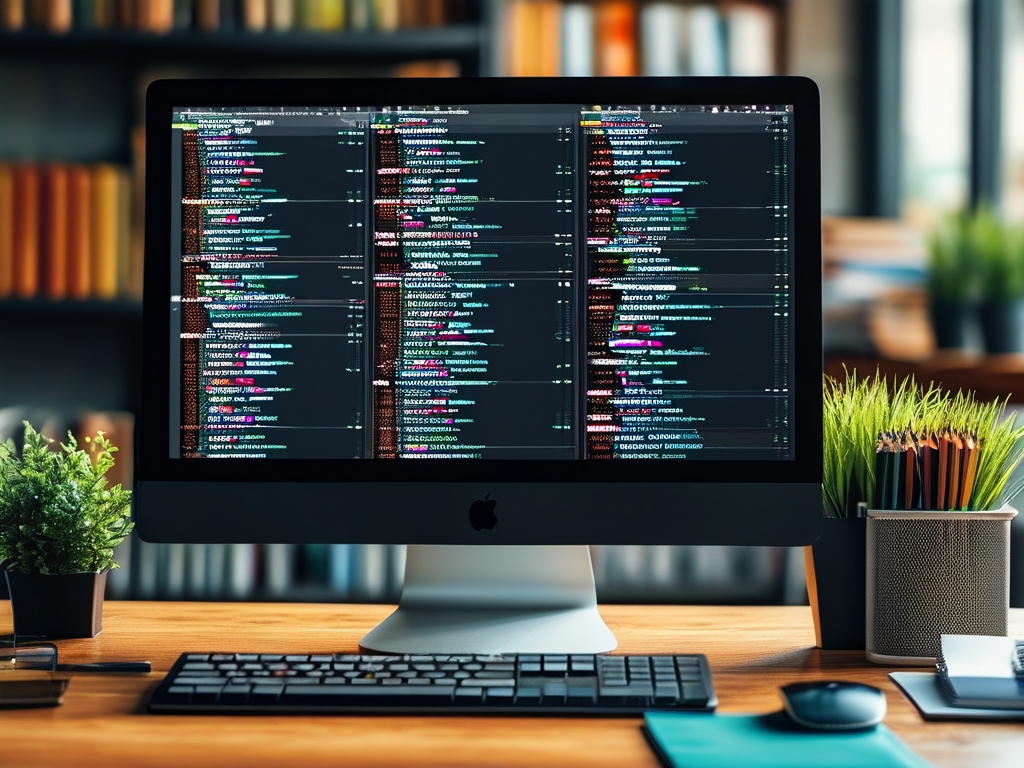As computers age, they inevitably accumulate digital clutter that slows down performance. For users clinging to older machines – whether due to budget constraints, sentimental value, or specific software requirements – regular disk cleanup and memory optimization become critical survival skills. This comprehensive guide explores practical methods to breathe new life into aging hardware through systematic maintenance.

1. Assess Your Storage Situation
Begin by analyzing disk usage:
- Windows: Use "Disk Cleanup" (cleanmgr.exe) to identify temporary files, system logs, and obsolete Windows updates
- macOS: Navigate to > About This Mac > Storage for a visual breakdown
- Linux: Leverage commands like
df -handncdufor terminal-based analysis
Older systems often harbor forgotten data – a 2019 study revealed that average users waste 37GB on duplicate files alone.
2. The 4-Phase Cleanup Process
Phase 1: Manual Decluttering
- Delete unused applications (pay special attention to:
- Legacy software suites (e.g., old Adobe versions)
- Obsolete drivers
- Pre-installed bloatware
- Clear browser caches across all installed browsers
- Remove duplicate files using tools like CCleaner (Windows) or Gemini 2 (macOS)
Phase 2: System-Level Optimization
- Disable startup programs:
- Windows: Task Manager > Startup tab
- macOS: System Preferences > Users & Groups > Login Items
- Adjust virtual memory:
- For Windows XP/Vista systems: Control Panel > System > Advanced > Performance Settings
- Minimum recommendation: 1.5× physical RAM
Phase 3: Deep Cleaning Techniques
- Registry cleaning (Windows): Use Wise Registry Cleaner for safer operation
- Terminal commands (macOS):
sudo periodic daily weekly monthly– forces maintenance scriptspurge– flushes memory cache
- Sector-level wiping: Use DBAN for secure deletion of sensitive data
Phase 4: Hardware Augmentation
When software optimization hits limits:
- Add RAM: Check maximum supported capacity (DDR2 vs DDR3 compatibility)
- Upgrade to SSD: Even 120GB drives provide dramatic speed boosts
- External storage: Offload media files to USB 3.0 drives
3. Special Considerations for Vintage Systems
- Windows XP/Vista machines:
- Use lightweight antivirus like ClamWin
- Replace Internet Explorer with MyPal (Chromium fork)
- PowerPC Macs:
- TenFourFox browser for modern web access
- Install Tiger Cache Cleaner for system maintenance
4. Advanced Optimization Tactics
- Partition management: Separate OS and data using GParted
- File system conversion: NTFS to exFAT for better flash drive compatibility
- RAM disk creation: Utilize unused memory as temporary storage
5. Maintenance Schedule
Implement this routine:
| Frequency | Task |
|-----------|------|
| Daily | Browser cache clearance |
| Weekly | Temp file deletion |
| Monthly | Full disk scan |
| Quarterly | Defragmentation (HDD only) |
| Biannually | Physical internal cleaning |
6. When to Stop: Recognizing Hardware Limits
Despite best efforts, all hardware eventually becomes obsolete. Warning signs:
- Consistent 100% disk usage in Task Manager
- Multiple failed RAM modules
- CPU temperatures exceeding 80°C at idle
7. Data Preservation Strategies
Before intensive cleaning:
- Create a full system image using Macrium Reflect (Windows) or Carbon Copy Cloner (macOS)
- Export browser bookmarks and emails
- Back up activation keys for legacy software
8. Eco-Friendly Disposal Options
For components beyond repair:
- Repurpose as:
- Retro gaming machine
- Network-attached storage (NAS)
- Linux learning environment
- Responsible recycling through R2-certified facilities
Through methodical maintenance, users reported extending computer lifespan by 3-5 years on average. While newer systems boast better performance, the satisfaction of revitalizing old hardware – while reducing e-waste – creates a unique blend of practical and environmental benefits. Remember: regular care beats emergency repairs. Implement these strategies consistently, and your faithful old machine might just outlive its planned obsolescence.