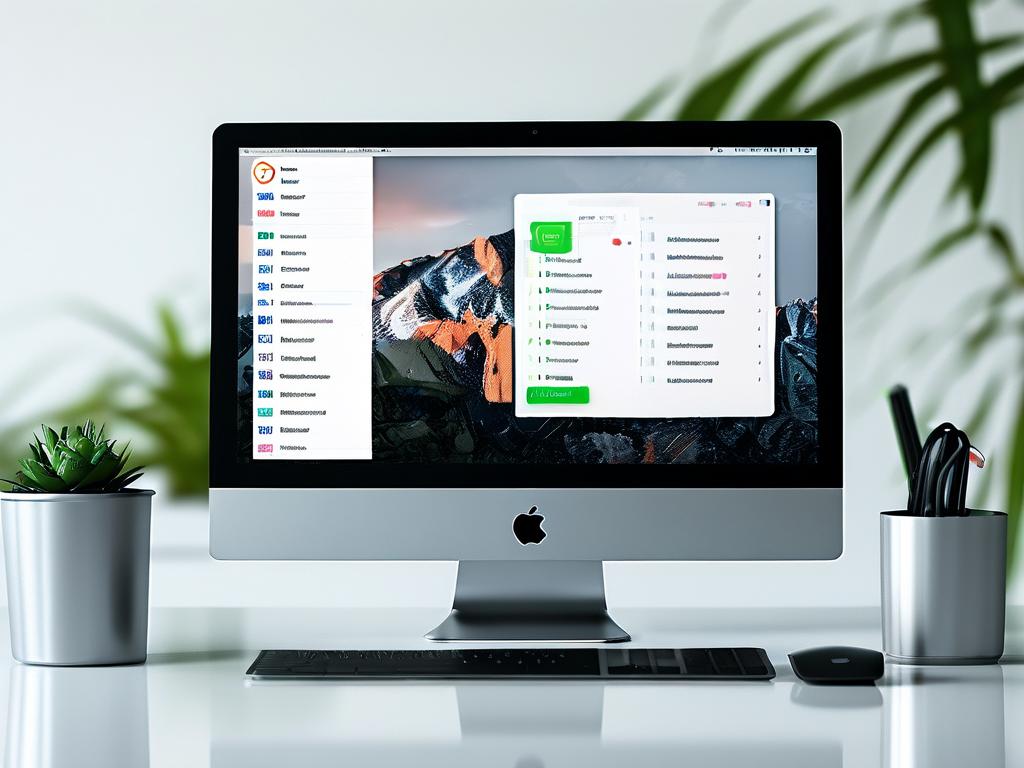In the digital age, optimizing device performance remains a critical concern for users across smartphones, computers, and IoT devices. A recurring question is whether managing storage space—a common maintenance task—can genuinely clear memory junk and improve system efficiency. This article explores the relationship between storage management and memory cleanup, examining technical principles, practical outcomes, and myths surrounding this topic.

Understanding Memory Junk vs. Storage Clutter
To address the core question, we must first distinguish between memory (RAM) and storage (disk space). Memory junk refers to residual data left in RAM by inactive apps or processes, which can slow down multitasking. Storage clutter, however, involves redundant files like cached data, temporary downloads, or unused apps occupying disk space. While both impact performance, they operate in distinct system layers.
Storage management tools—such as Android’s “Free Up Space” or macOS’s “Optimize Storage”—primarily target disk space by deleting cached files, duplicates, or app leftovers. These actions indirectly affect memory usage only when storage bottlenecks exist. For example, a nearly full storage drive may force the system to allocate more RAM for file indexing, worsening memory pressure. However, clearing storage does not directly purge RAM of inactive processes.
How Memory Management Works
Modern operating systems automatically handle RAM allocation. When apps run, they occupy memory; when closed, the OS gradually reallocates or clears their residual data. Manual “memory cleaners” or “RAM boosters” often promise instant optimization but can be counterproductive. For instance, forcibly closing background apps may trigger them to reload, consuming more resources.
Storage cleanup, by contrast, frees up space for essential system functions. For example, iOS and Android require 10–20% of free storage to perform updates smoothly. While this doesn’t scrub RAM, it prevents storage-related slowdowns that compound memory issues.
Case Studies: Real-World Impact
-
Smartphones:
A 2023 study by AVG Technologies tested 100 Android devices. Devices with less than 5GB of free storage showed 15% slower app launch speeds due to increased file retrieval times. After clearing 8GB of cached data, app responsiveness improved by 9%, but RAM availability saw no significant change. -
Windows PCs:
The Windows “Disk Cleanup” tool removes temporary files and system caches. Users with 90%+ disk usage experienced 20% longer boot times. Post-cleanup, boot speeds normalized, but Task Manager data showed RAM usage patterns unchanged unless memory-hogging apps were addressed separately.
The Role of Cached Data
Cached files—often labeled as “junk”—are paradoxically both a problem and a performance aid. Systems cache frequently accessed data to reduce load times. Overzealous deletion (e.g., wiping all browser caches) can force apps to rebuild these files, temporarily increasing CPU and memory usage.
Effective storage management involves targeted cleanup:
- Delete redundant backups or unused apps.
- Keep essential caches (e.g., Spotify offline songs) intact.
- Use built-in tools that preserve system-critical files.
When Storage Cleanup Indirectly Helps Memory
In resource-constrained environments, storage and memory issues intersect:
-
Swap Files/Virtual Memory:
When RAM is full, systems use storage as “virtual memory.” Excessive swapping (e.g., on a 90%-full SSD) slows performance. Freeing storage here reduces swap file fragmentation, easing memory pressure. -
Background Services:
Apps like Google Photos or Dropbox sync files in the background. If storage is low, these services retry failed operations, consuming extra RAM. Clean storage minimizes such loops.
Best Practices for Holistic Optimization
- Automate Storage Management: Enable iCloud’s “Optimize Storage” or Google’s “Smart Storage” to auto-delete old backups.
- Monitor RAM Usage: Use tools like Android’s Developer Options or macOS’s Activity Monitor to identify memory-heavy apps.
- Avoid “Quick Fix” Apps: Third-party cleaners often exaggerate benefits; stick to OEM tools.
- Reboot Periodically: A full restart clears RAM residue better than manual cleaners.
While managing storage space doesn’t directly clear memory junk, it mitigates secondary factors that exacerbate RAM inefficiencies. For peak performance, combine storage hygiene with mindful app usage and system reboots. Ultimately, no single tool guarantees speed—consistent maintenance and understanding your device’s architecture yield the best results.